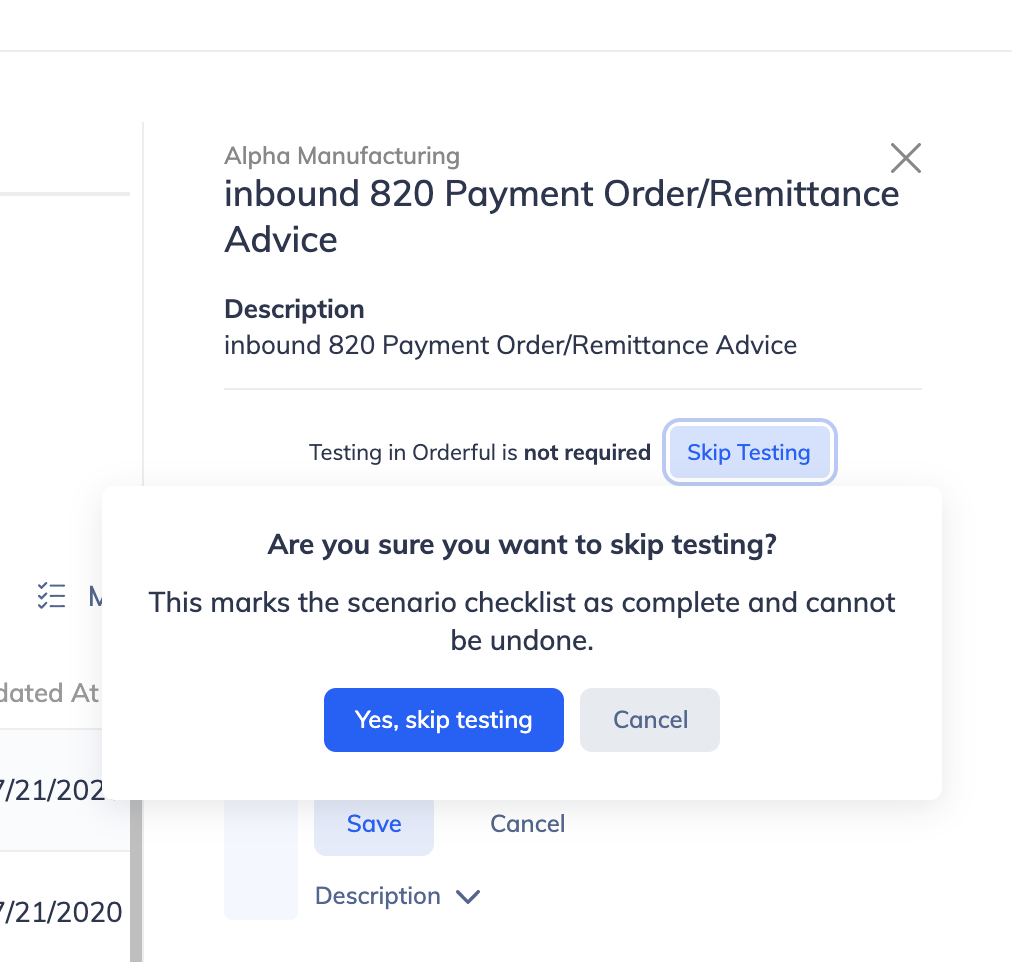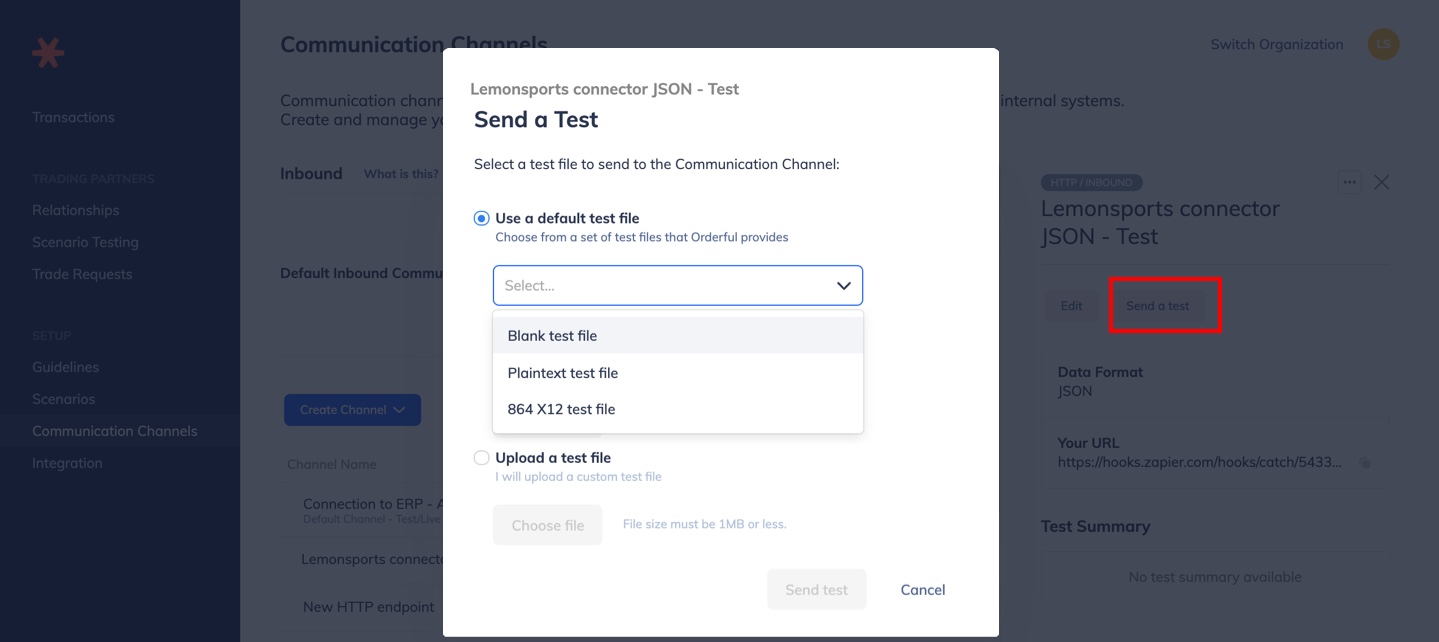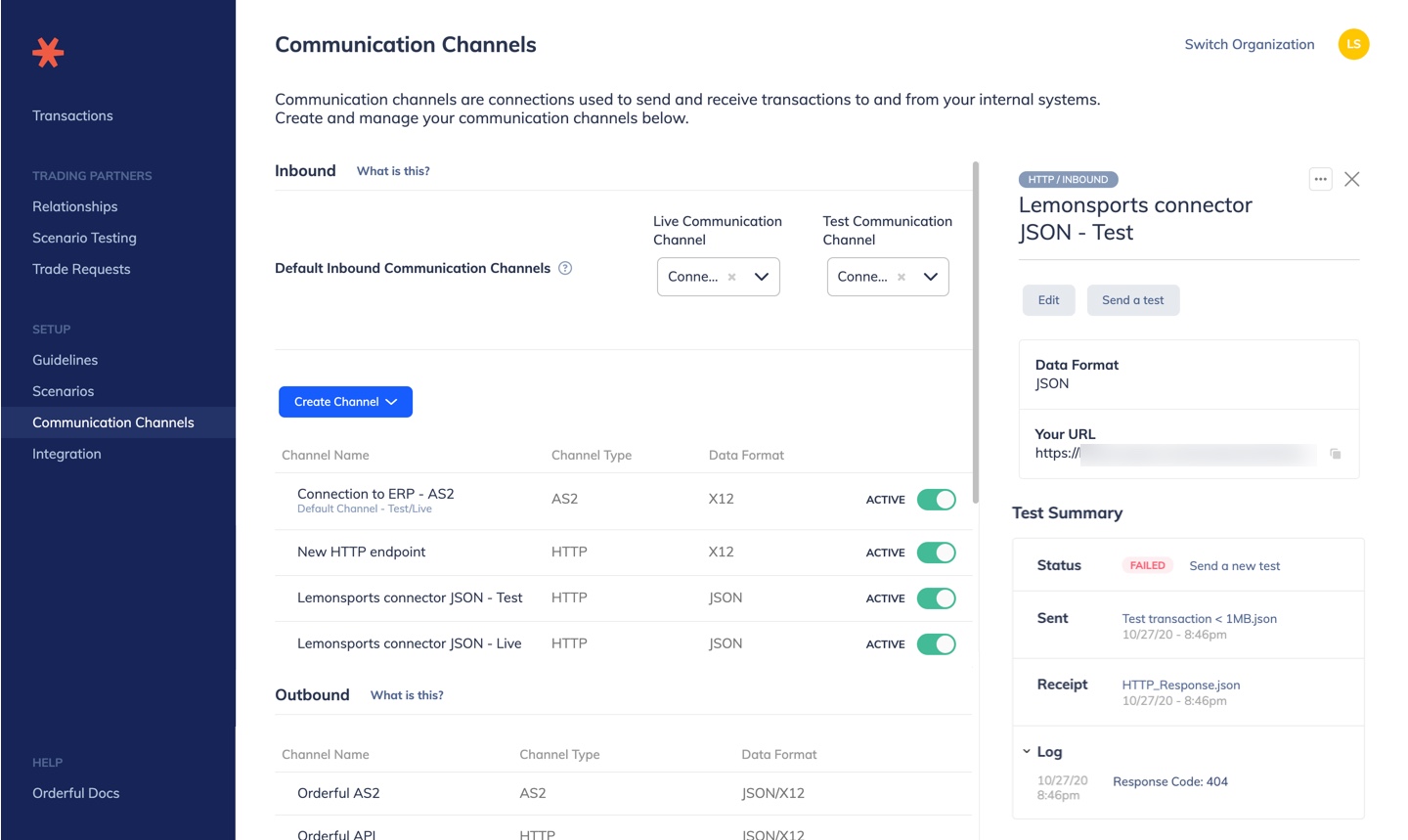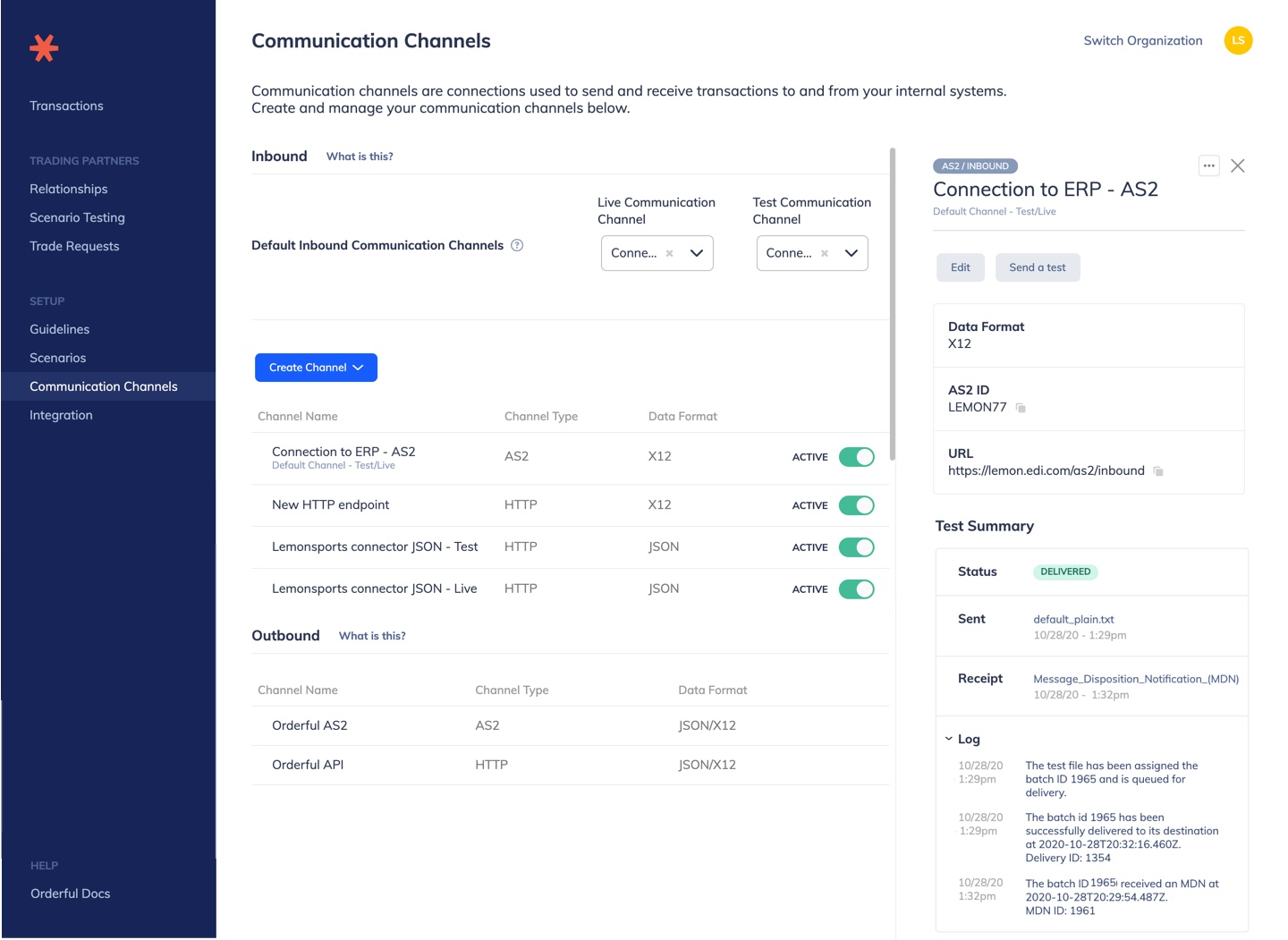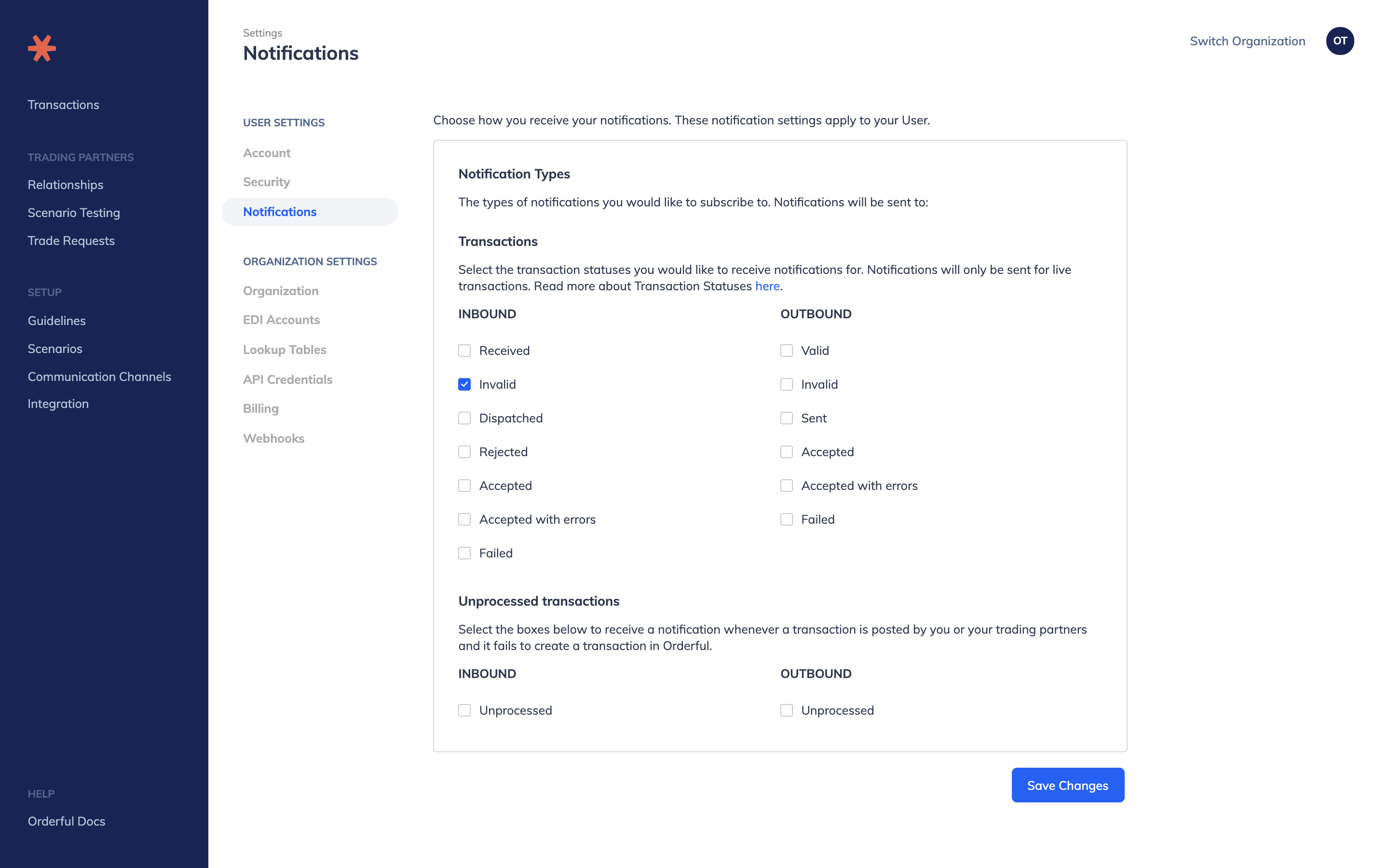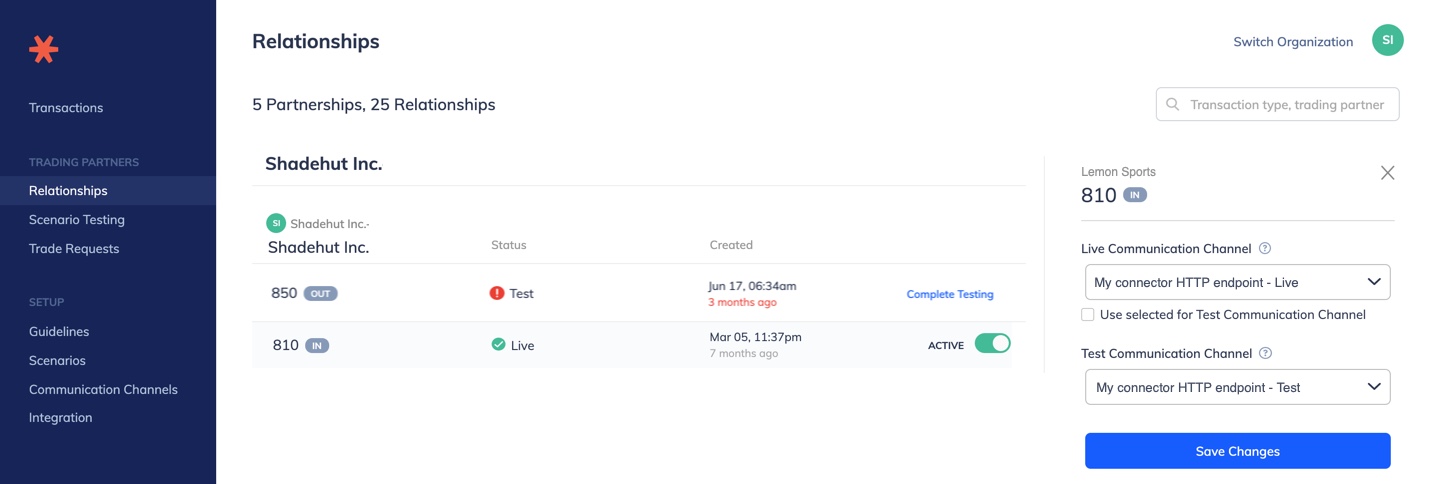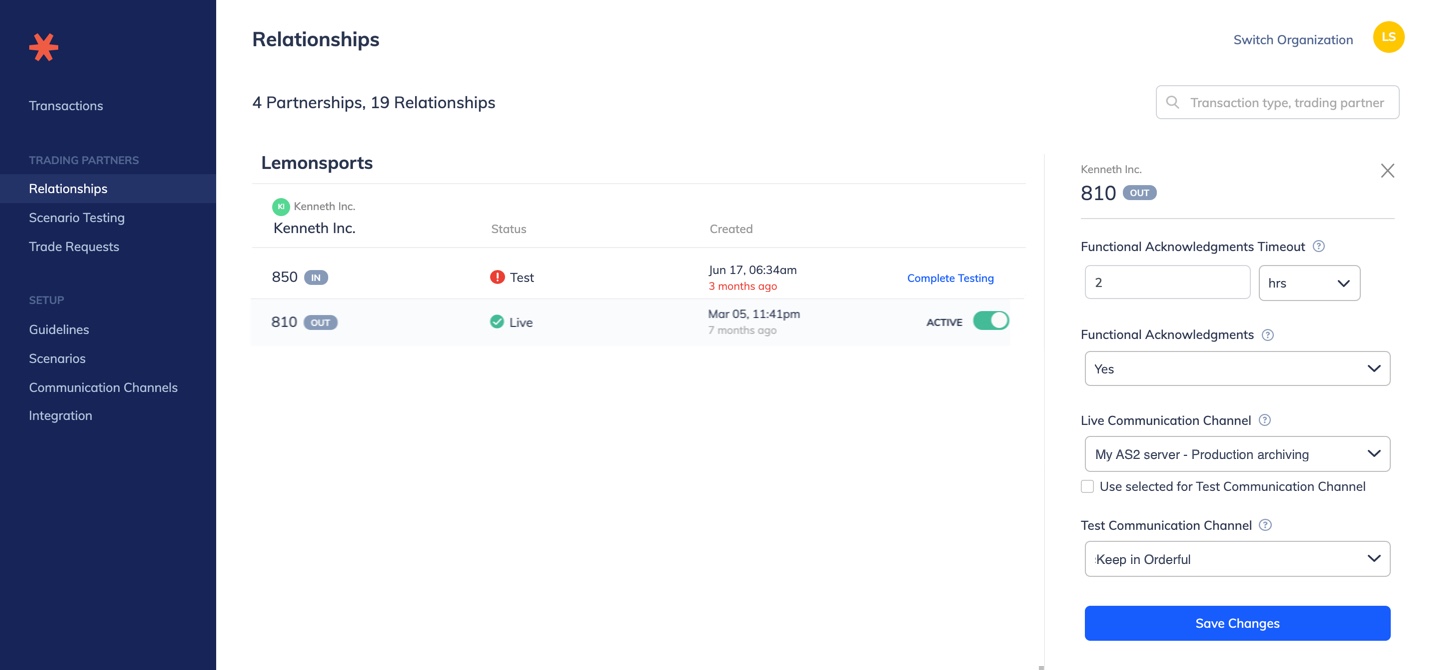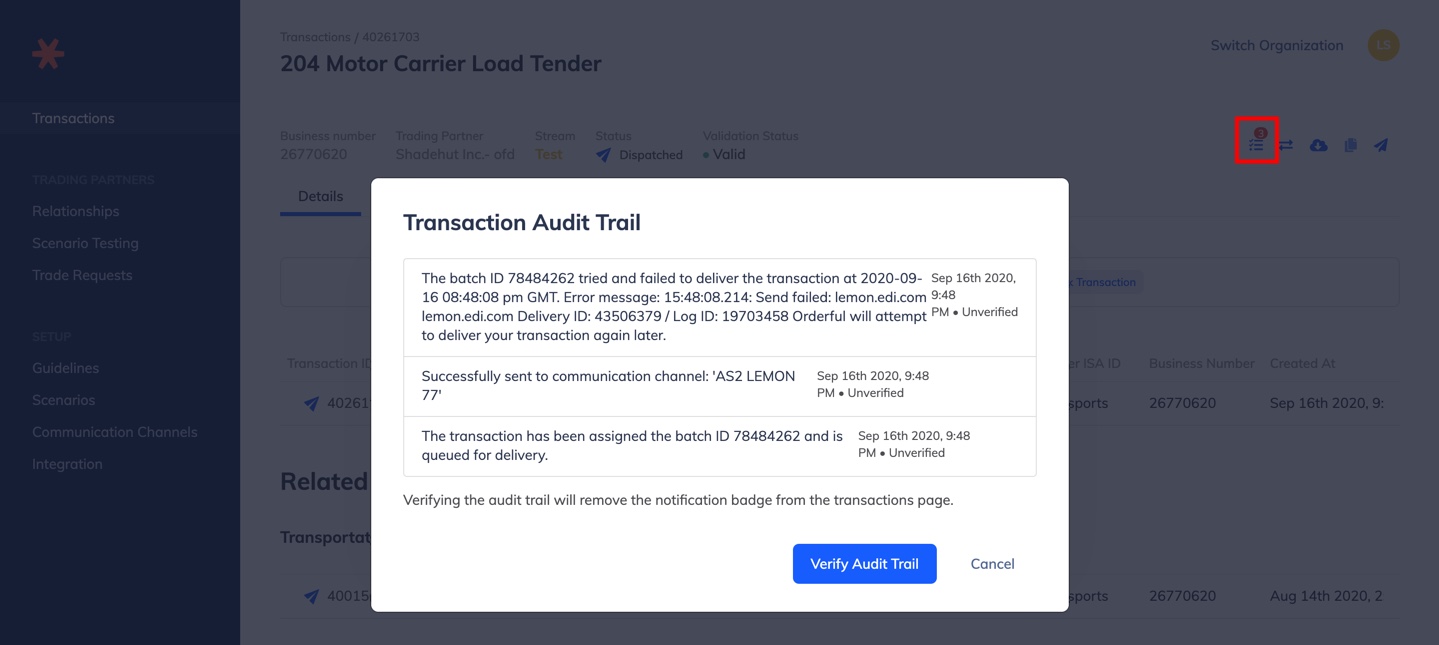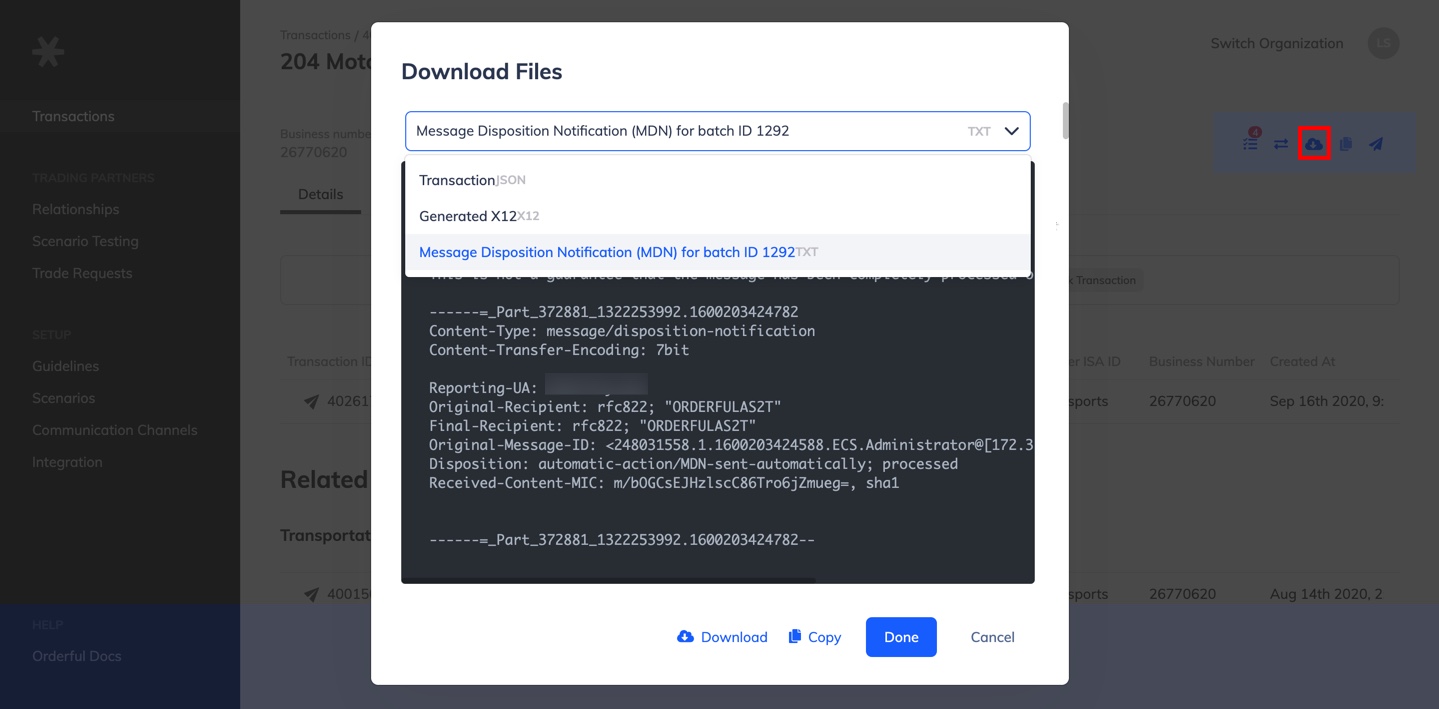We are excited to launch another improvement to the Orderful platform!
After receiving numerous requests for better transaction management, notably including the ability to resend inbound transactions, we have invested time improving your EDI trading experience in Orderful.
Transactions will now have three different status types:
- Validation Status
- Delivery Status
- Acknowledgment Status
For more information see the Transaction Statuses Overview page.
Resending Transactions
Now that Delivery and Acknowledgment are separated in Orderful, you are free to send and resend any of your inbound transactions, regardless of its acknowledgment.
To resend an inbound transaction:
- Go to your Transactions Page
- Click on the transaction you'd like to resend
- Click the "Send" button on the top right of the page
- Confirm you want to resend the transaction