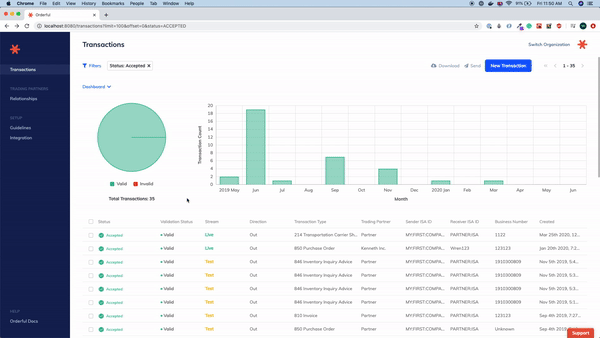Feature
- Added the ability to resend accepted inbound transactions to the designated communication channel.
Feature
Changes
Features
We're excited to launch two new features in Orderful: Trade request and Scenario testing.
The Trade Request feature will streamline the process of creating relationships with a new Trading Partner by initiating a trade request. Once a trade request is approved, the Scenario testing feature will guide you through the testing requirements of the partnership until Go Live.
To onboard a new Trading Partner, you can now create a trade request from Orderful, from the ‘Trade Requests’ section, under the menu ‘Trading Partners’.
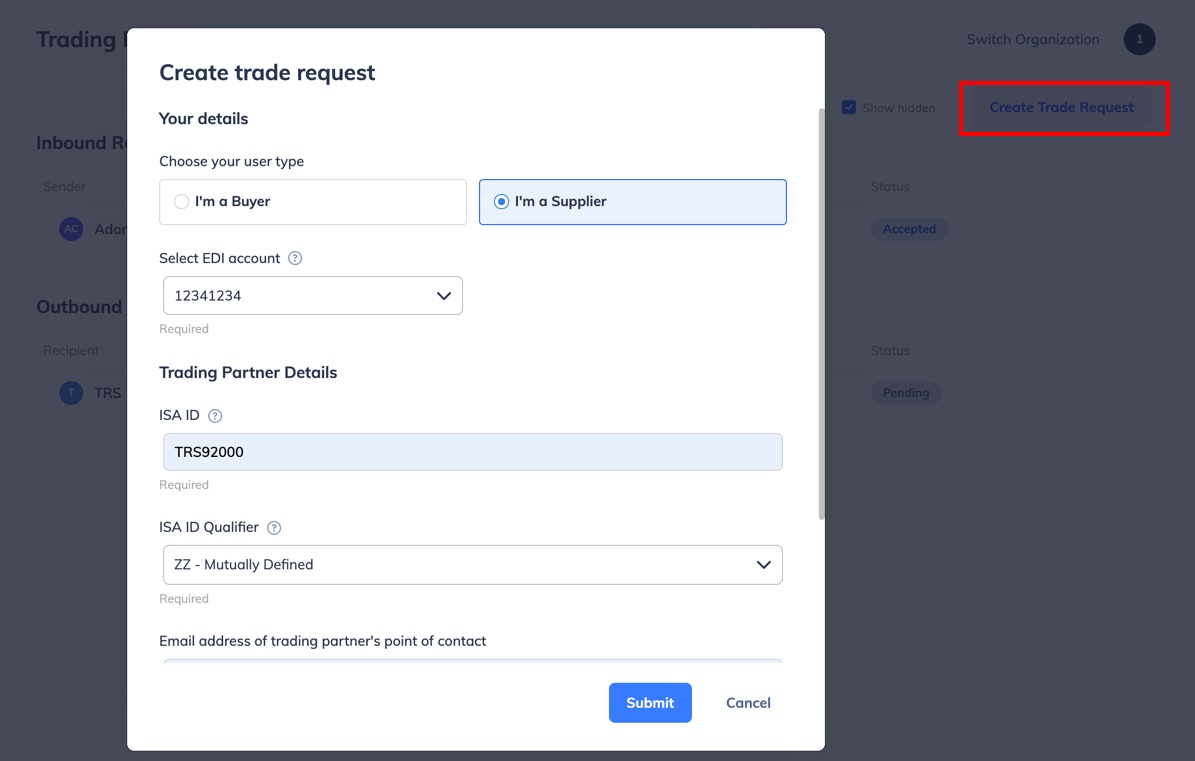
After submitting a trade request:
You can monitor and edit your inbound or outbound trade requests status from the ‘Trade Requests’ section, under the menu ‘Trading Partners’.
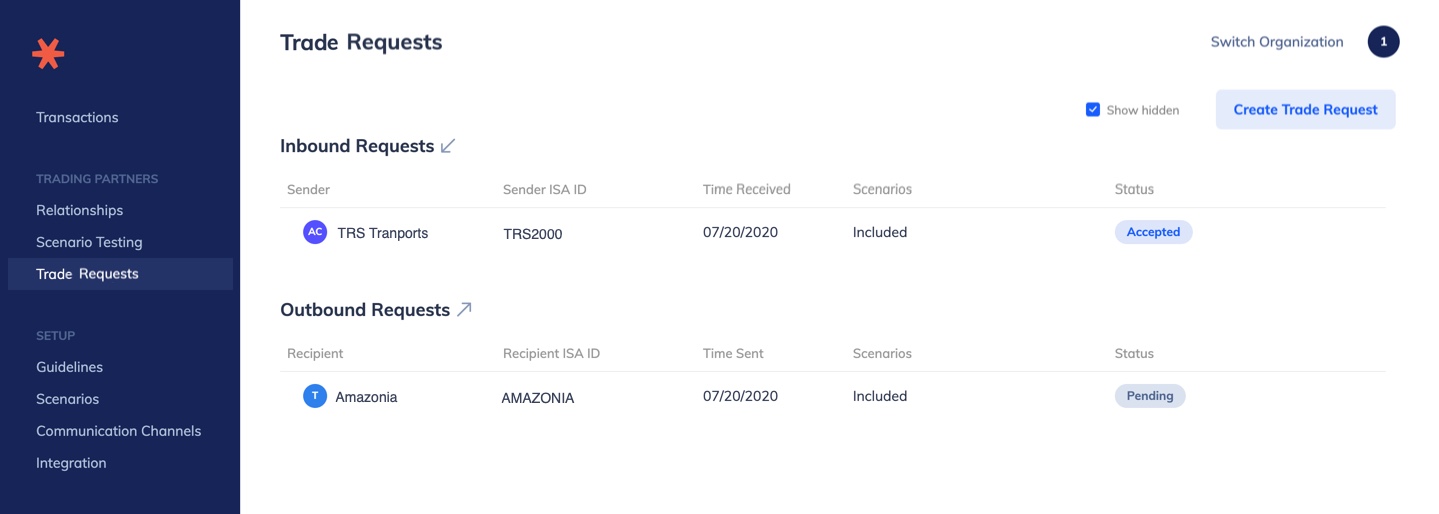
Note
- Outbound Requests are partnership requests you create
- Inbound Requests are partnership requests you receive from a partner
Once a trade request has been accepted, you can start testing the scenarios included in the trade request.
From the section ‘Scenario testing’, under the menu ‘Trading Partners’, you can:
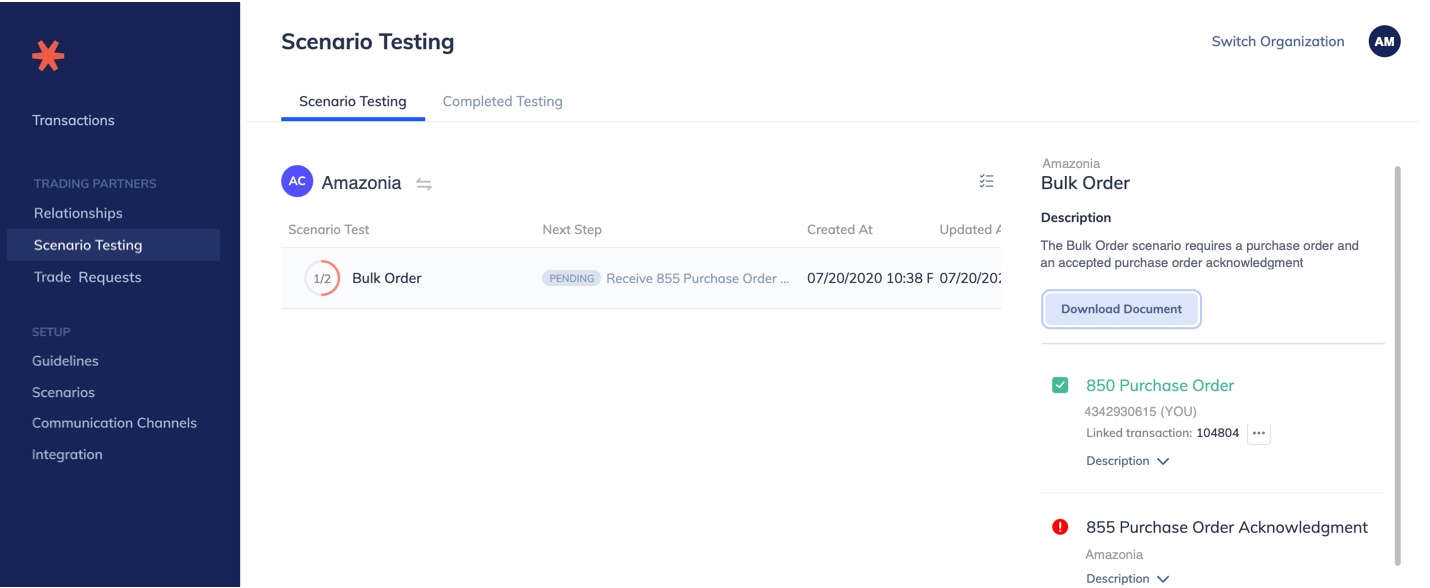
If your business relationship with your Trading Partner changes, you can always request a change request by managing your assigned scenarios for a partnership.
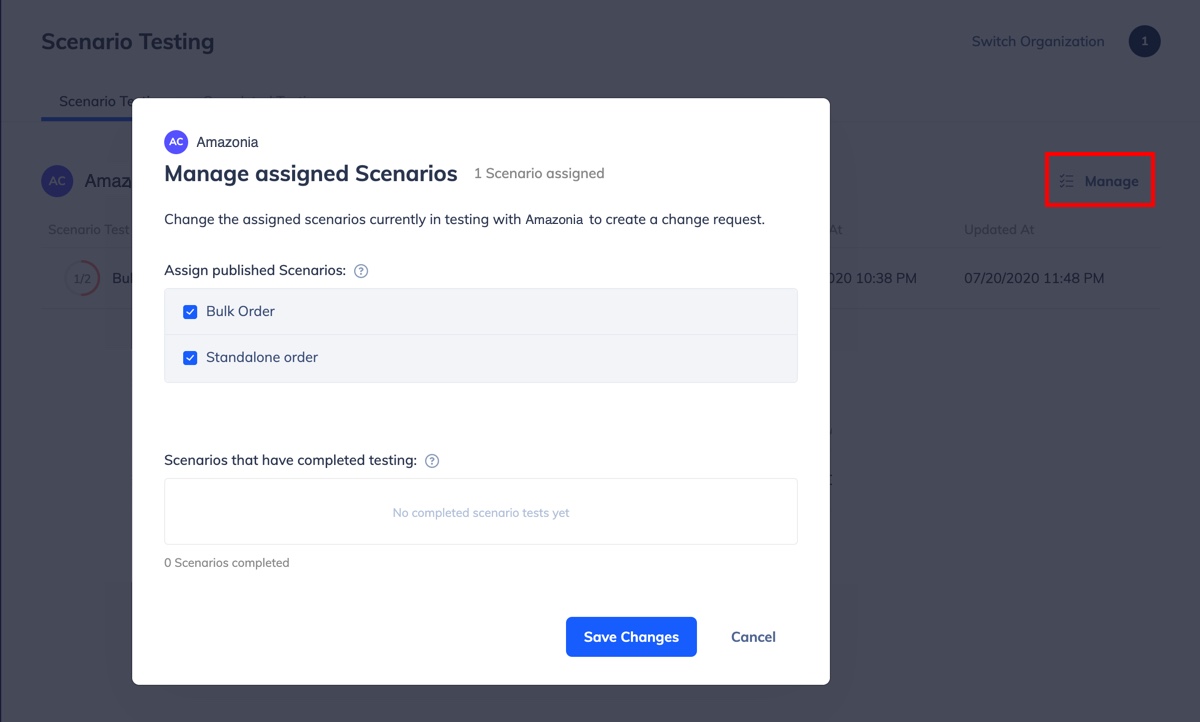
We’re excited to introduce a new feature in Orderful: Communications Channels.
From Orderful, you can access this new feature from the left side menu under ‘Setup’.
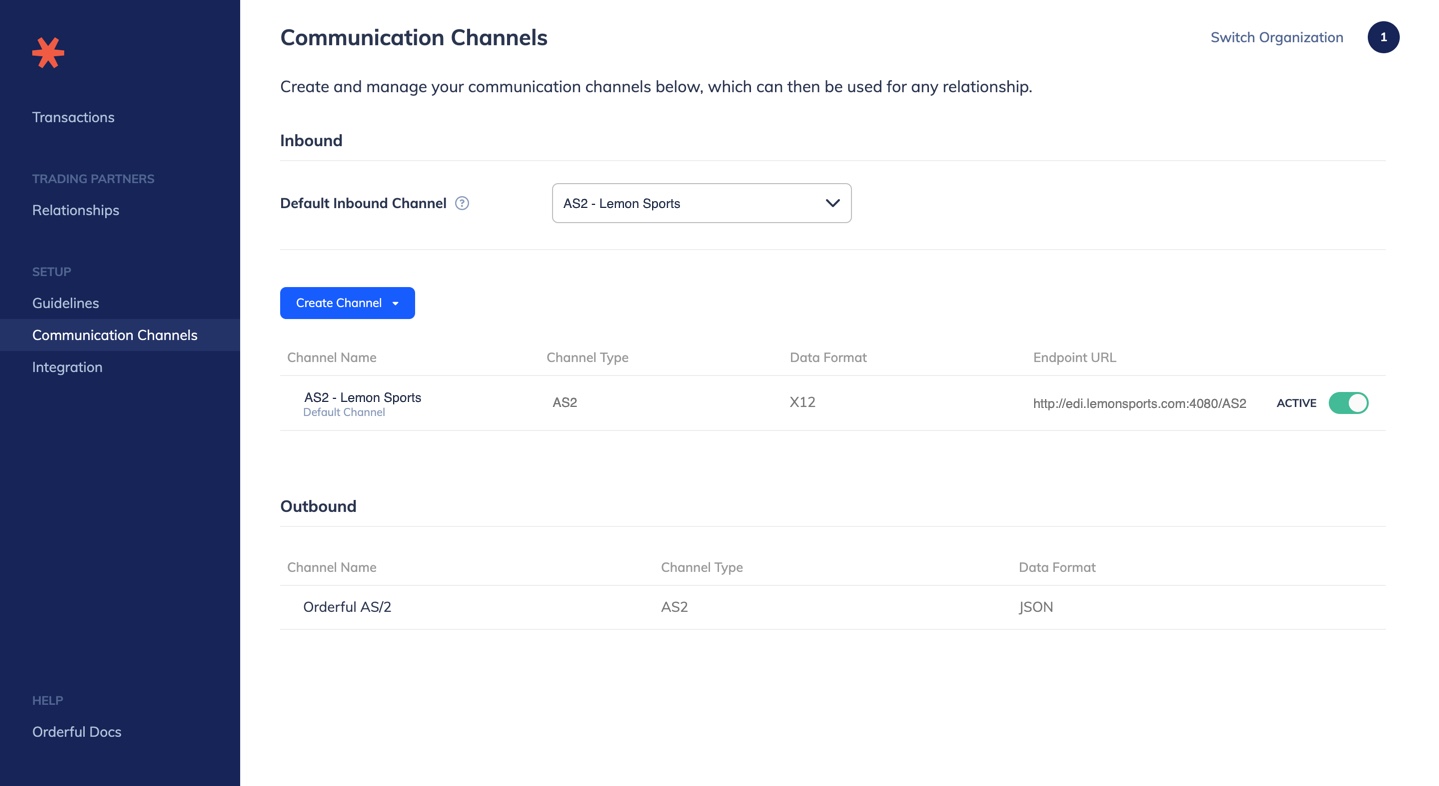
Communication Channels page
You can now configure one or several AS2 connectivities from Orderful for your own organization.

Create a new AS2 Communication Channel
Once an AS2 Communication Channel is configured, you can assign it to your inbound relationships. Transactions that you receive will be sent to the AS2 server you configured.
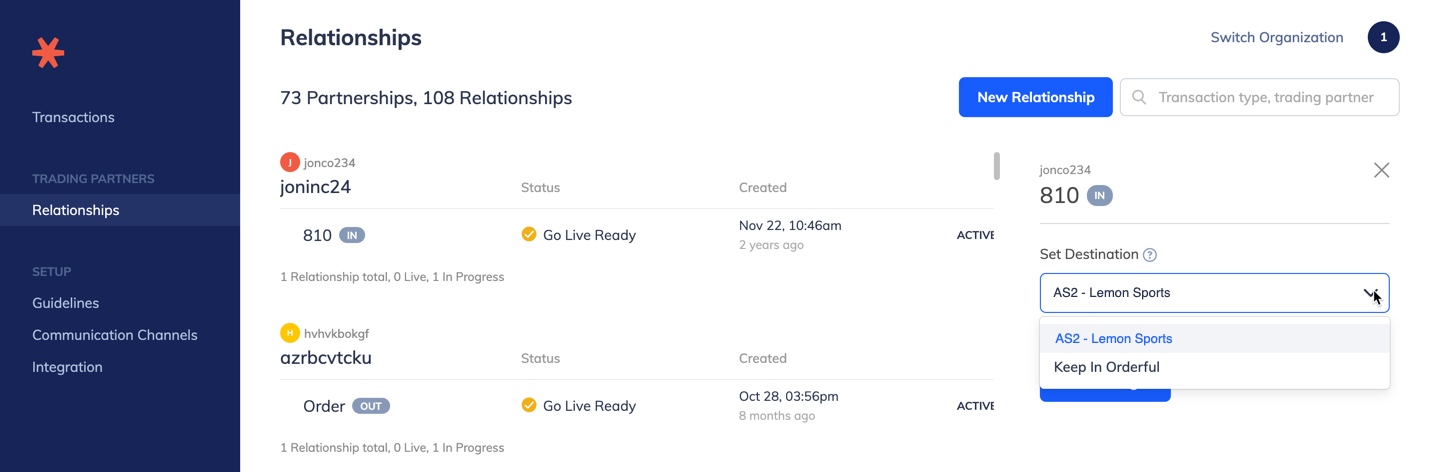
Assign an AS2 Communication Channel on a inbound relationship
ImportantThis feature doesn’t allow you to configure an AS2 connection on behalf of your Trading Partners. The Orderful team is working on improving this behavior to let you configure Communication Channels used by your Trading Partners to receive transactions you send them.
What’s next?This new Communication Channels feature is now limited to AS2 connectivities.
In the coming months, we plan to open up this feature to let you configure other types of connectivities: FTP, FTPS, SFTP, VAN.
Today we are extending out transaction workflows functionality and adding two more transaction groups to the Orderful platform, Transportation and Warehouse.
The transportation workflow is comprised of the following transaction types:
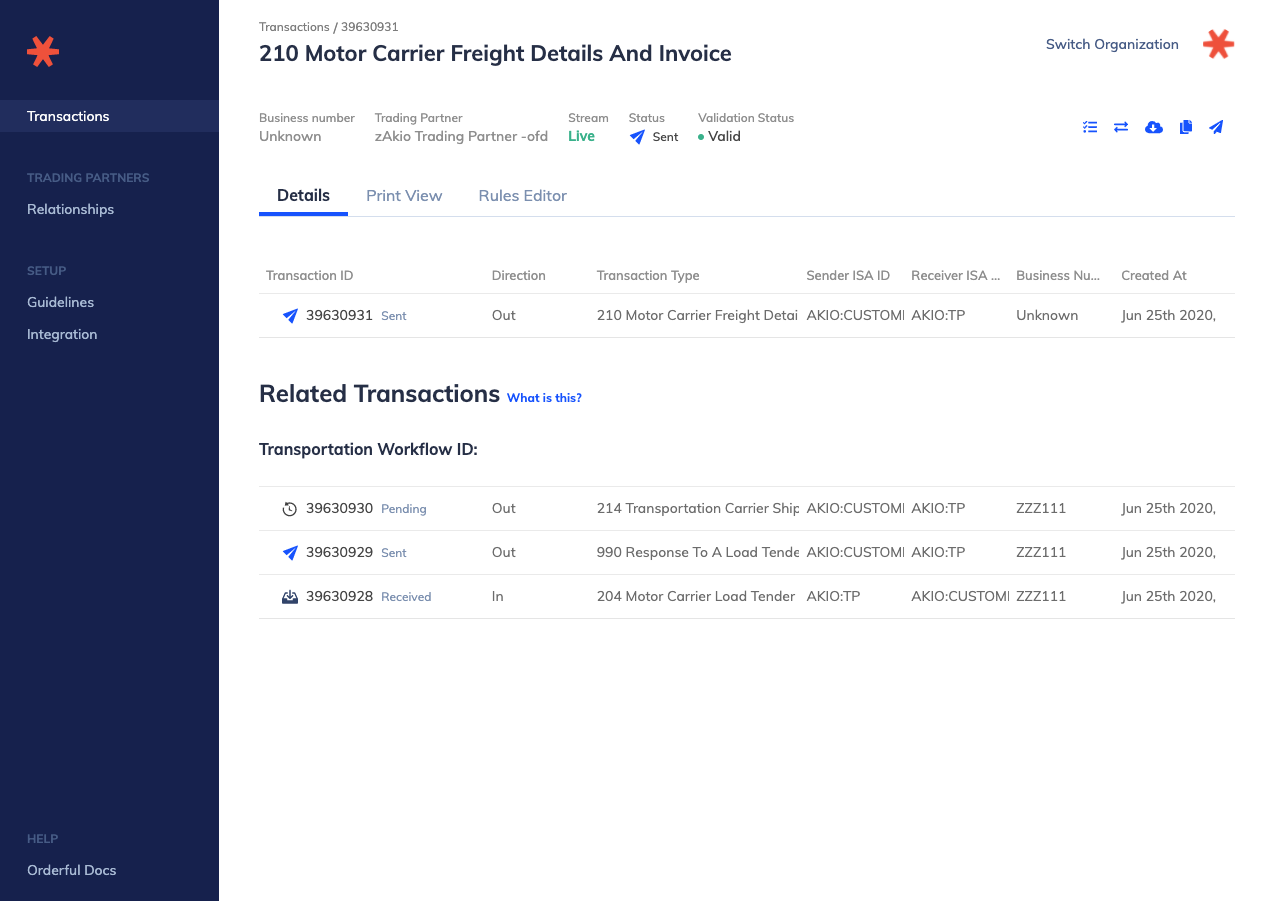
The Warehouse workflow is comprised of the following transaction types:
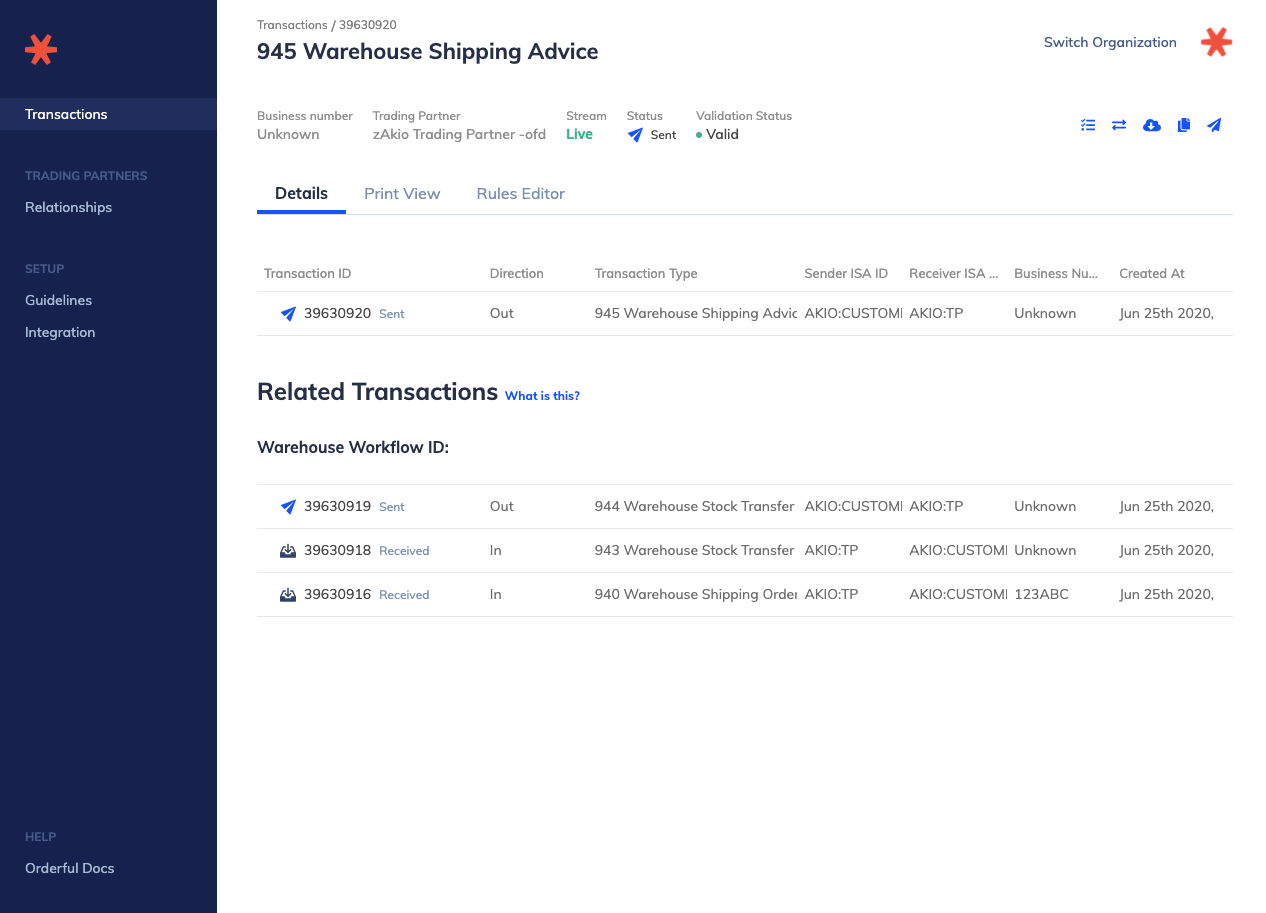
You will be able to see the related transactions in the app starting today. If you want to know more about transaction workflows visit this page.
Features
Bug Fix
Feature
Bug Fixes