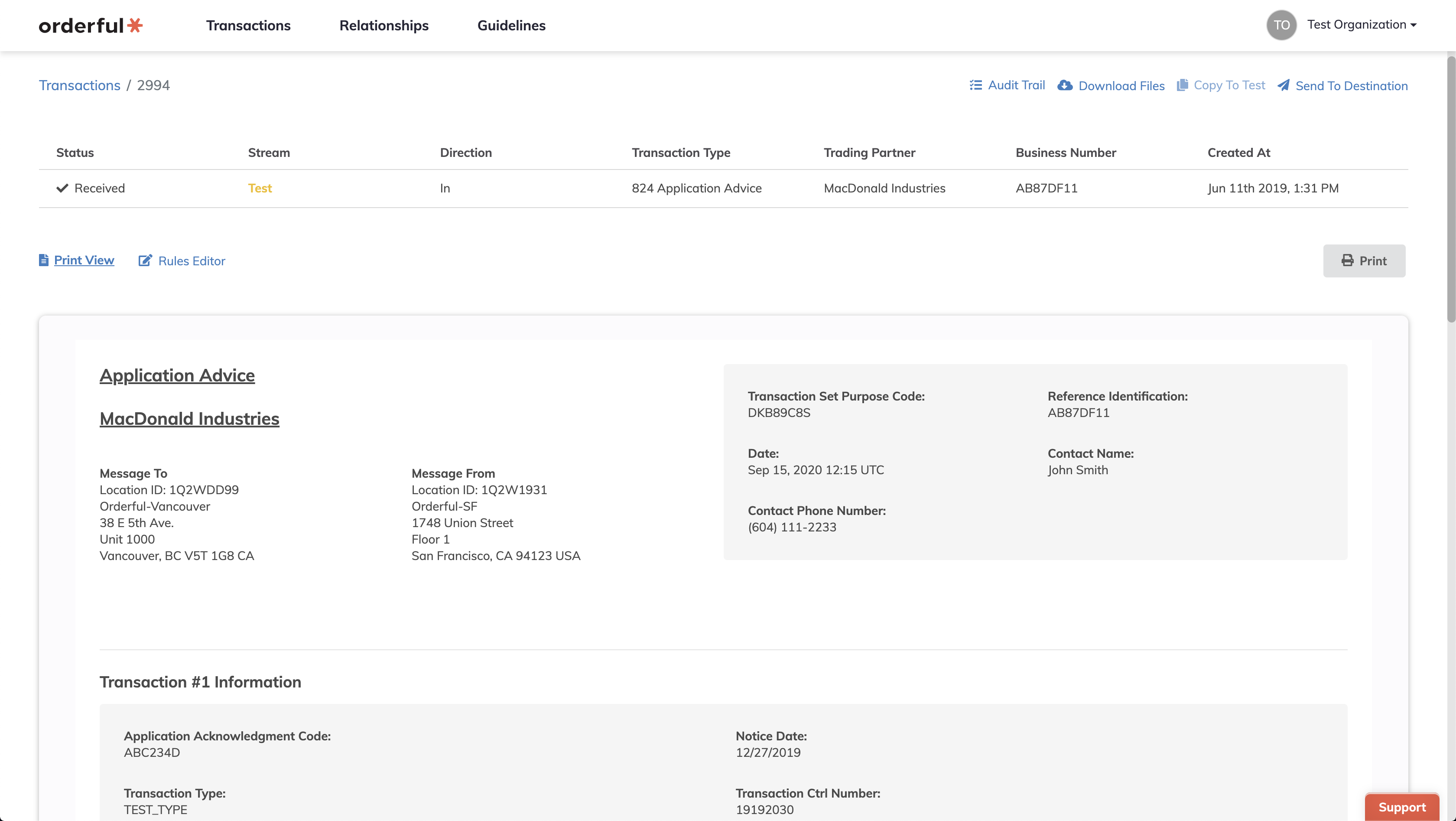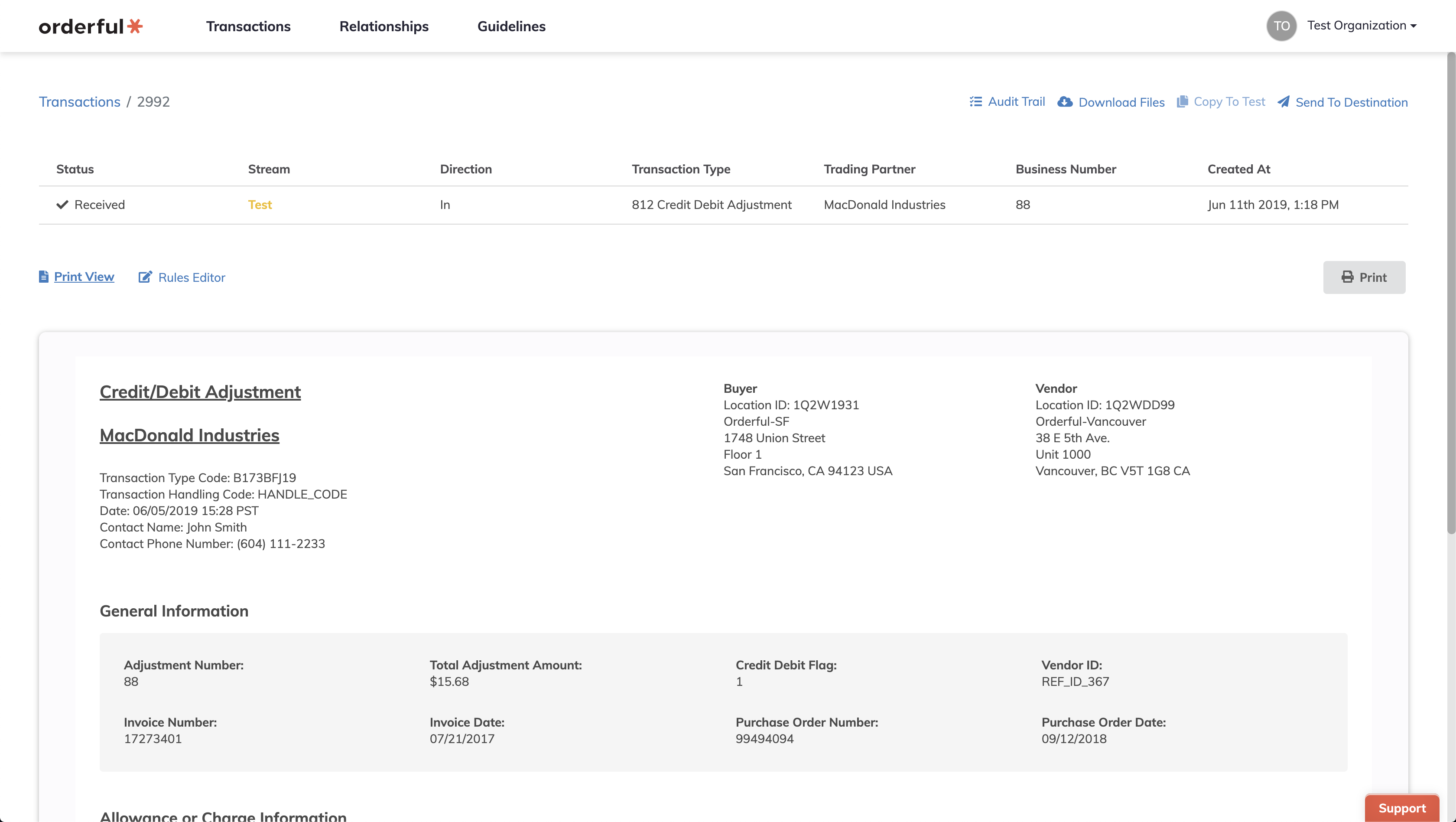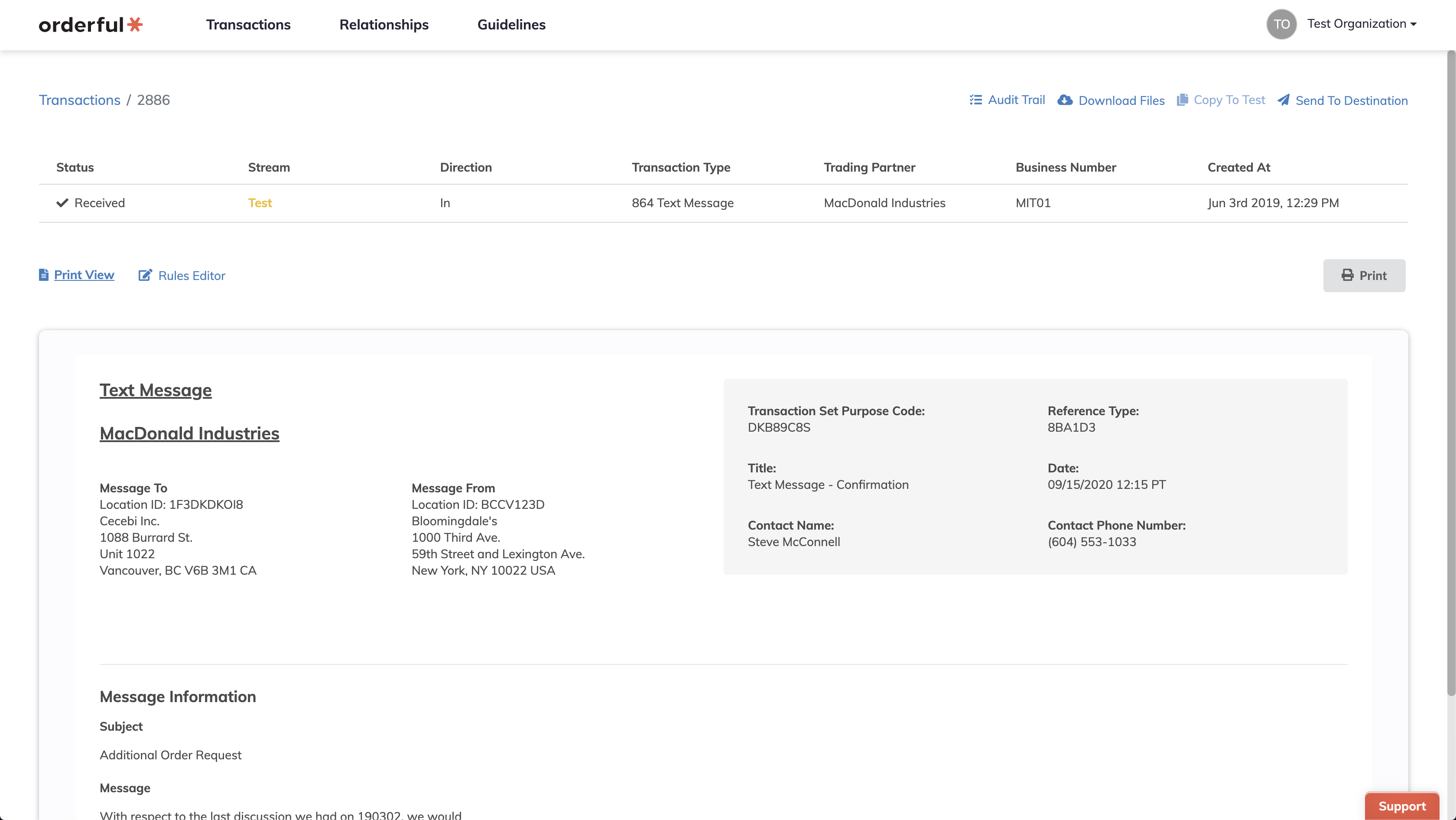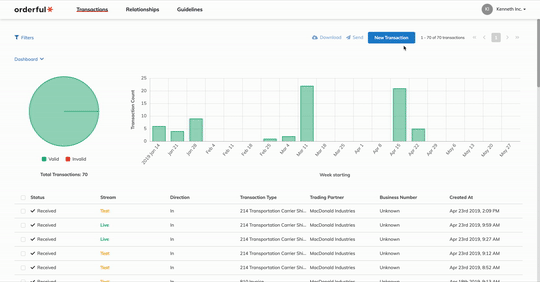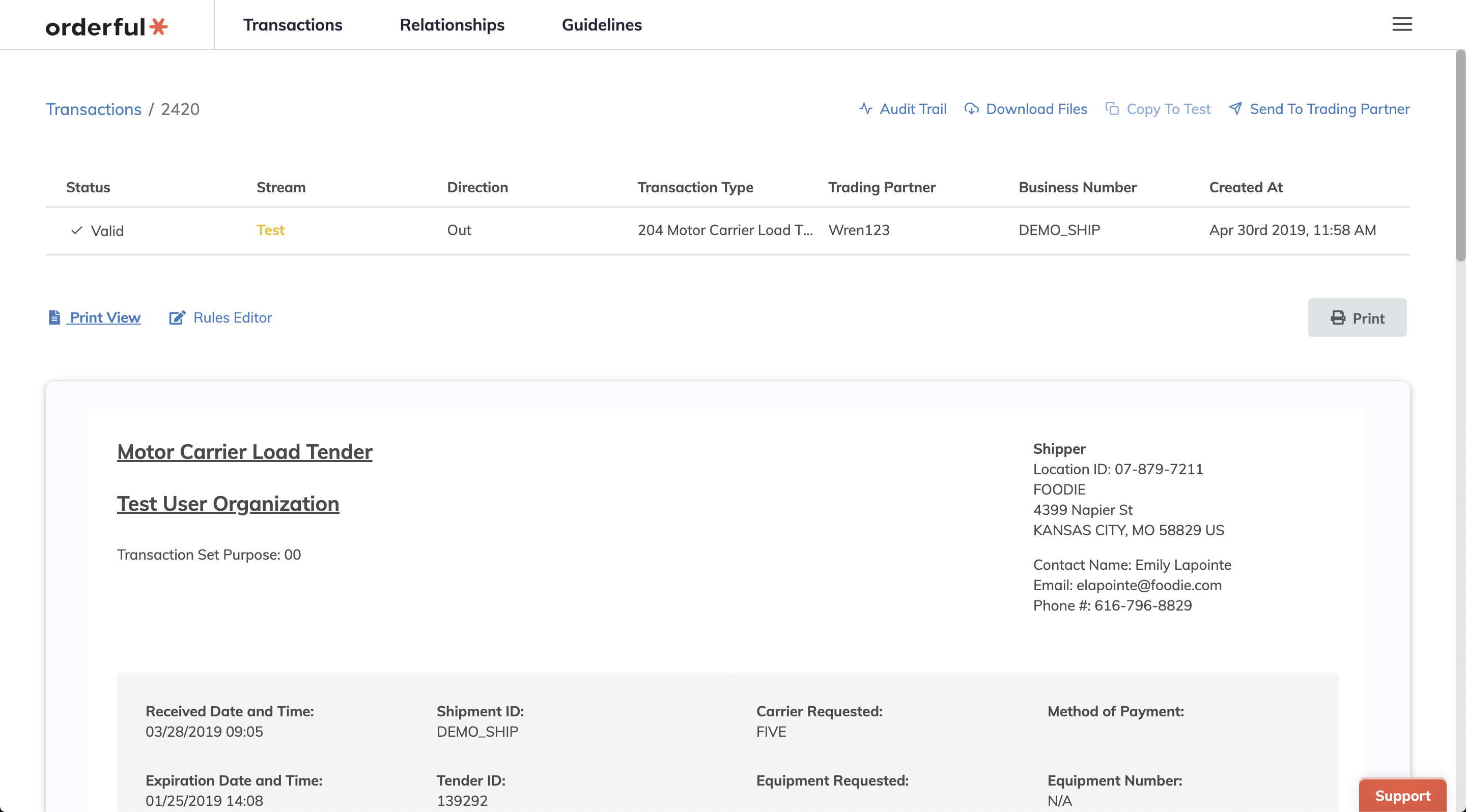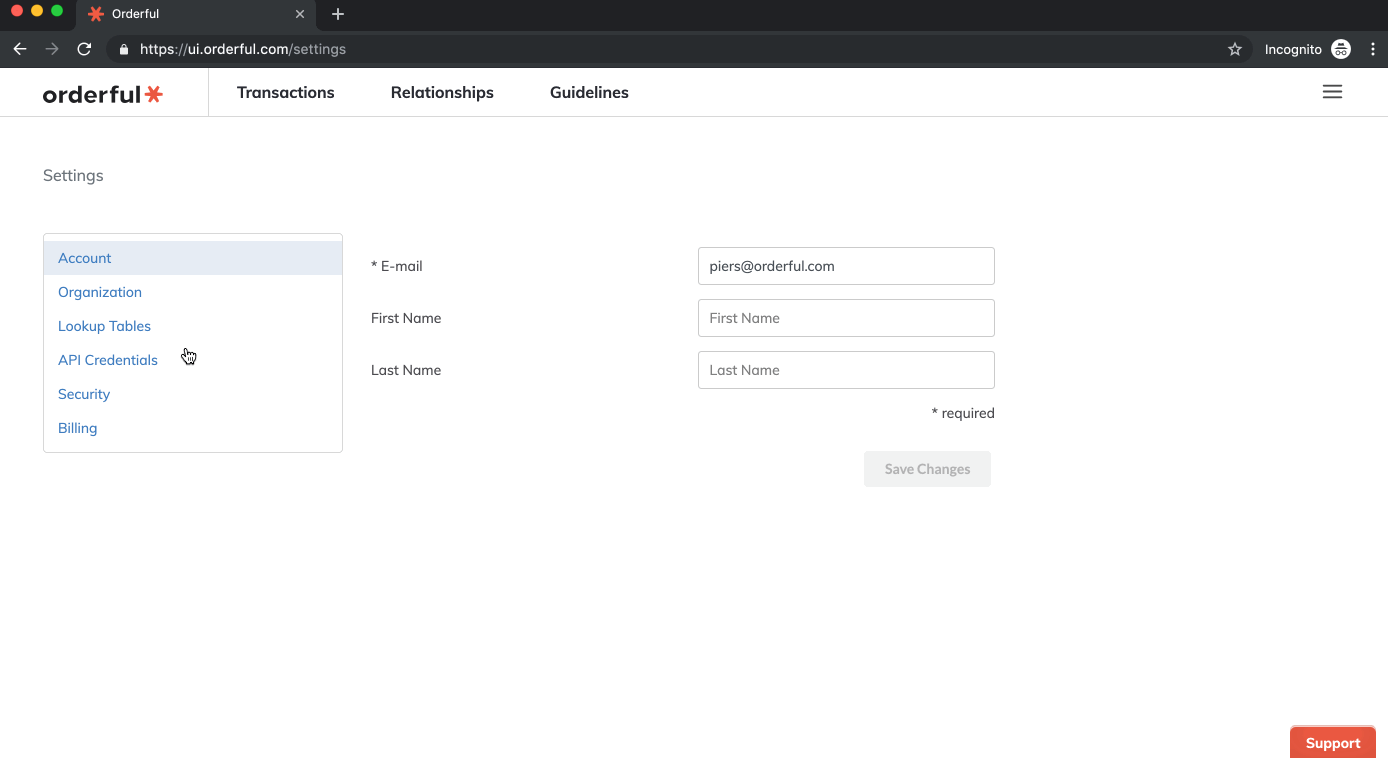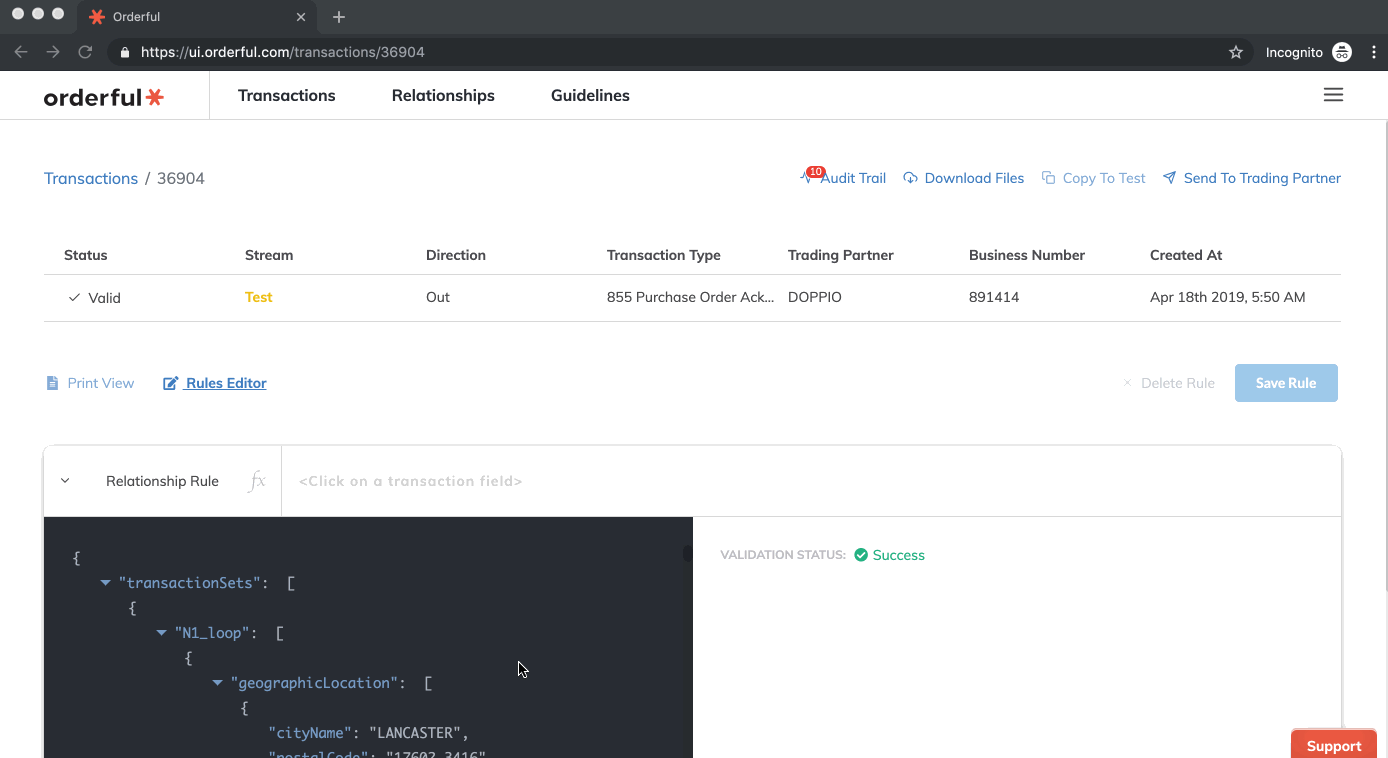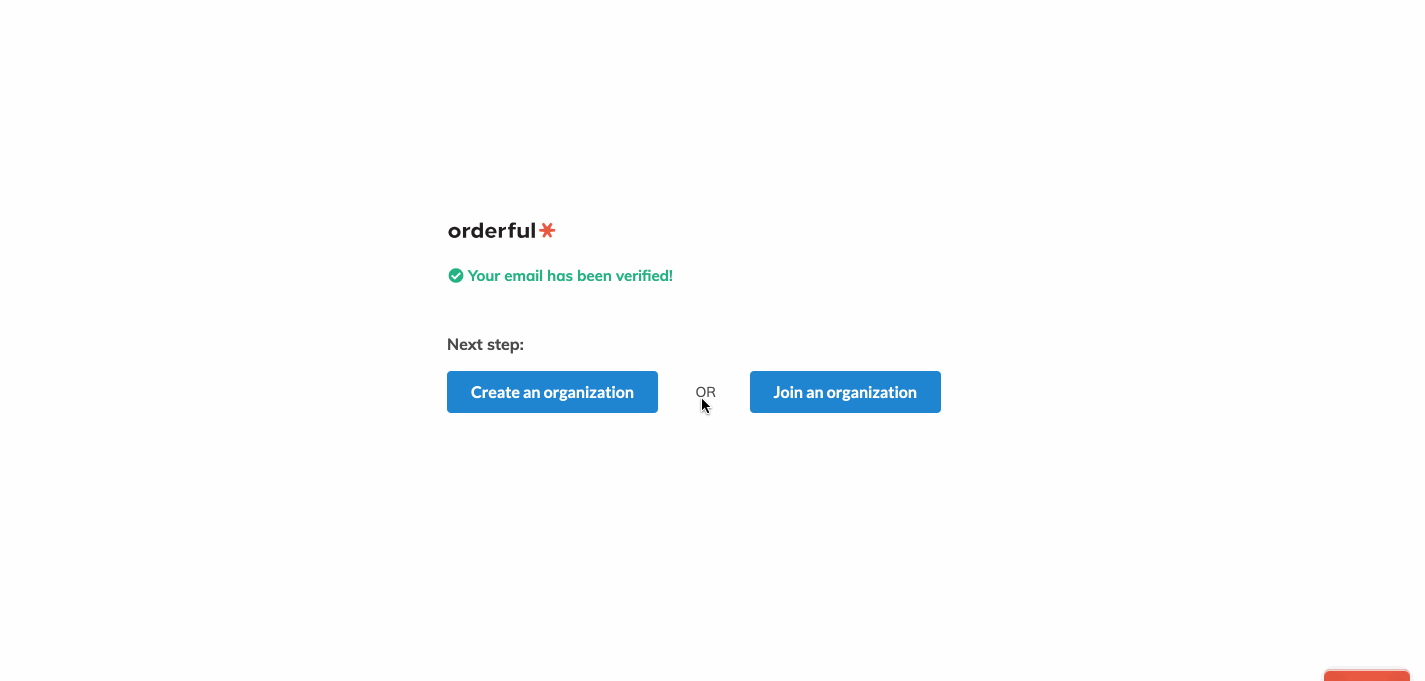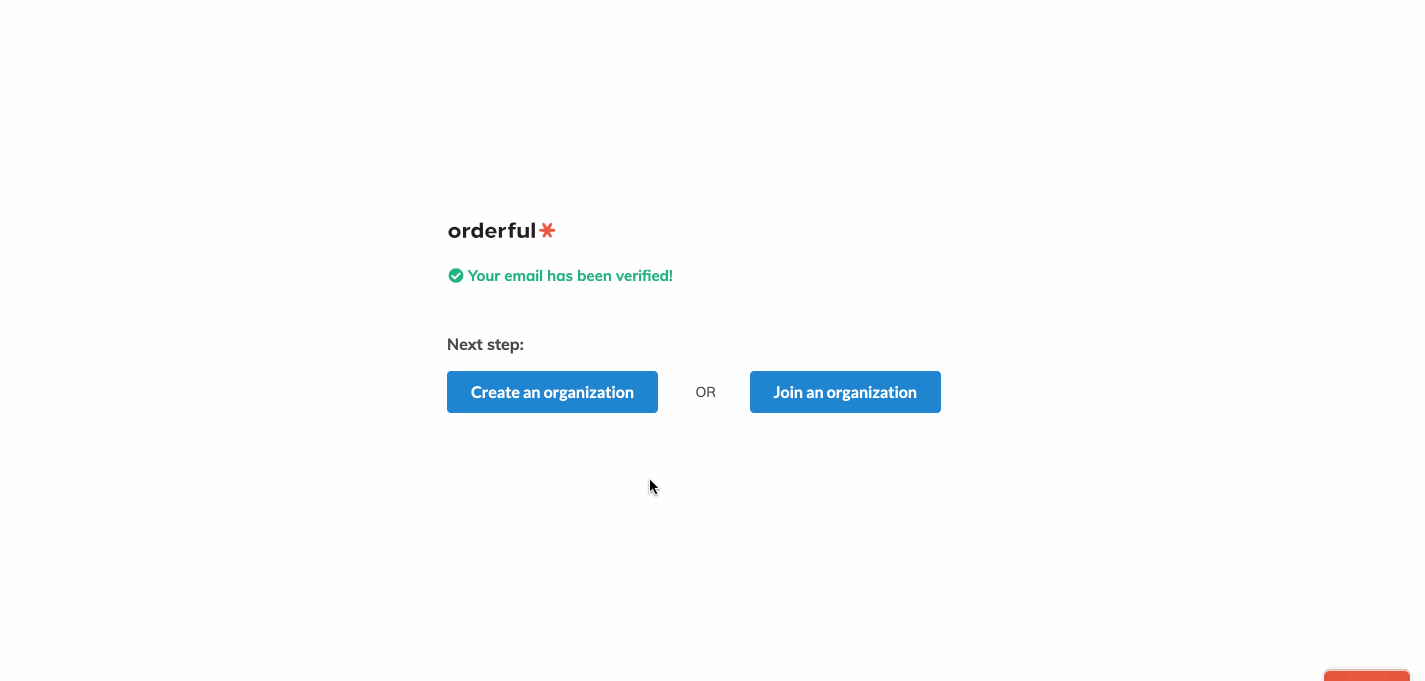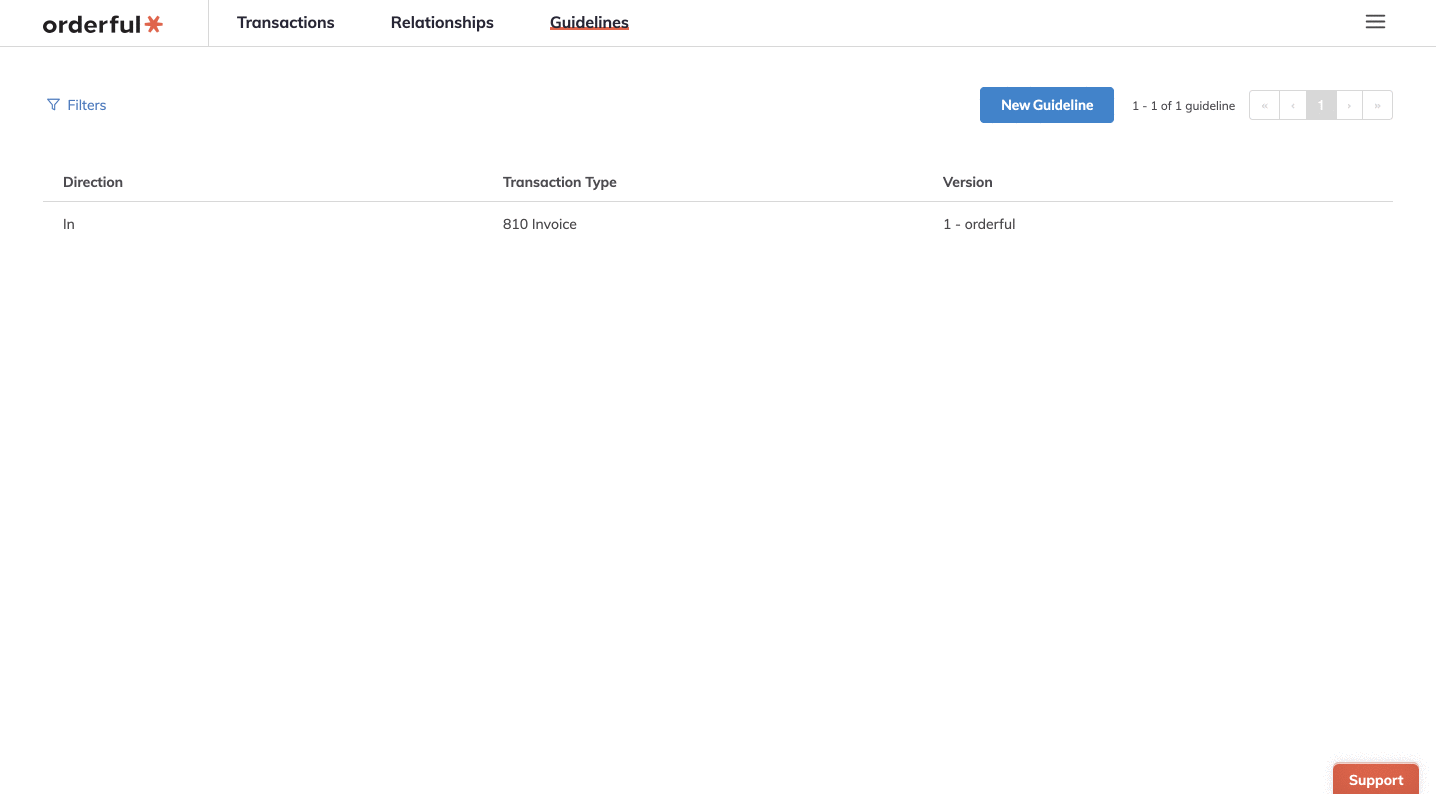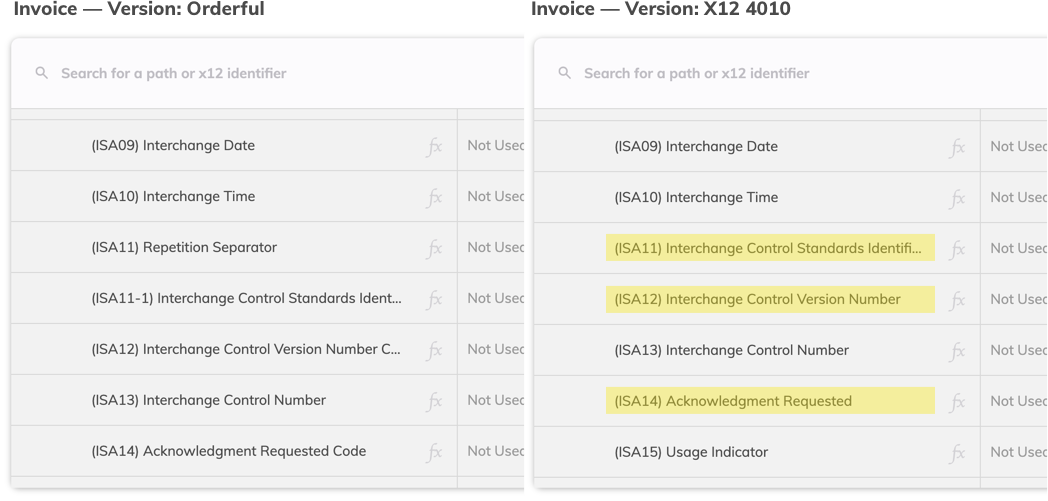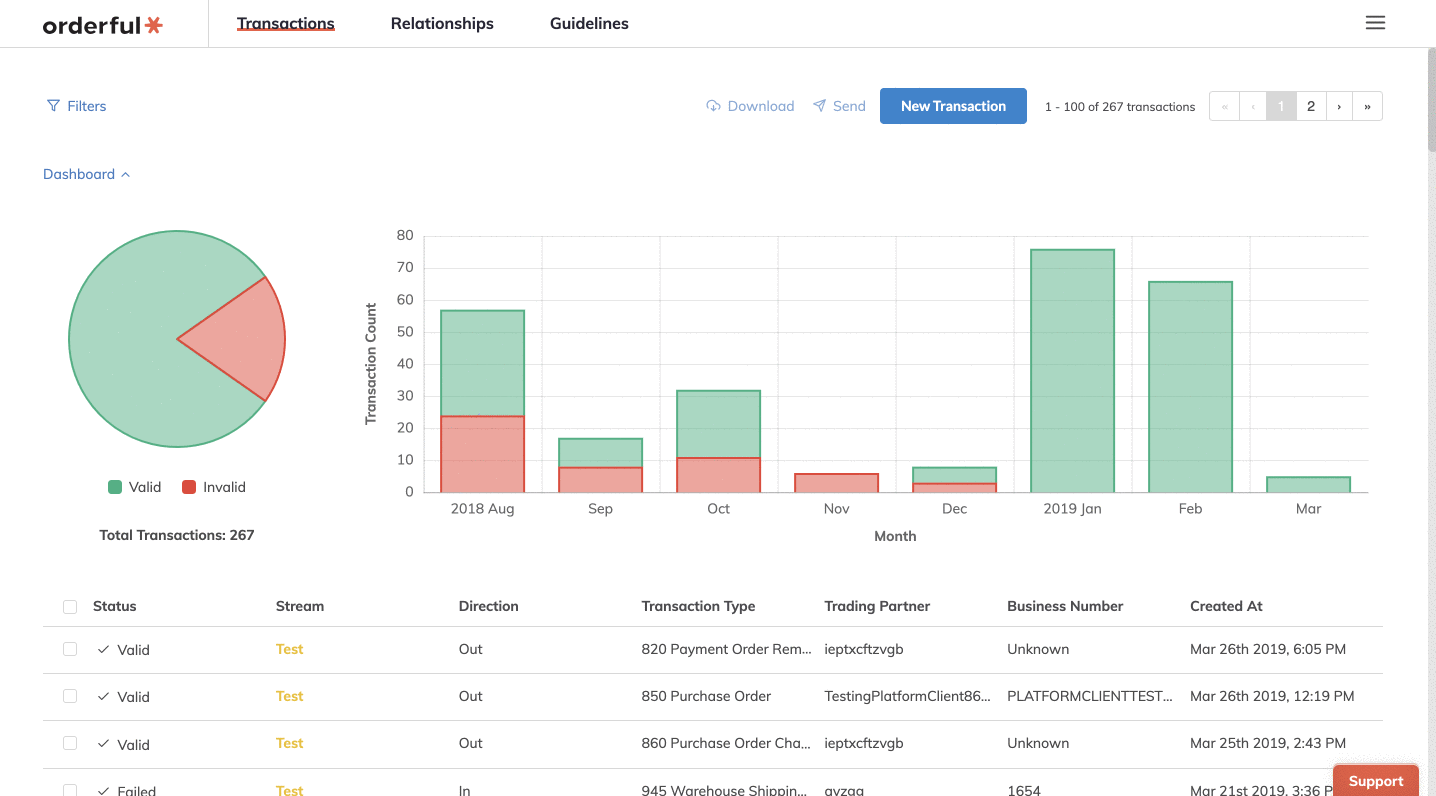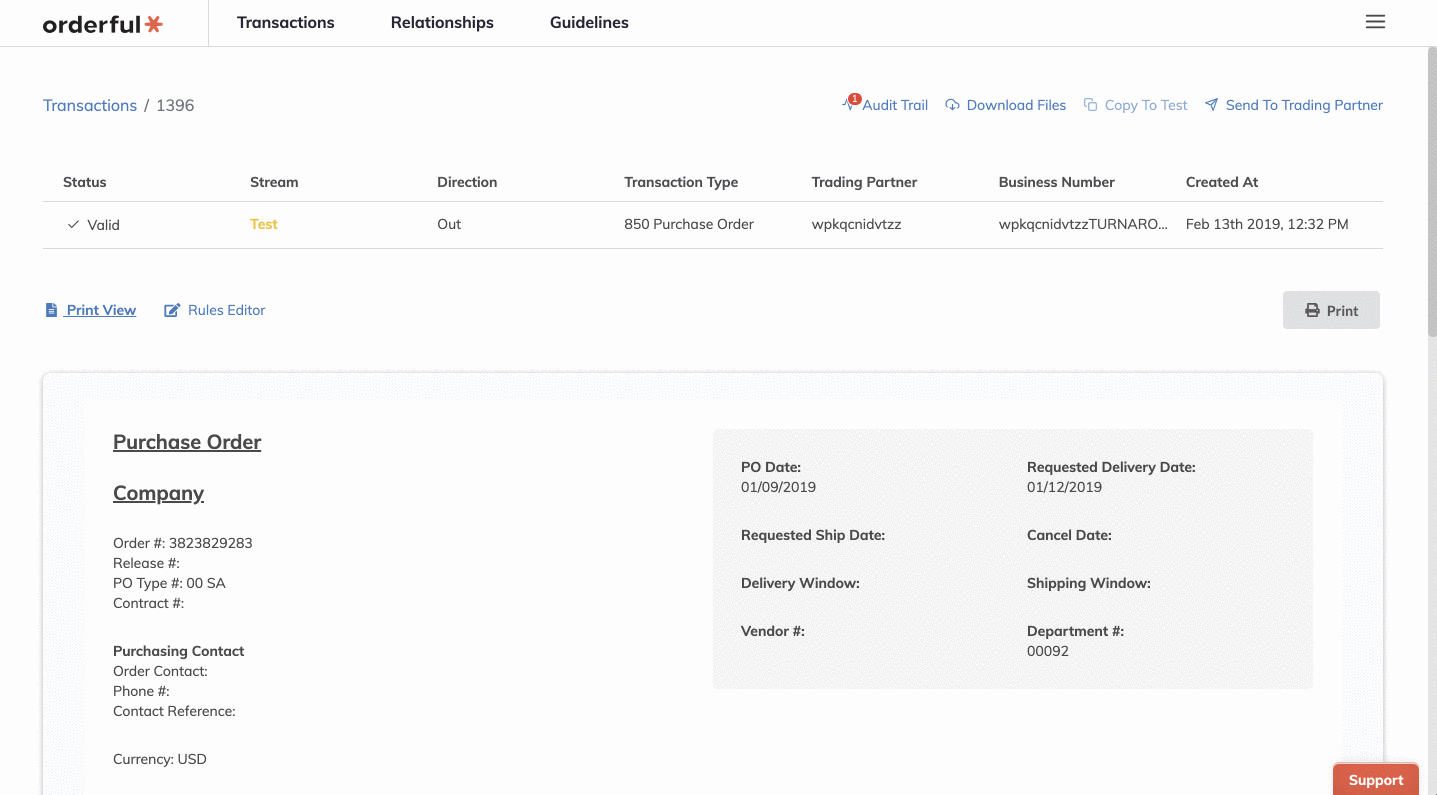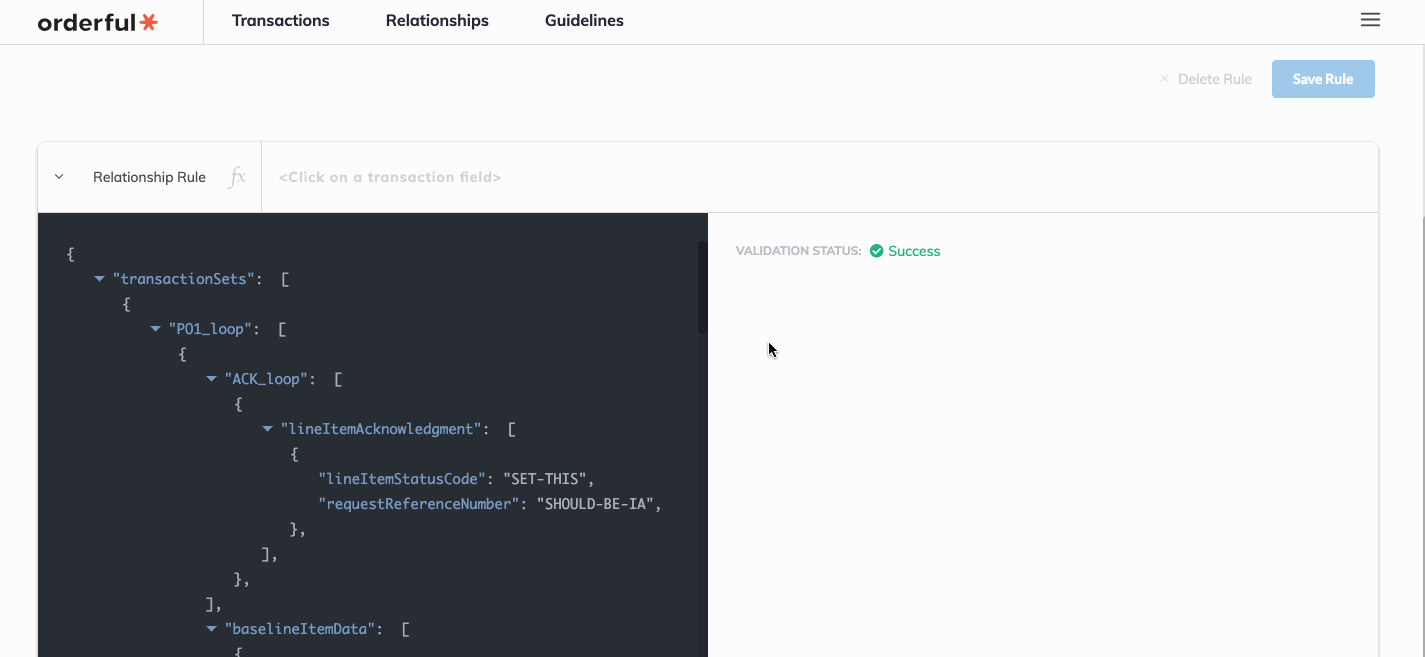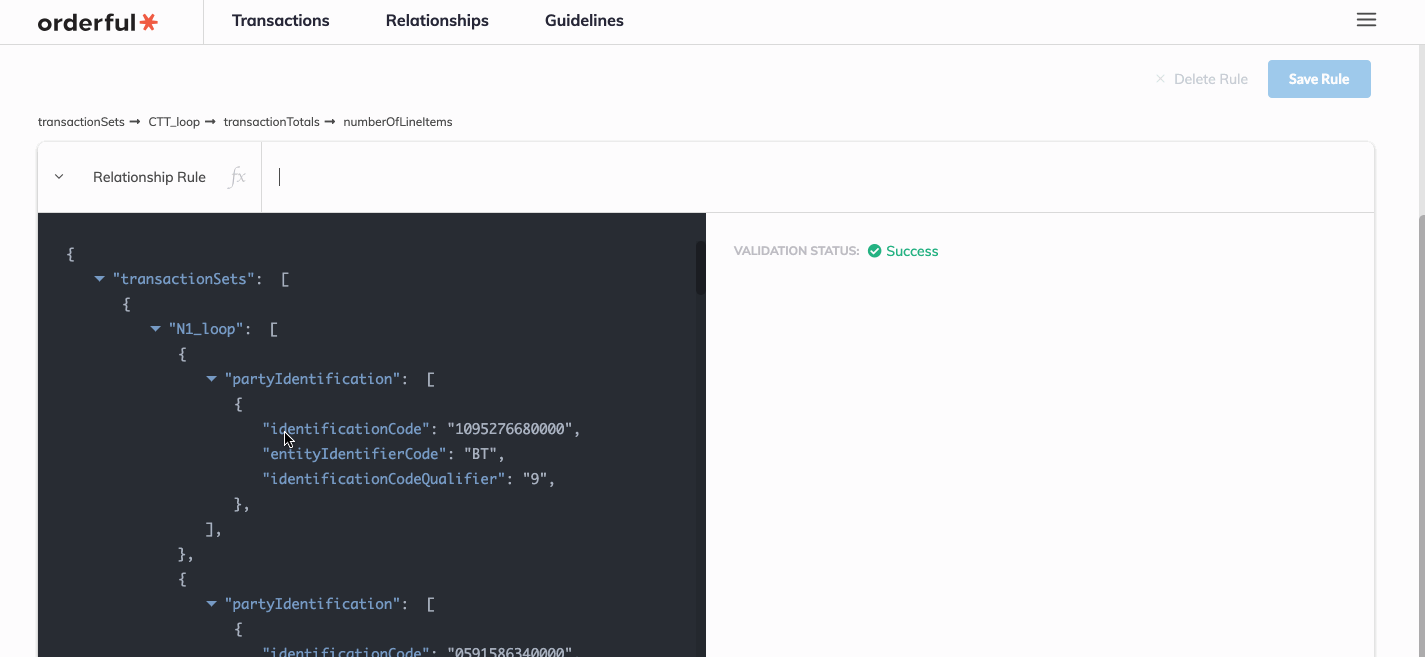Our Print View make EDI transaction data easy to understand with the naked eye and our web form feature allows you to create any transaction easily on our web site. Now, we've combined the power of both to allow for data entry in an attractive, simple package.
Supported transaction types:
- 204 Motor Carrier Load Tender
- 812 Credit Debit Adjustment
- 820 Payment Order/Remittance advice
- 824 Application Advice
- 850 Purchase Order
- 860 Purchase Order Change
- 864 Text Message
Overview
To start, go the transaction list and click 'New Transaction'. Once you have selected one of the supported transaction types above, you will see the new print view entry where you can preview the print view as you fill out the form.
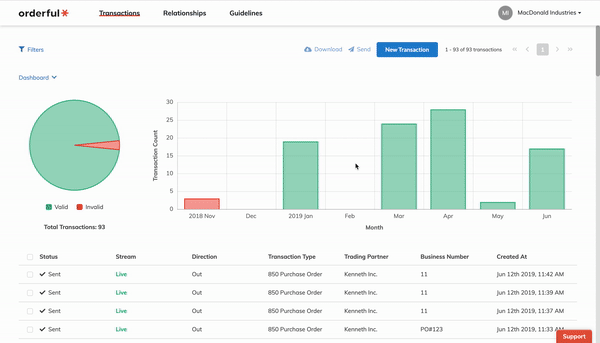
As you focus on an input field and start typing, if the field is used to form the print view, it will be highlighted in yellow on the print view and display the value, otherwise, it will be shown under the 'Additional Fields'.
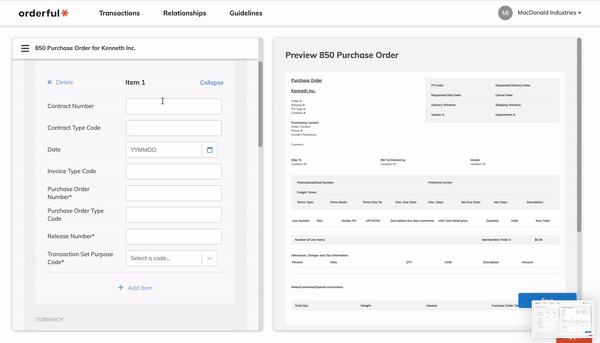
You can also click on the print view field or the additional field, and it will scroll to the corresponding input field on the form.
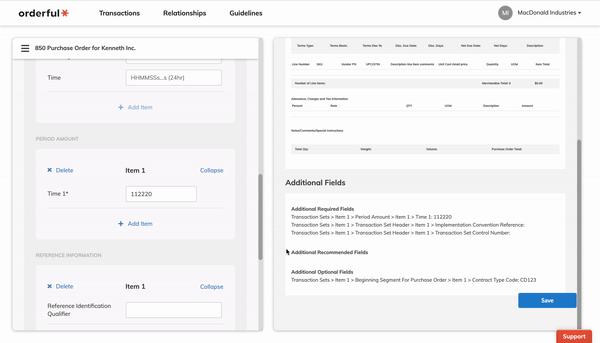
Once you click 'Save', if there are errors, they will be displayed both on the form and on the print view. You can click the errors on the print view or simply click 'Start fixing' on the new error wizard, and you will be navigated through the errors and be able to correct them.
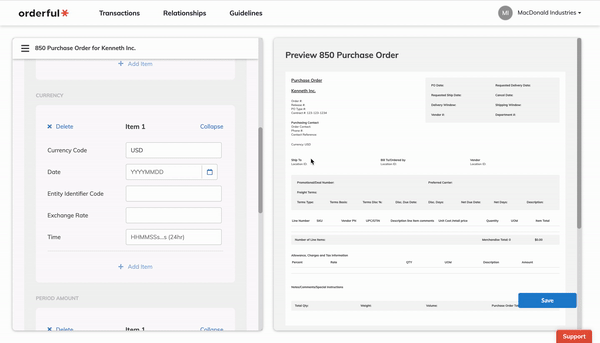
Changelog
- added: New Print View Entry