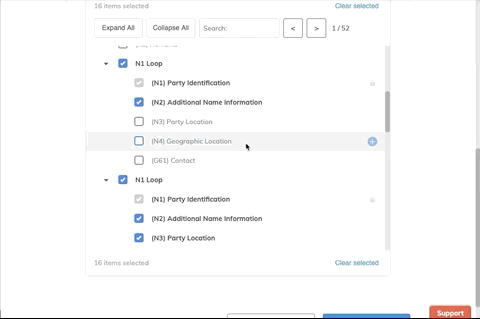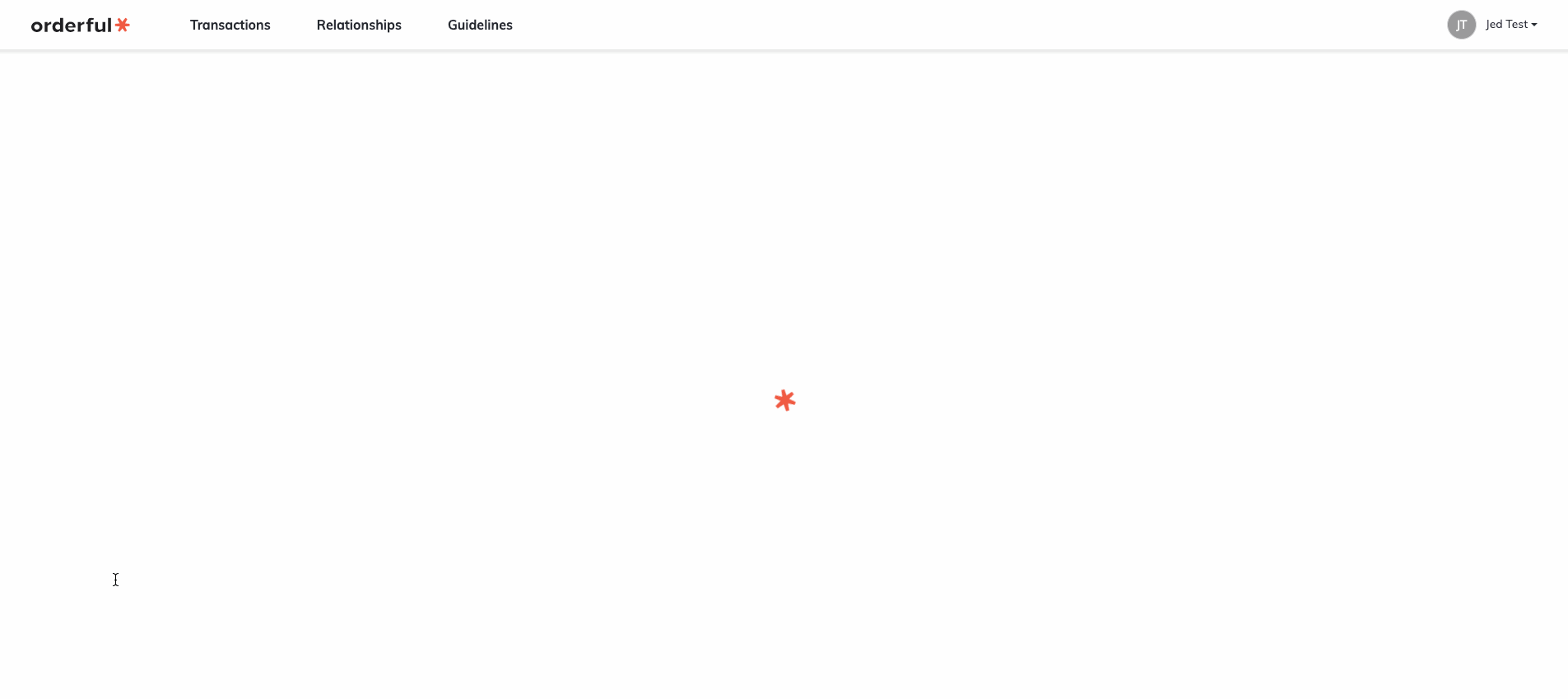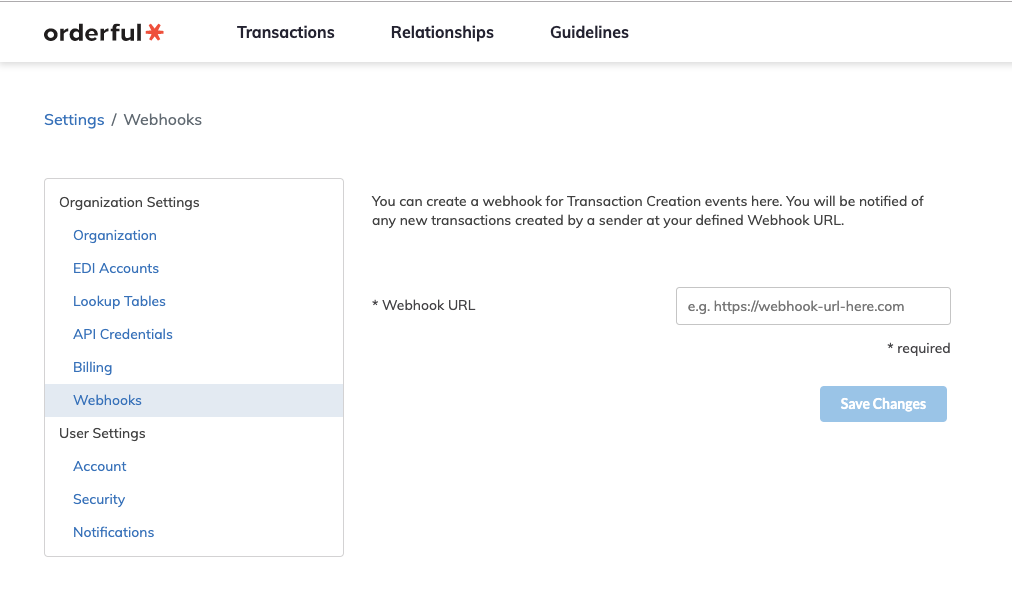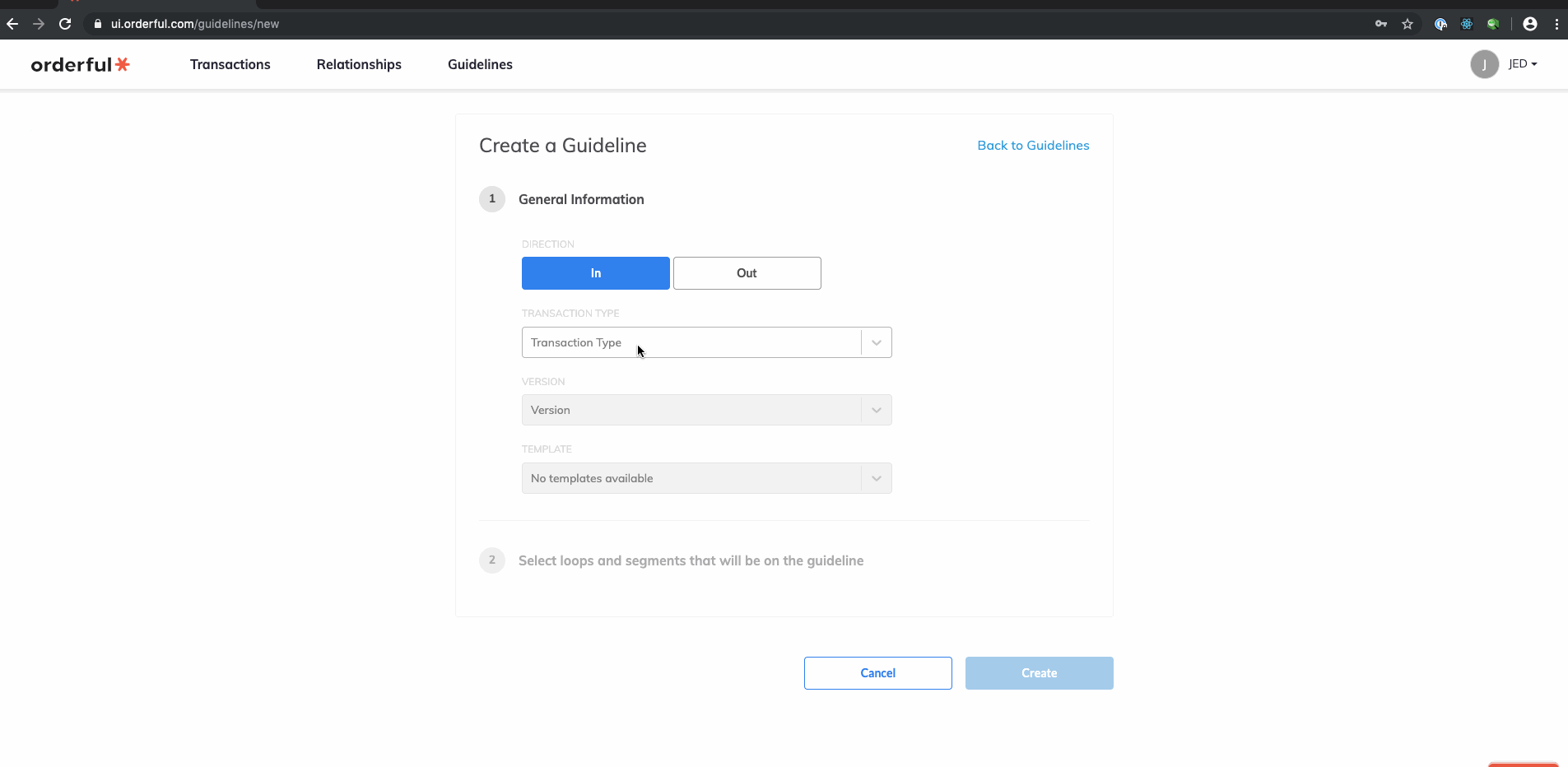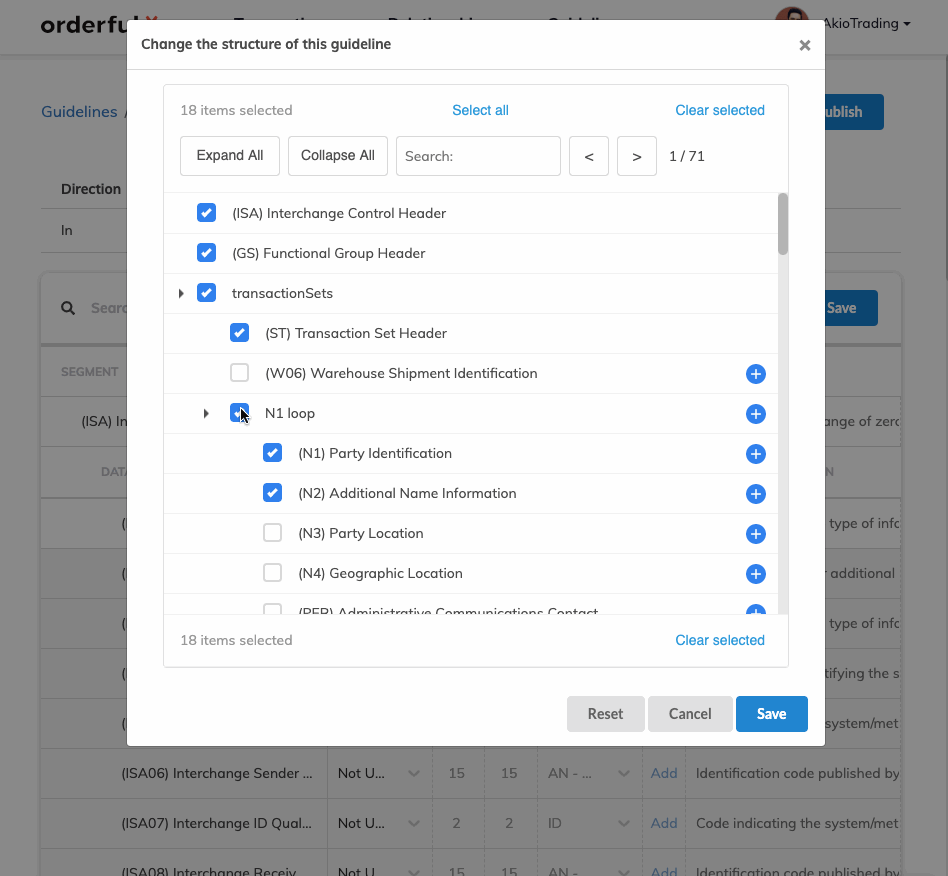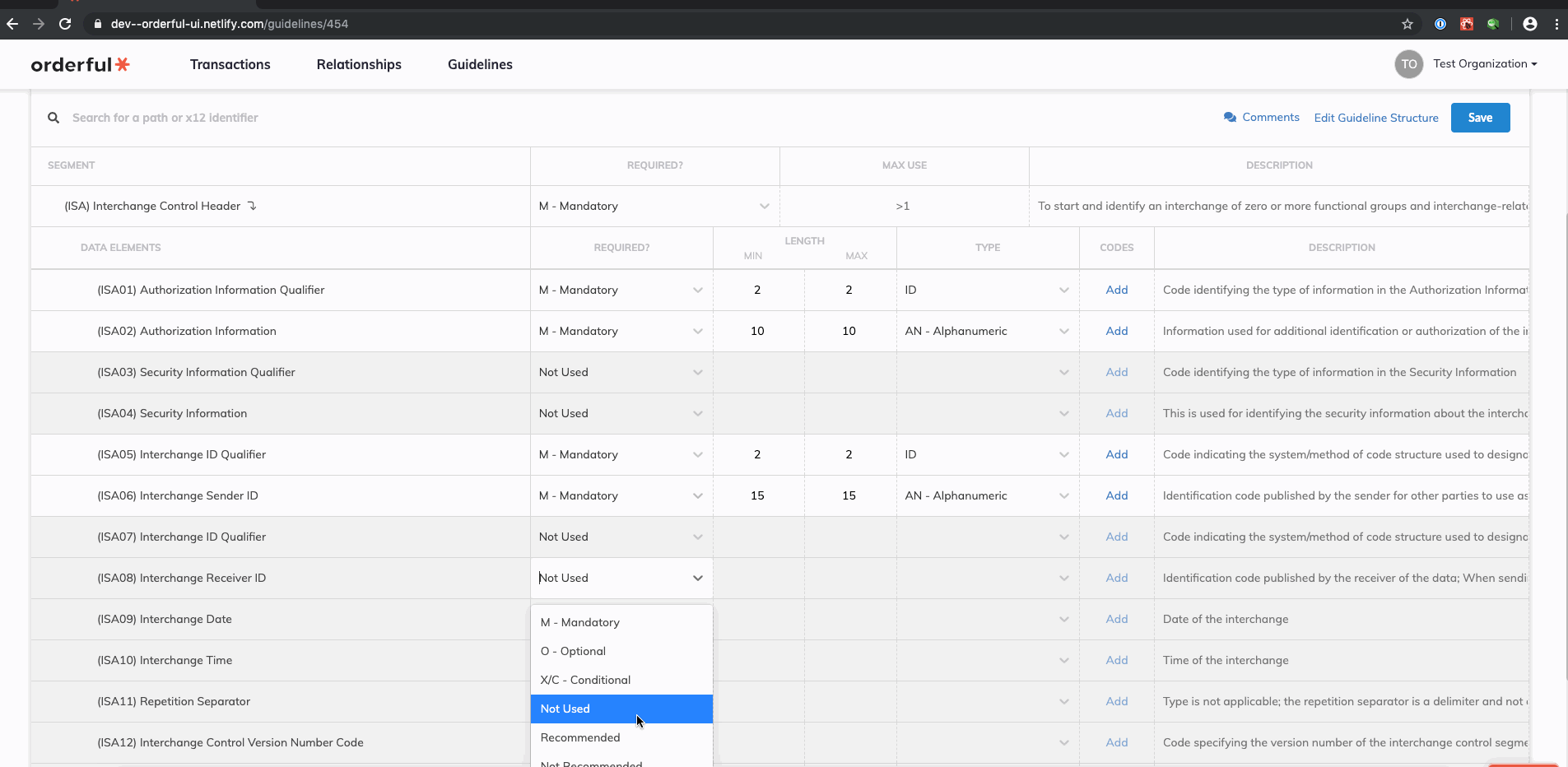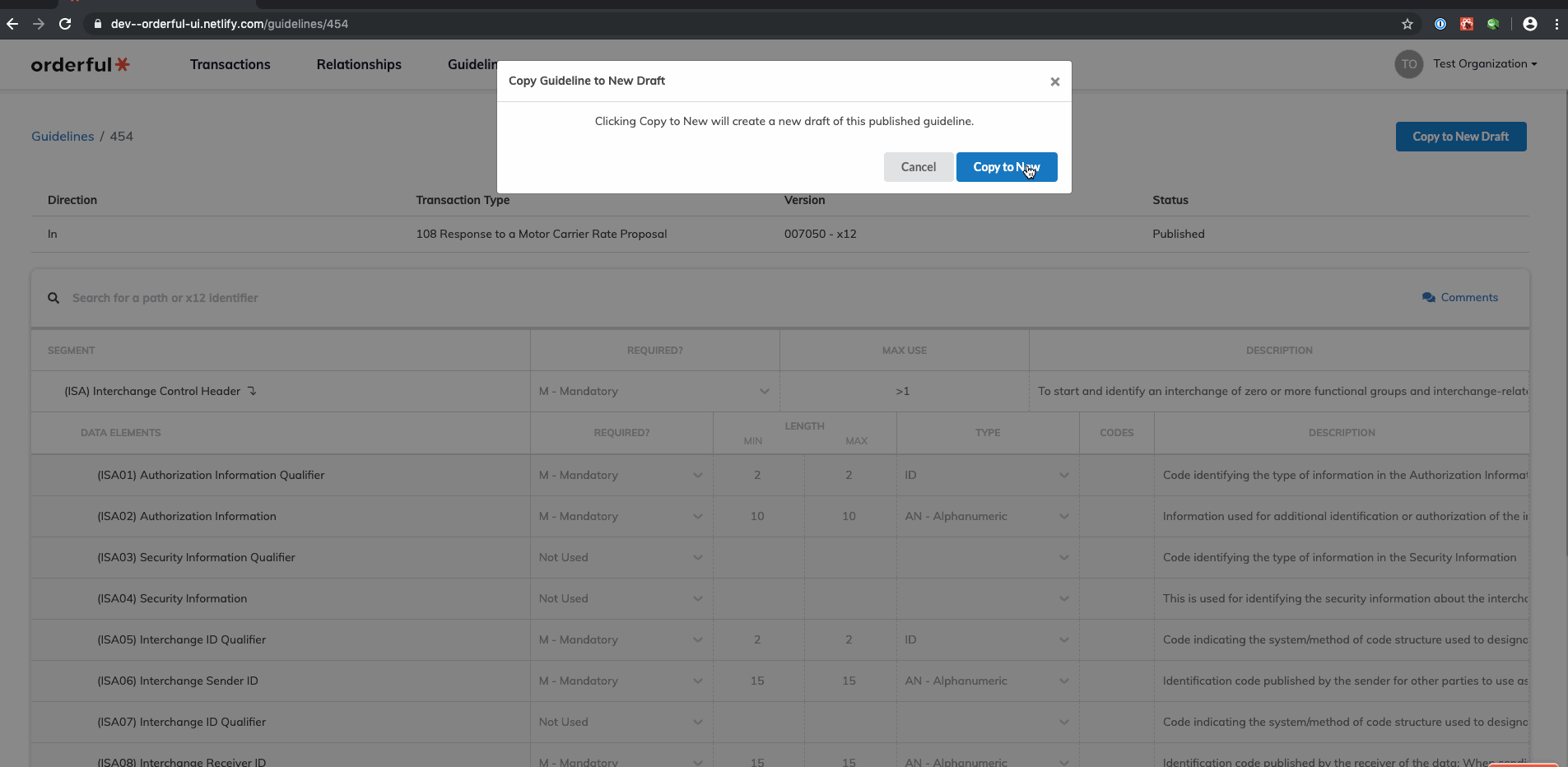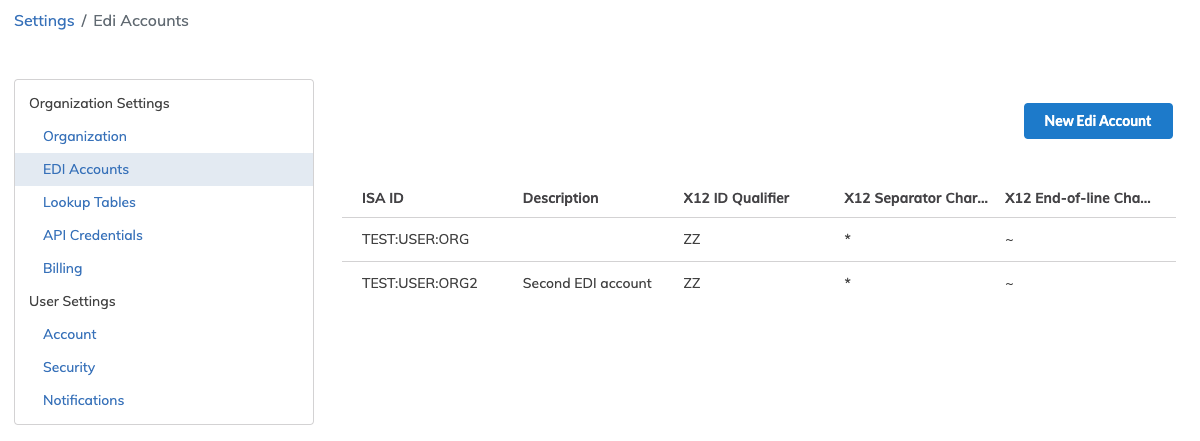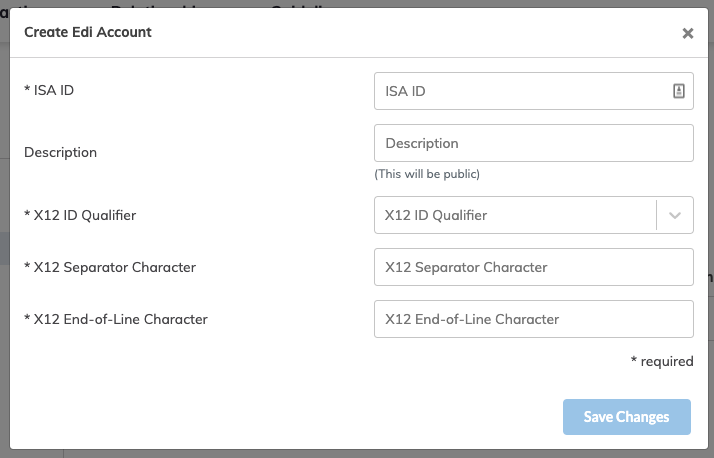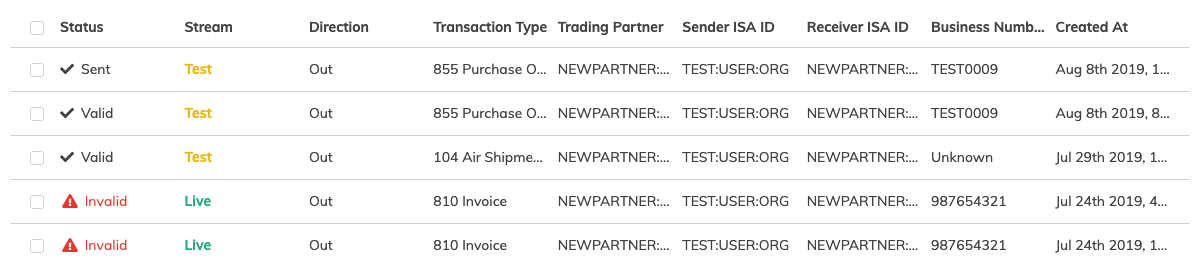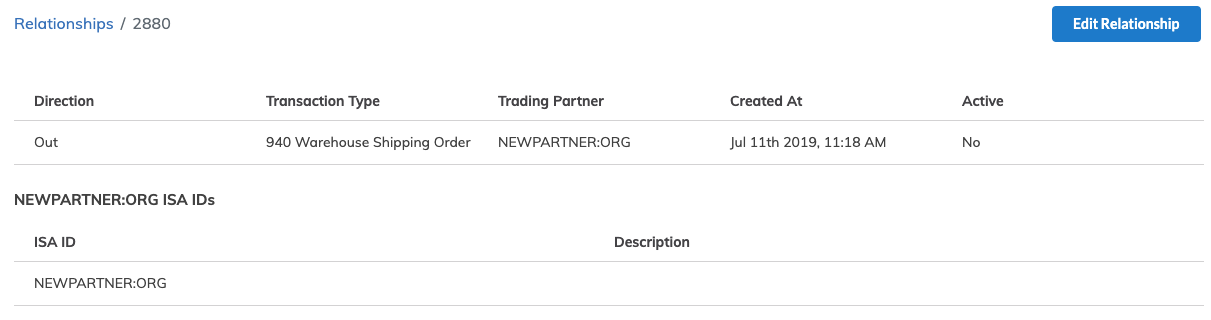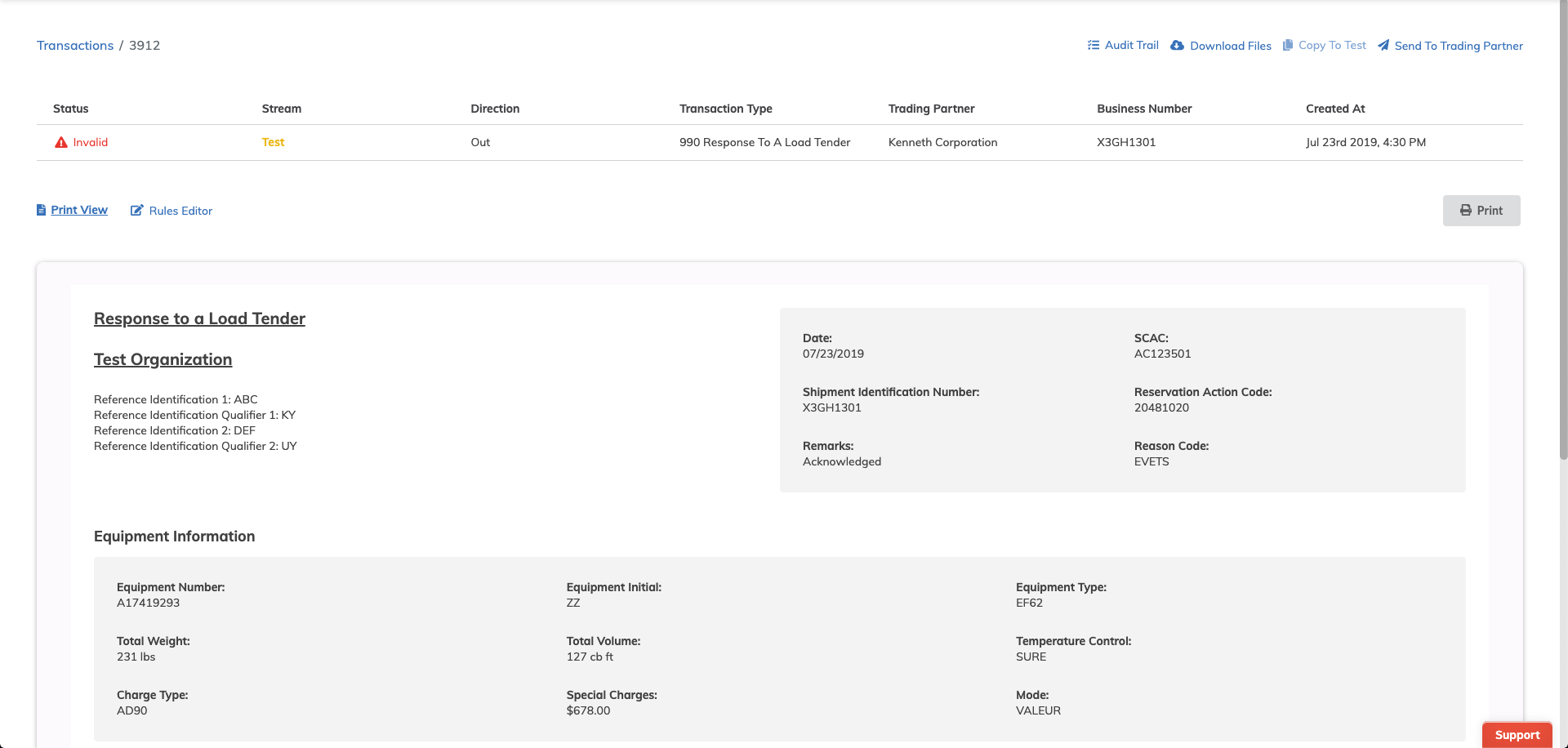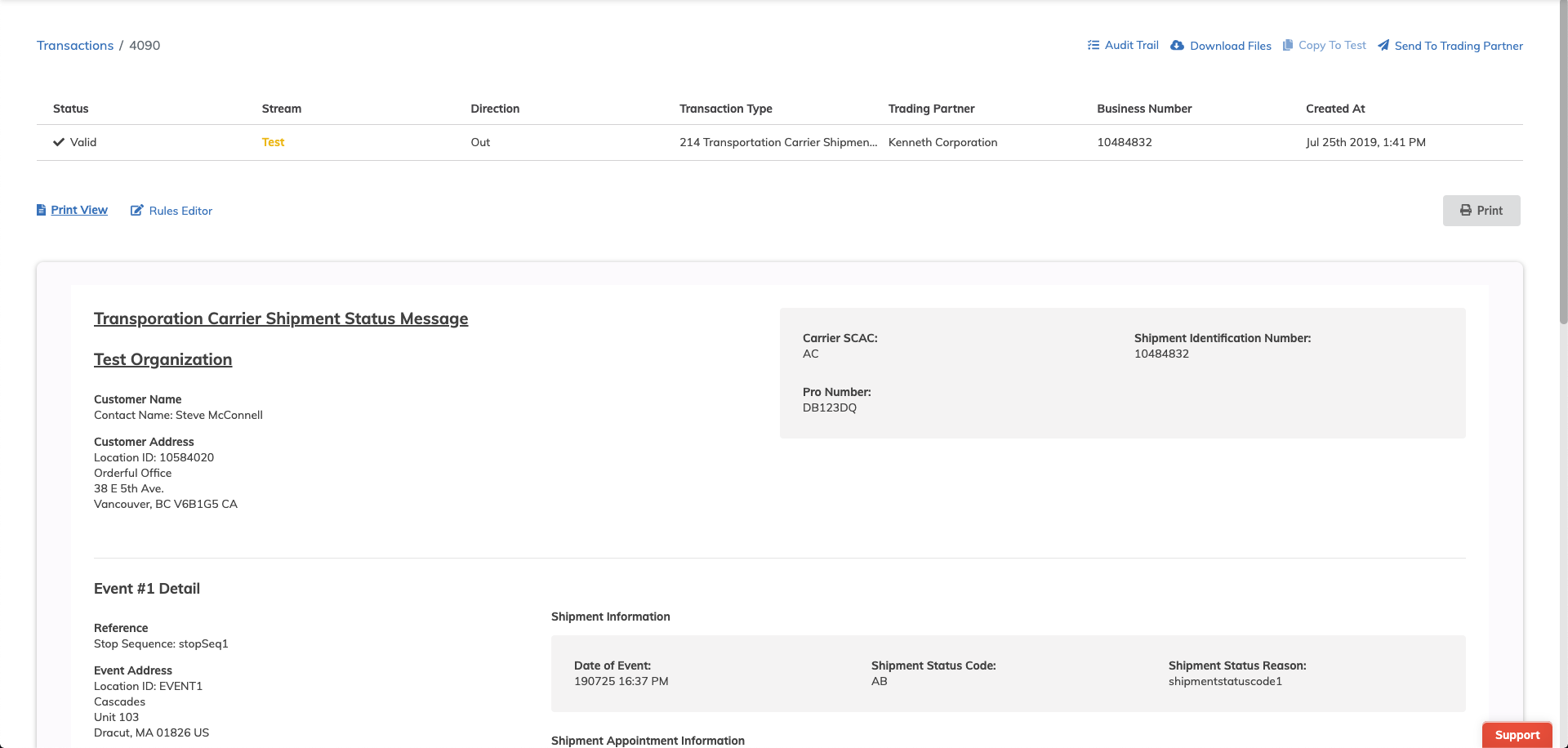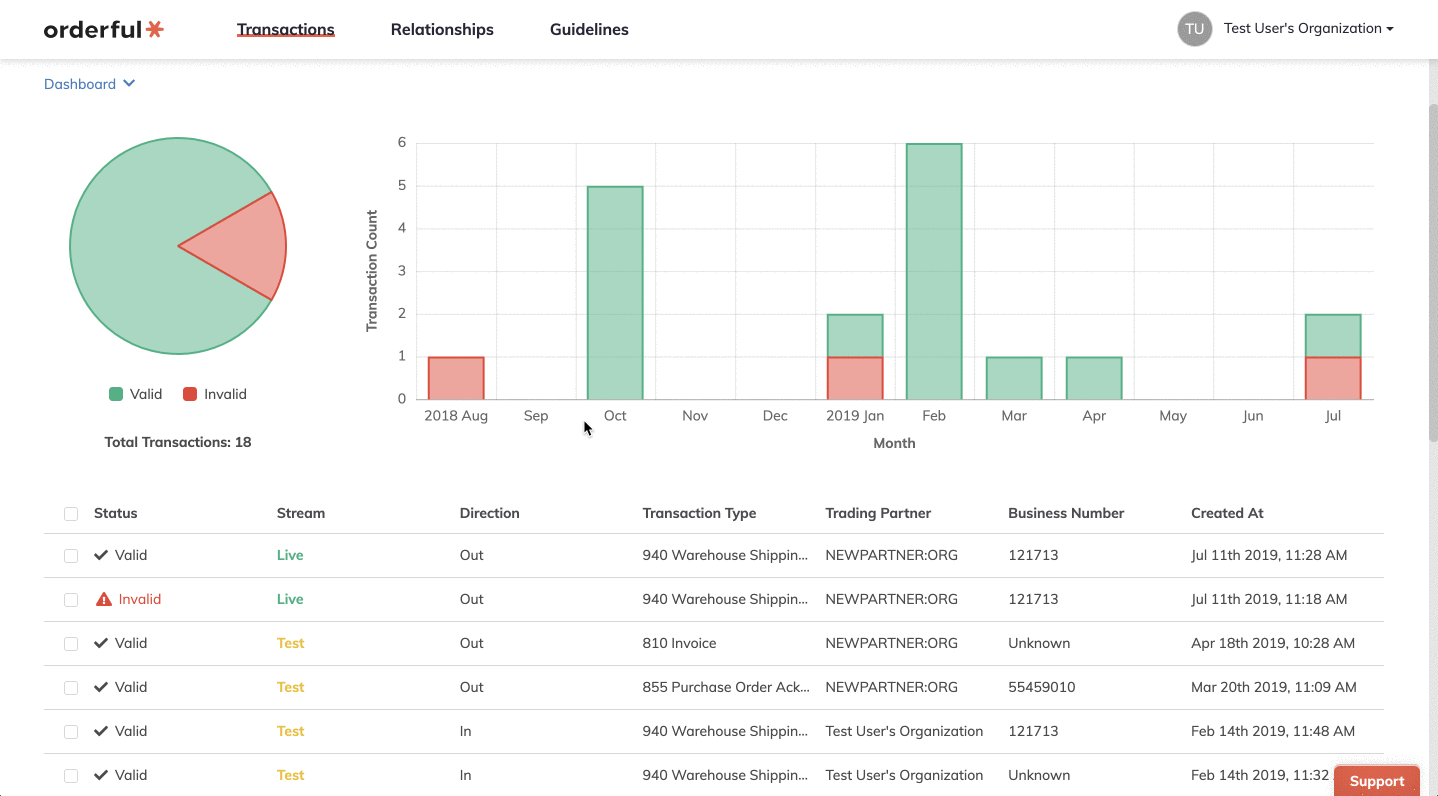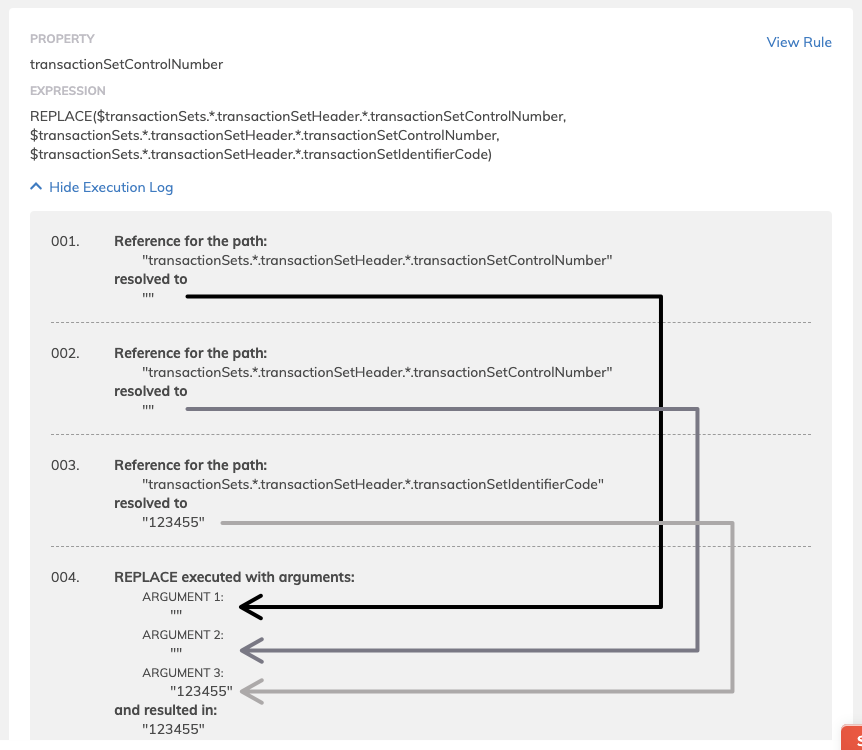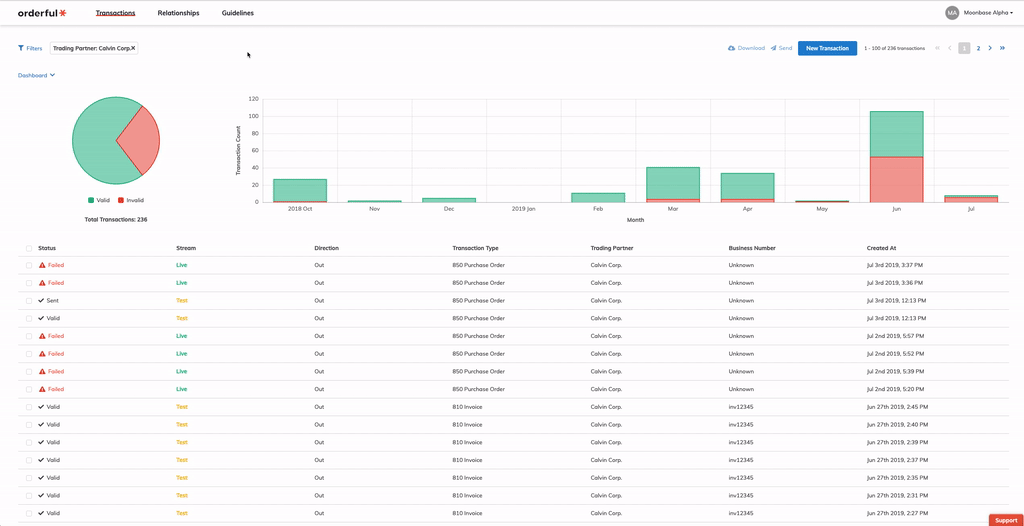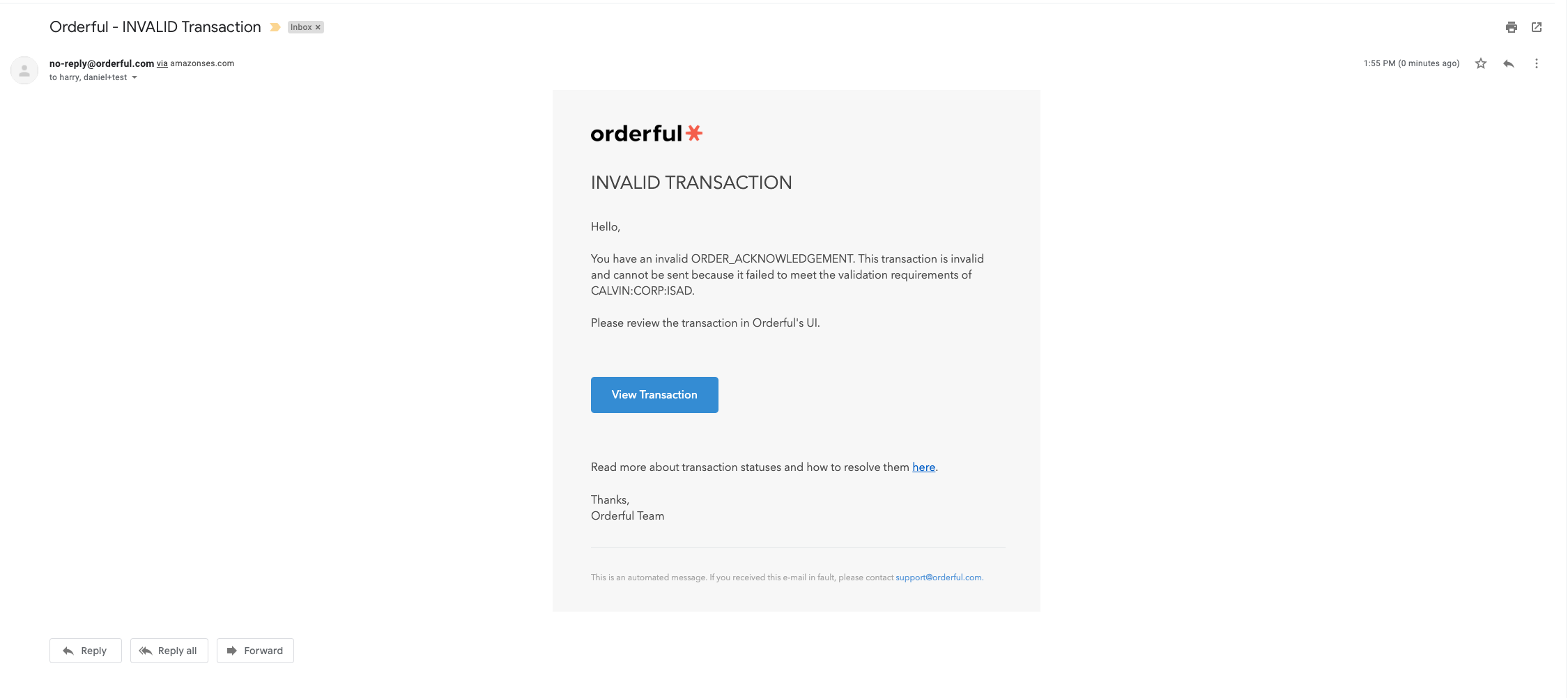Summary
We've made several changes to the editor used to create or edit Guidelines to make things clearer and easier to use:
-
When creating a new guideline, if the selected transaction type already has an existing draft guideline, you’ll be warned about that right up front and won’t be able to continue. Previously, you wouldn’t find out about that until you’ve already spent the time setting up your guideline structure.
-
The ISA & GS segments, as well as transaction sets & the first segment of any selected loop are now ‘locked’ - i.e. they can’t be deselected.
-
Checking a loop will automatically check any of its contents which are mandatory under the X12 spec (although they can still be deselected, with the exception of the first segment in the loop).
-
Unchecking a loop will automatically uncheck all of its descendants too. This eliminates the possibility of creating an invalid guideline structure in the structure editor, which previously would prevent the user from saving the structure.
-
The ‘plus’ and ‘minus’ buttons to add and remove variants are now swapped - only the bottom-most variant has the ‘minus’, while all others have the ‘plus’.
-
When attempting to edit the structure of a guideline, if you have existing unsaved changes, you are warned about that before you’re able to edit the structure. Previously, you wouldn’t be warned until after you had already made your structure changes.