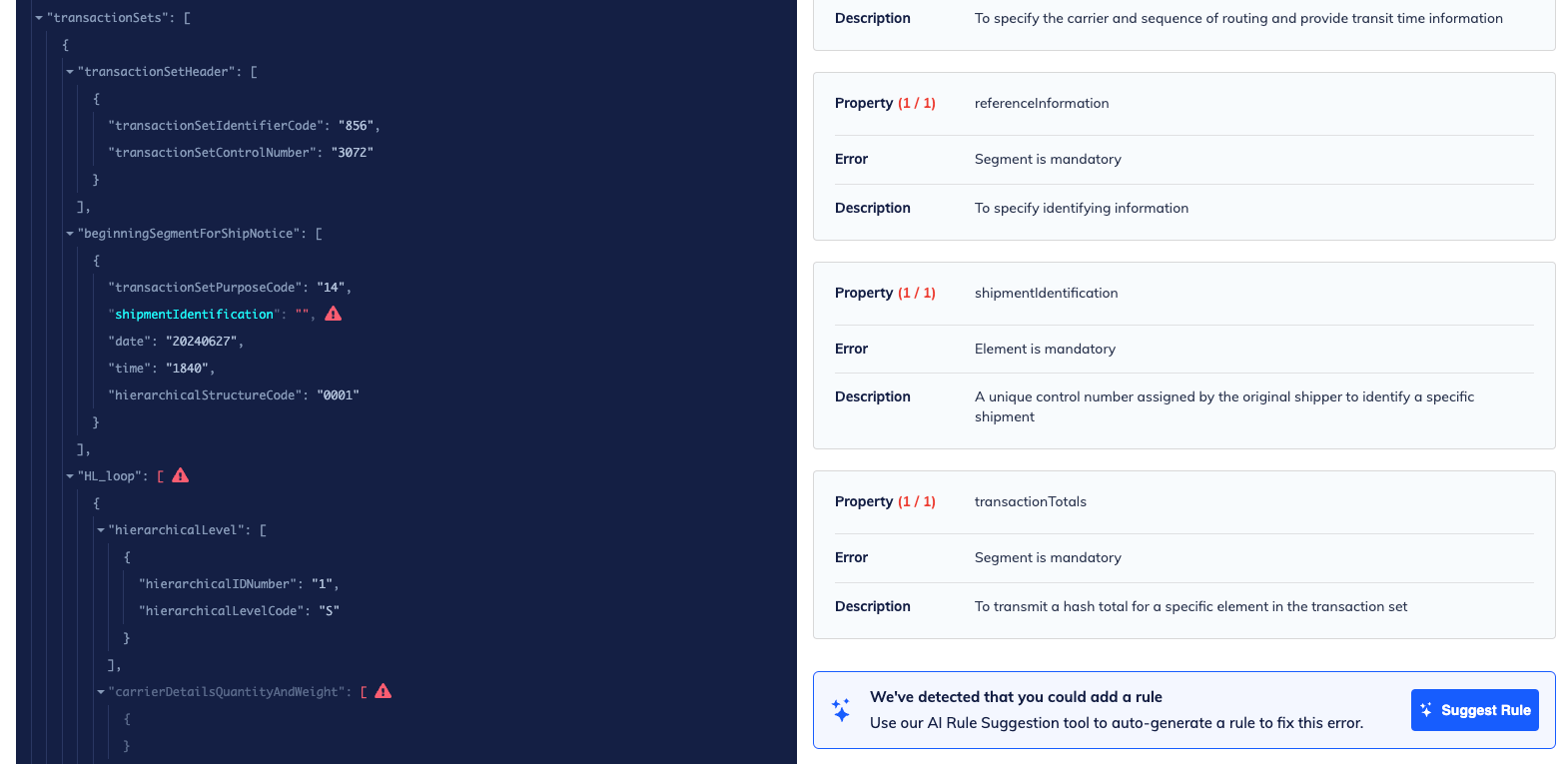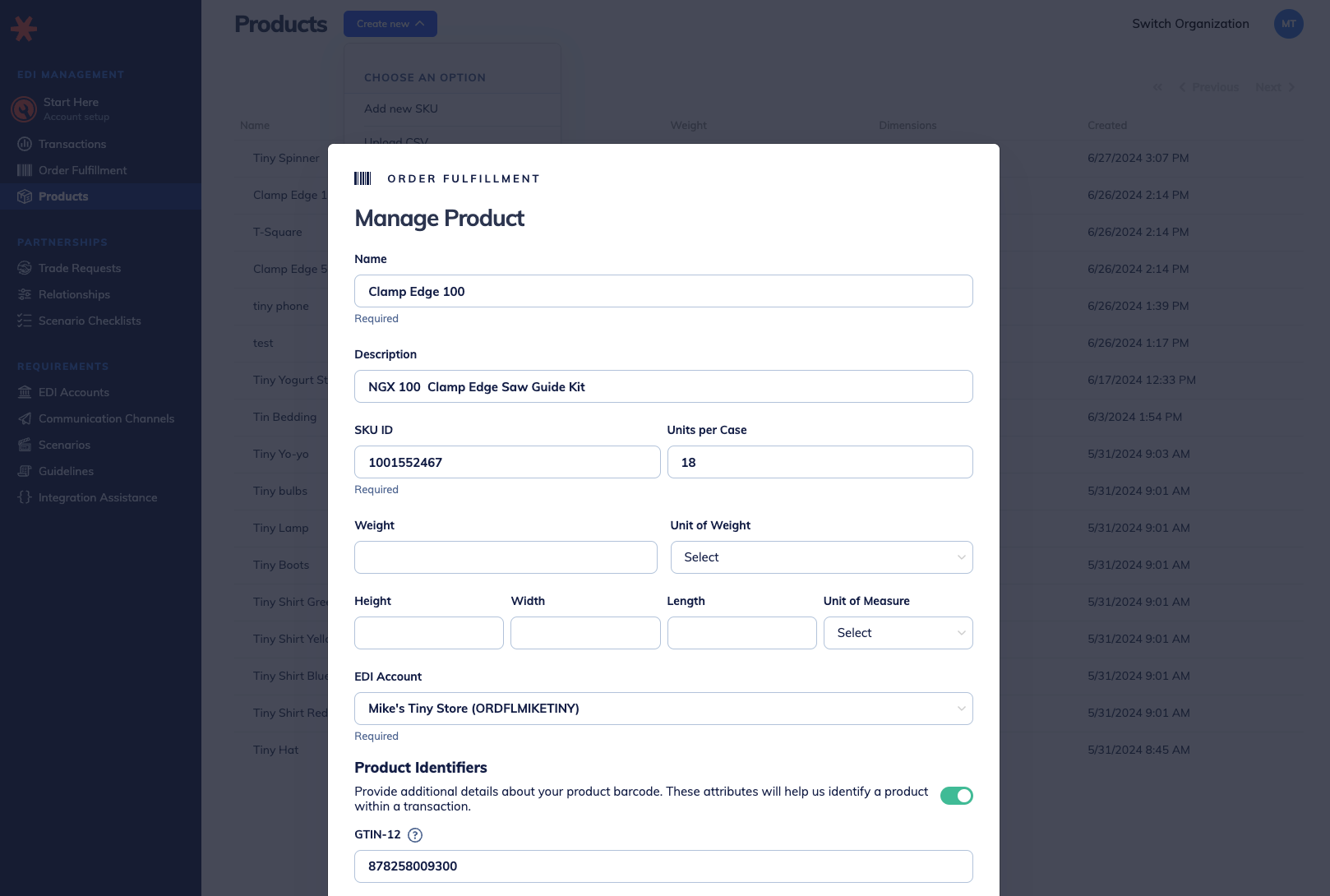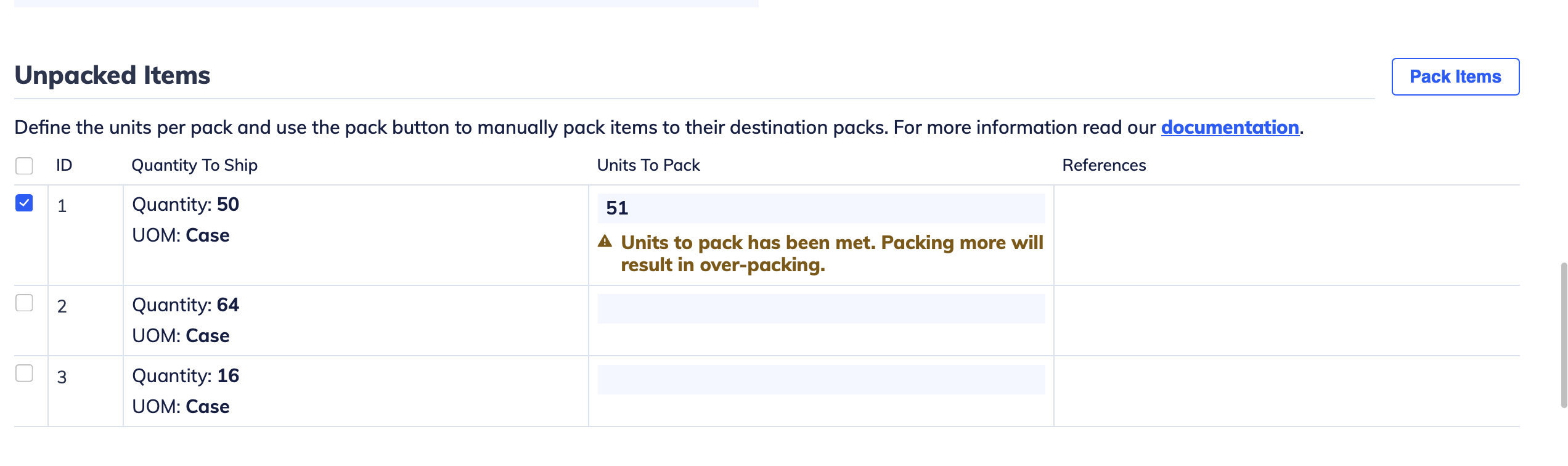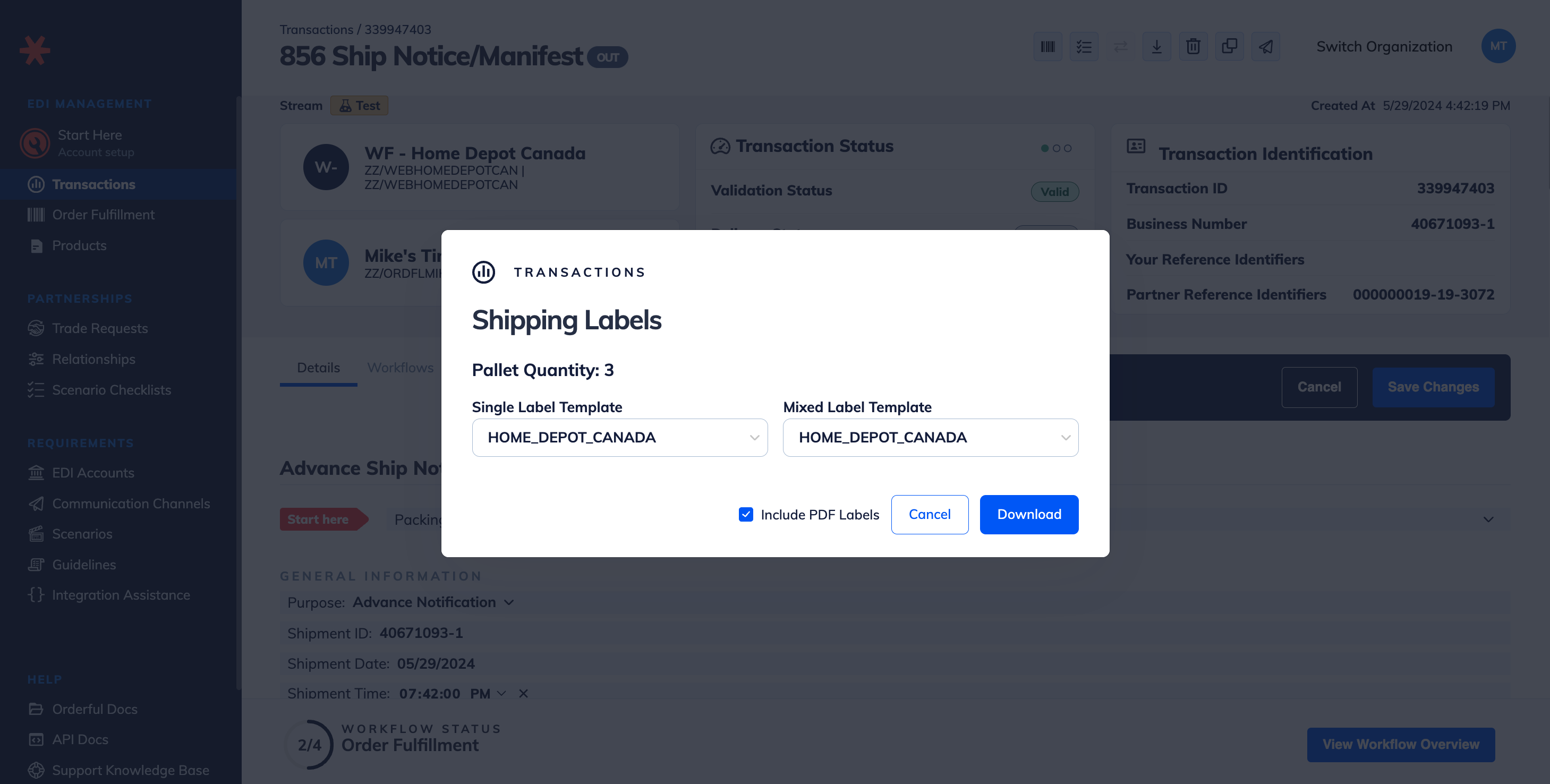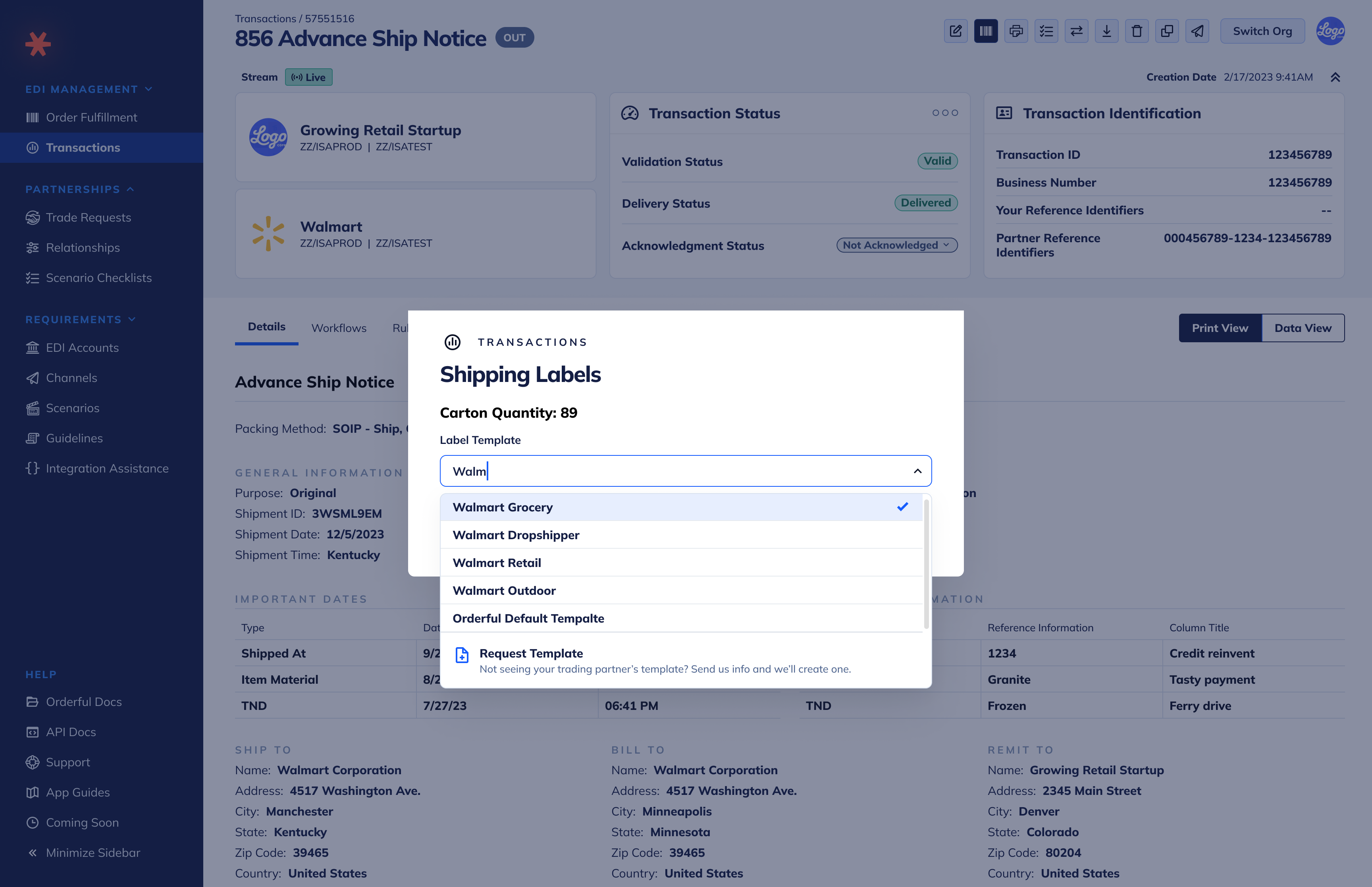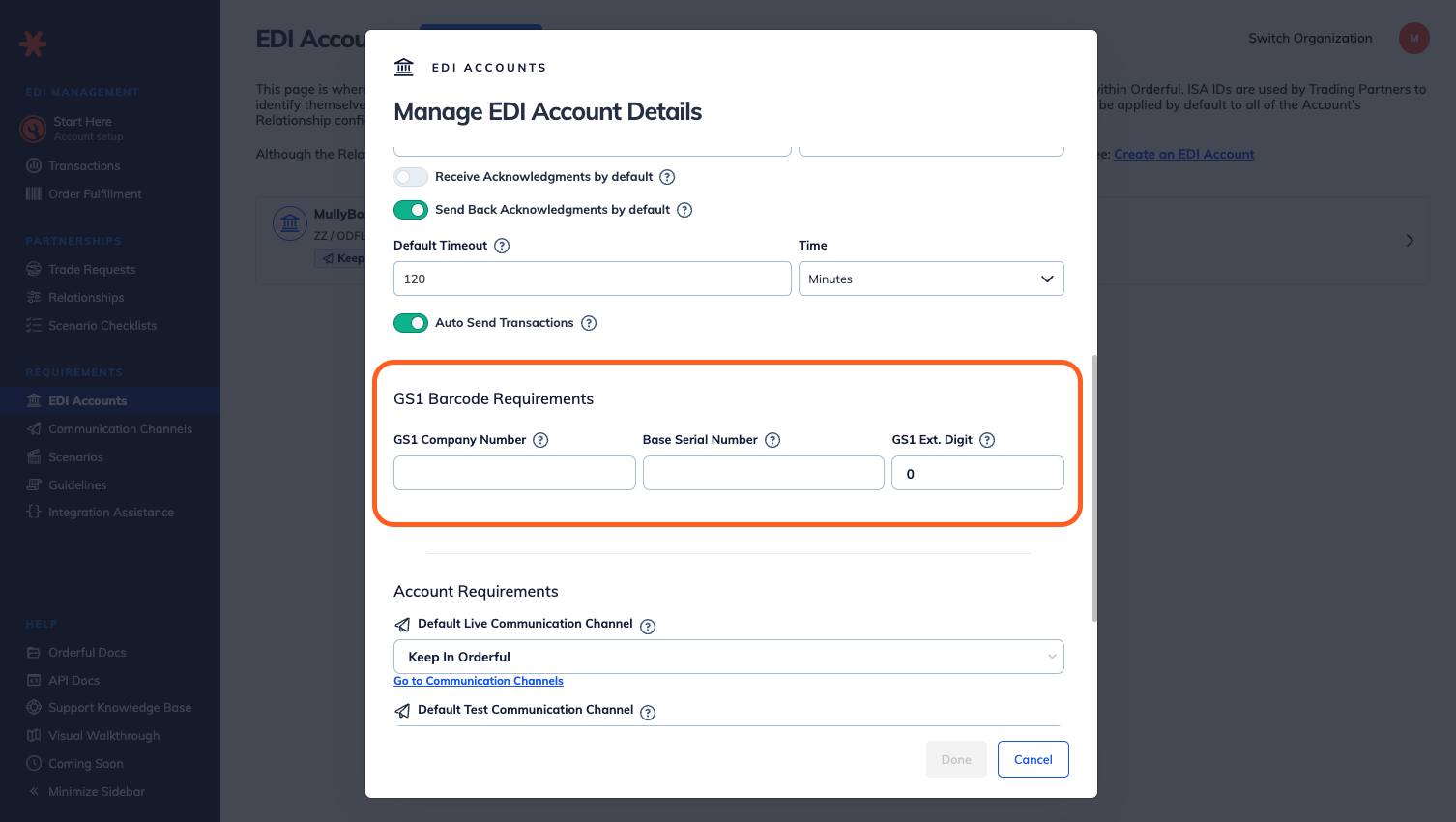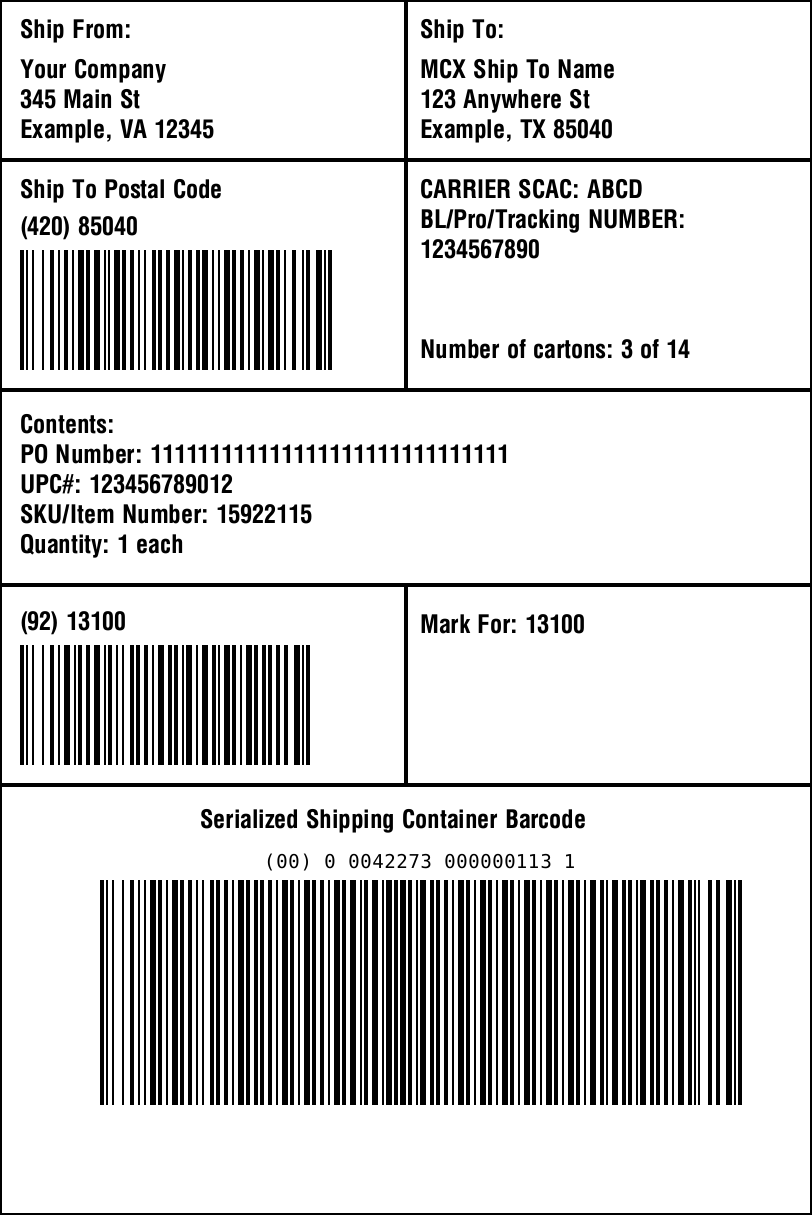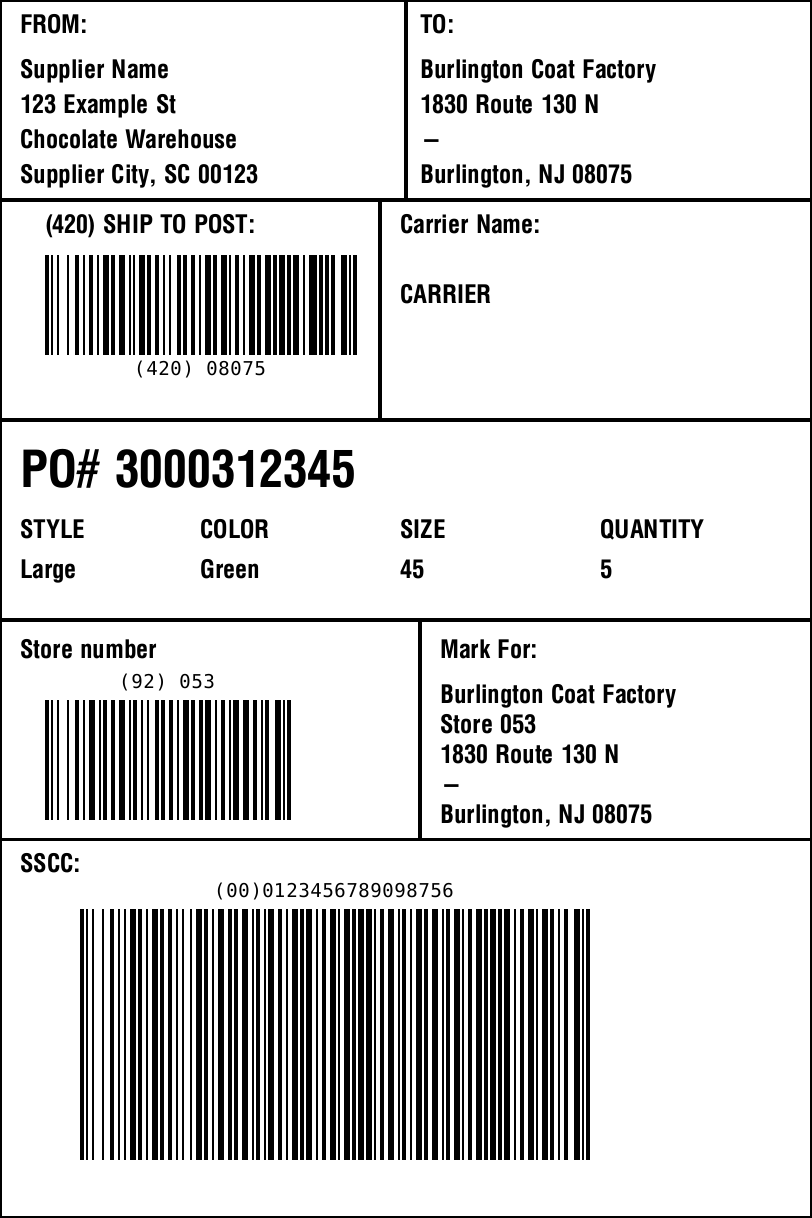You now have access to advanced delivery settings for Communication Channels on your inbound Relationships.
As a user receiving transactions, you’ll be able to:
- Deliver transactions to up to five Communication Channels.
- Deliver transactions conditionally based on transaction values.
- Control how transaction messages are delivered. For example, before or after Rules have been applied.
Users can access these advanced settings via their Relationship settings. There’s no behavior change for existing users.
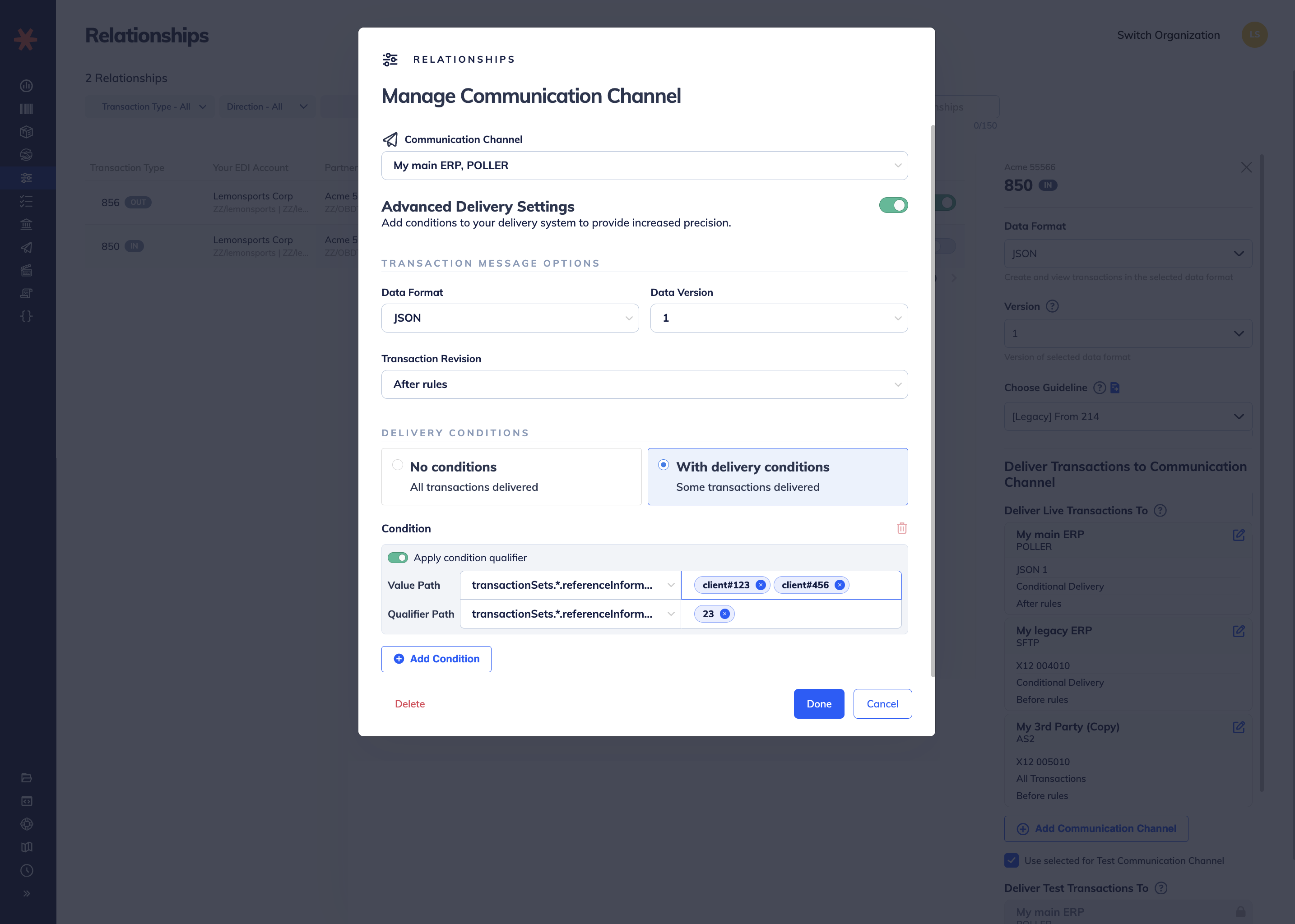
Advanced delivery settings supports the following use cases:
- Migrate from an X12 integration to a JSON integration
- Trade EDI through Orderful while migrating your ERP/SOR
- Send a copy of a transaction to a third party partner
For more information see Advanced Delivery Settings.