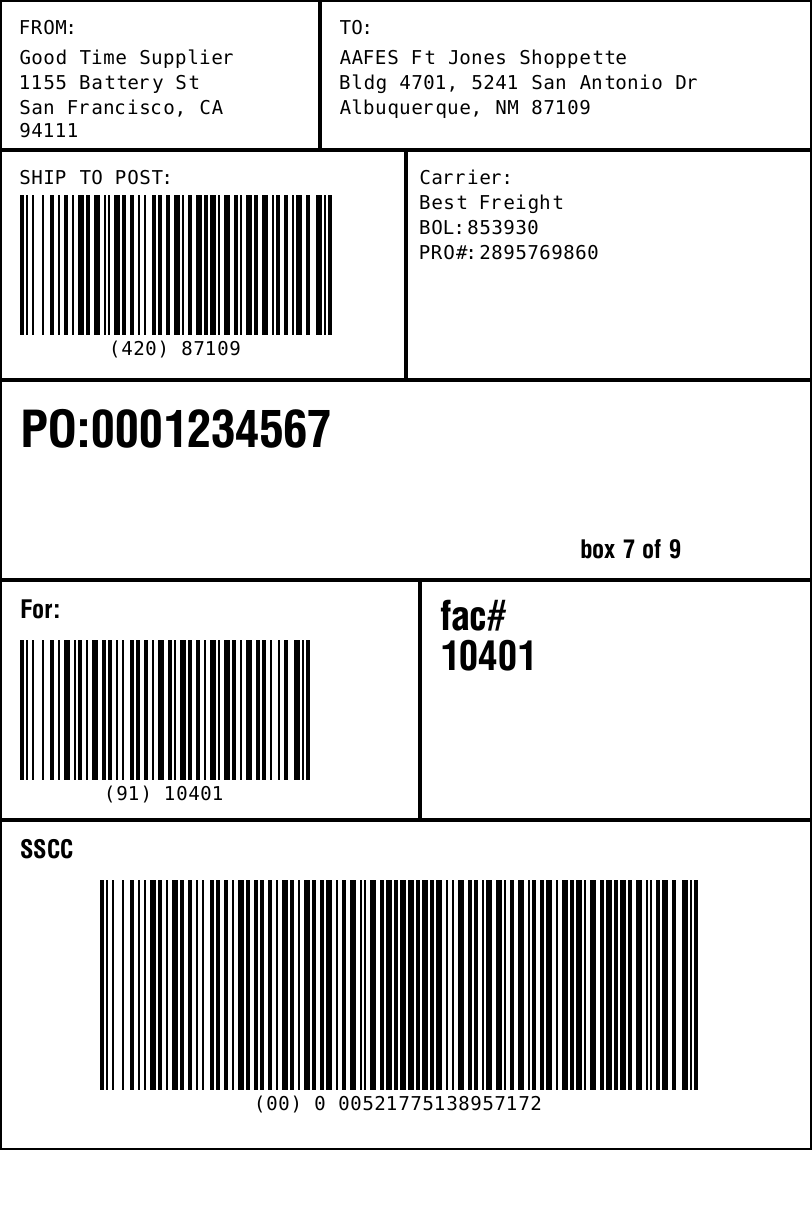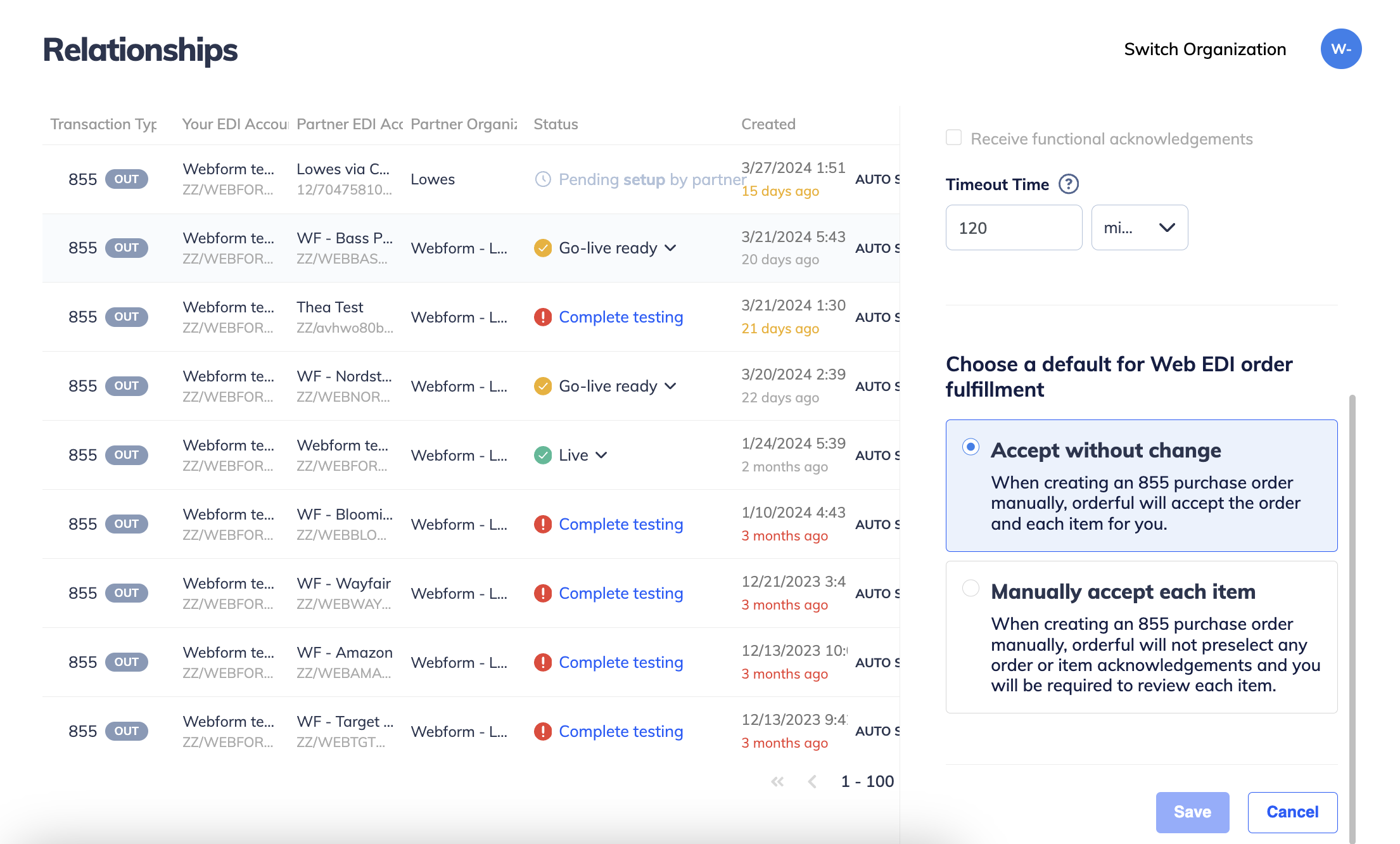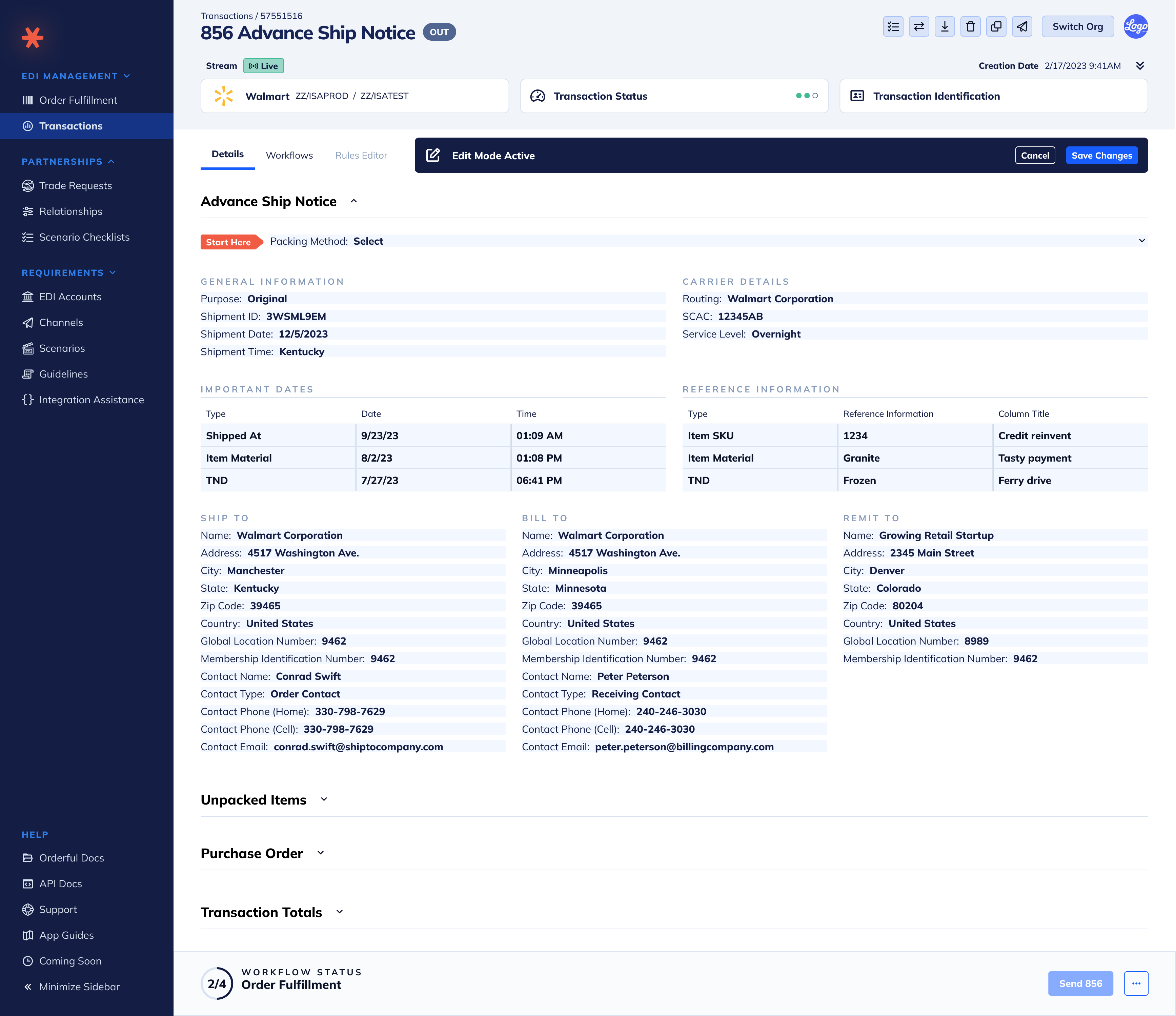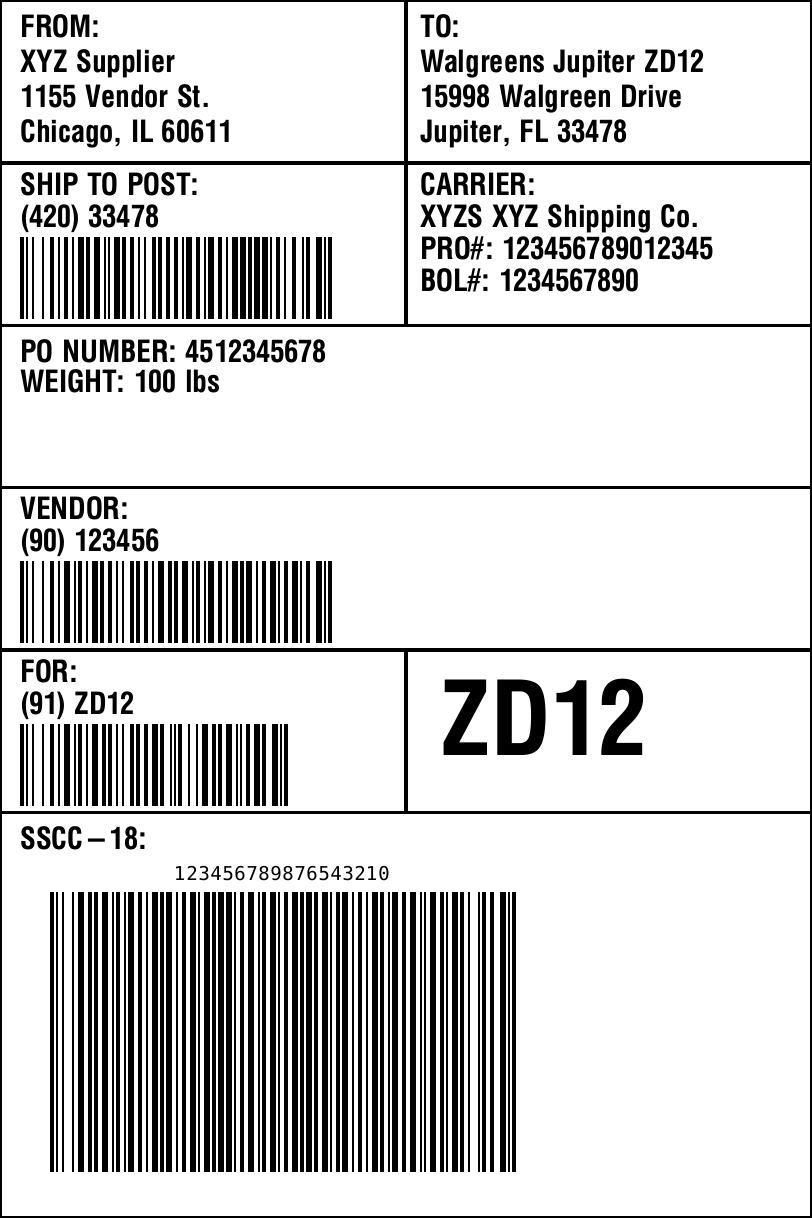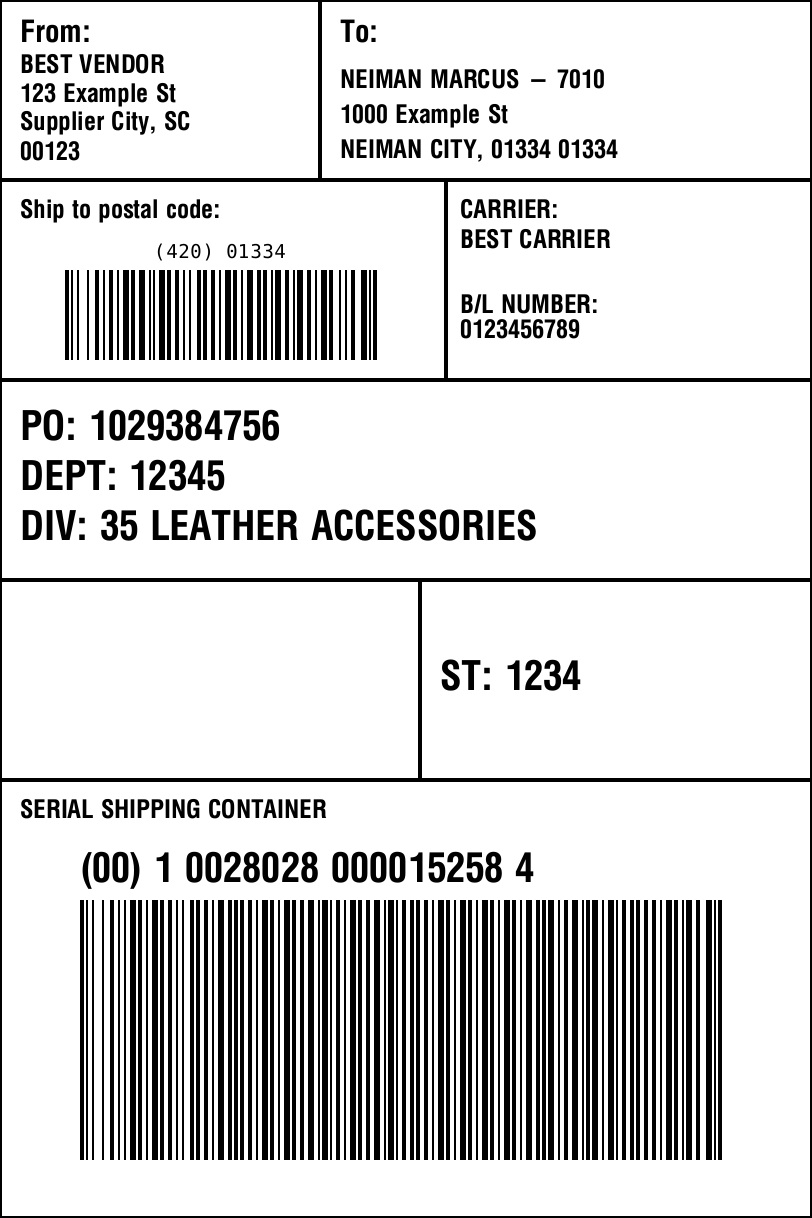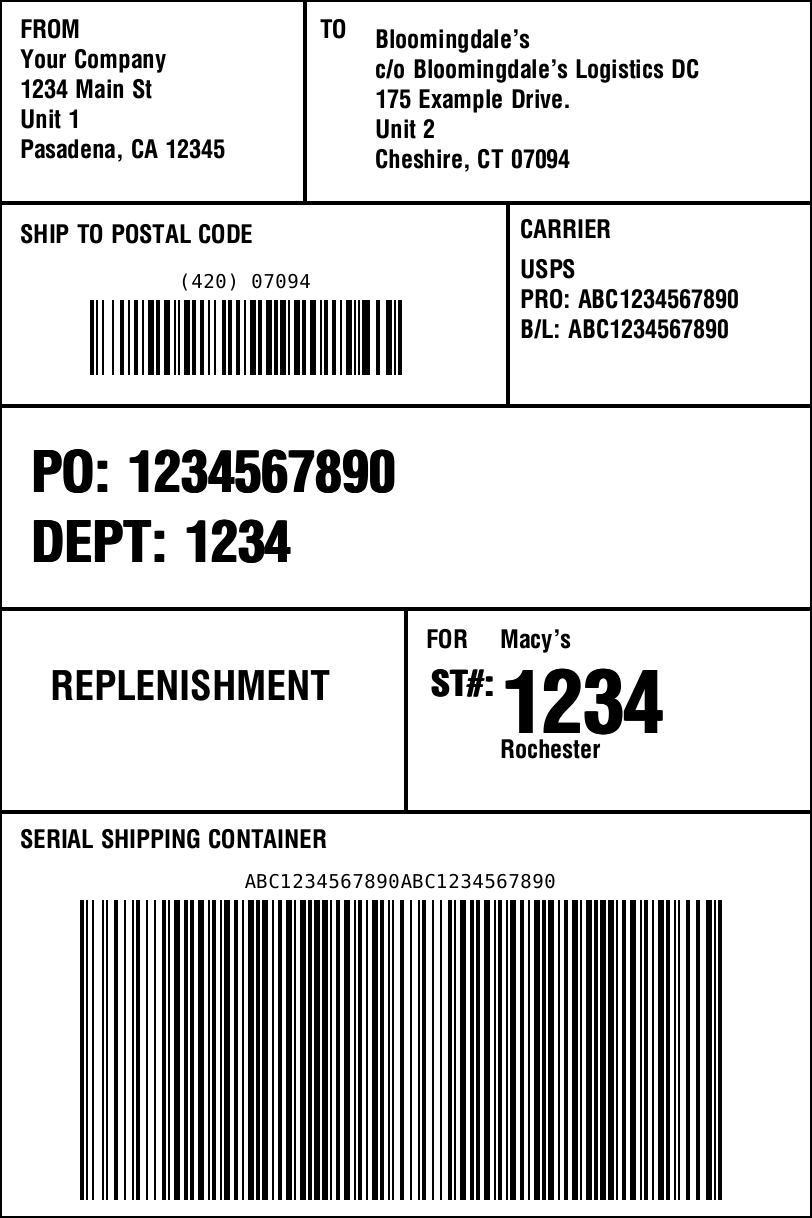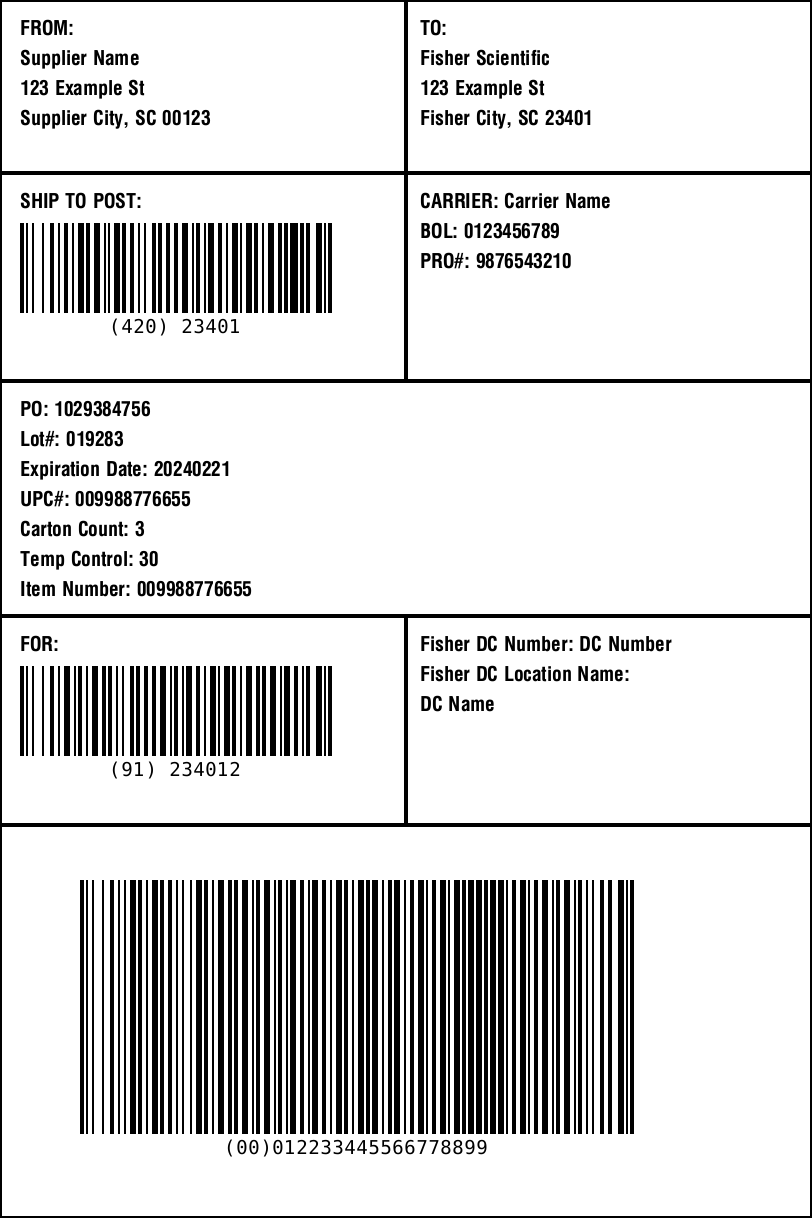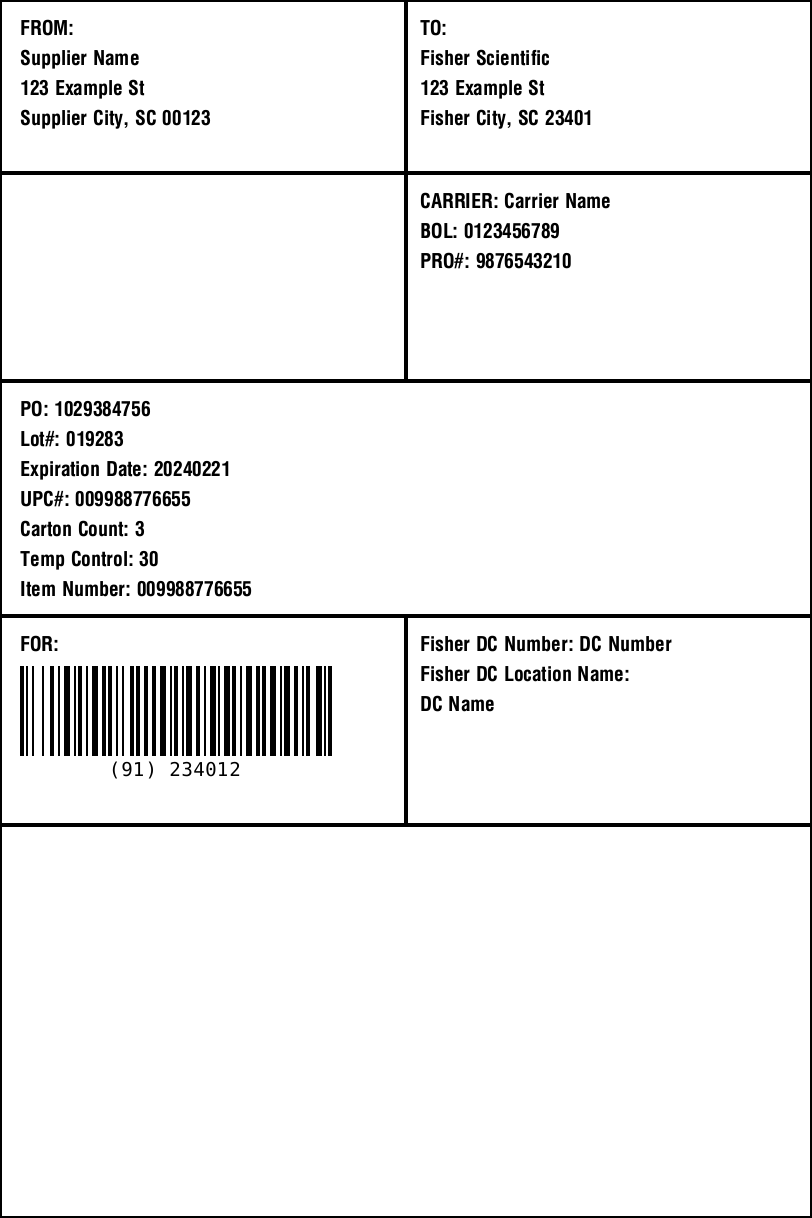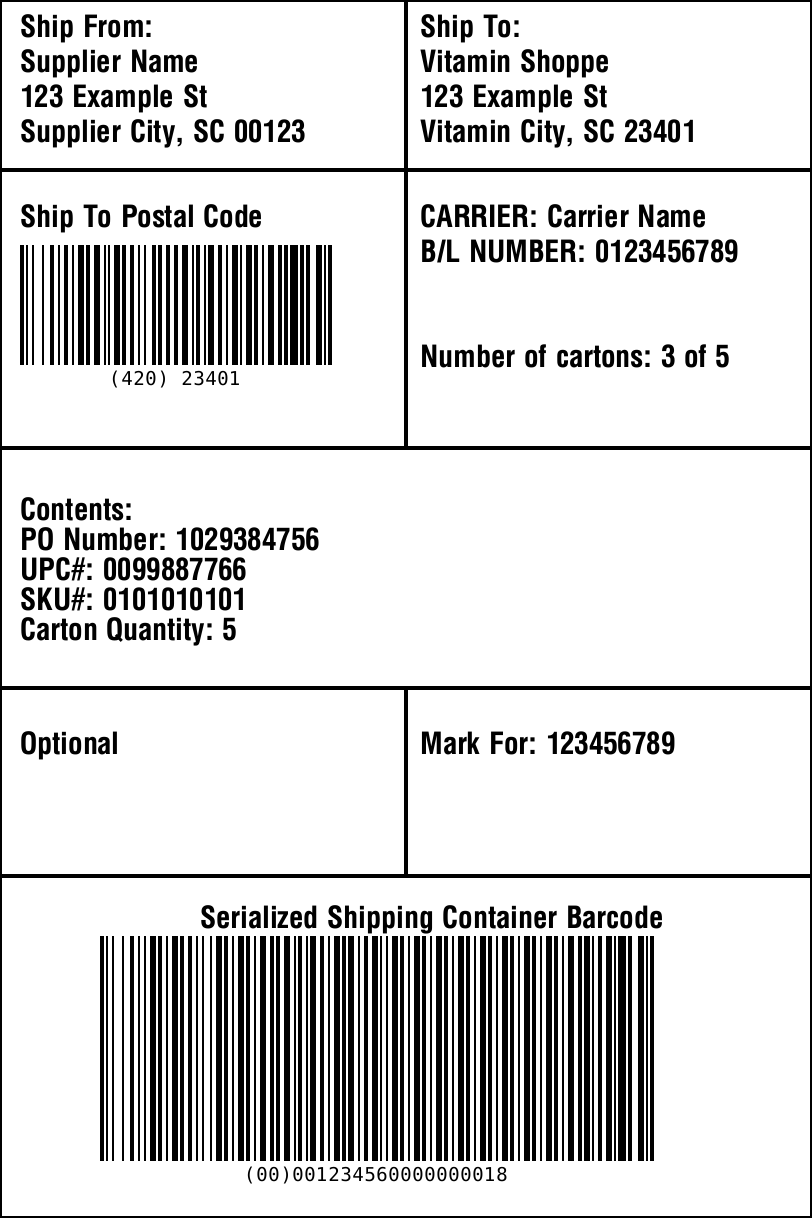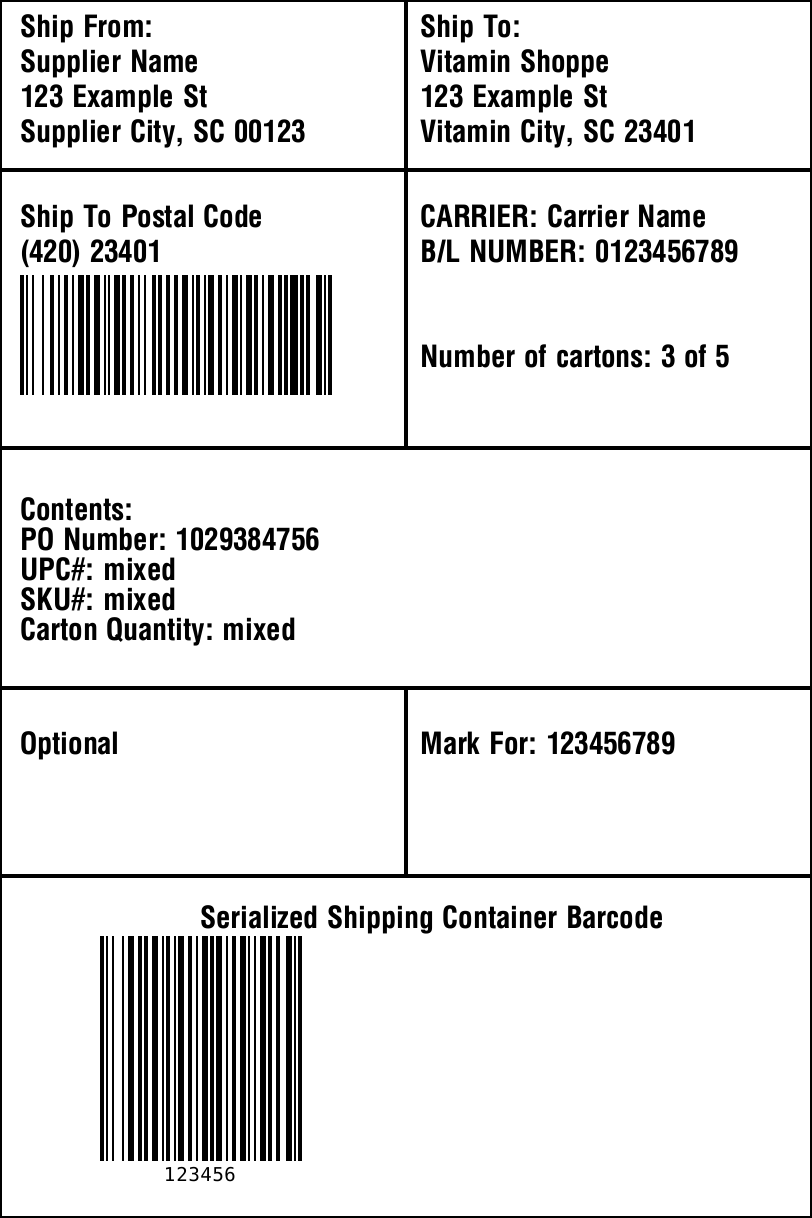Orderful is introducing basic roles for users: Admin and Viewer.
With this feature, you’ll have better security and control over users accessing your organization.
Existing users in Orderful will be auto-assigned an Admin role and will keep their existing permissions.
Users with the Viewer role can have access to some resources restricted, or can only have a limited subset of actions available on specific resources. For example Viewers:
- Can’t access API credentials
- Can filter, search and view relationships
- Can view and download a specific Transaction
Admins can assign a different role to any users in their organization.
You can see the full list of permission here: Role Permissions