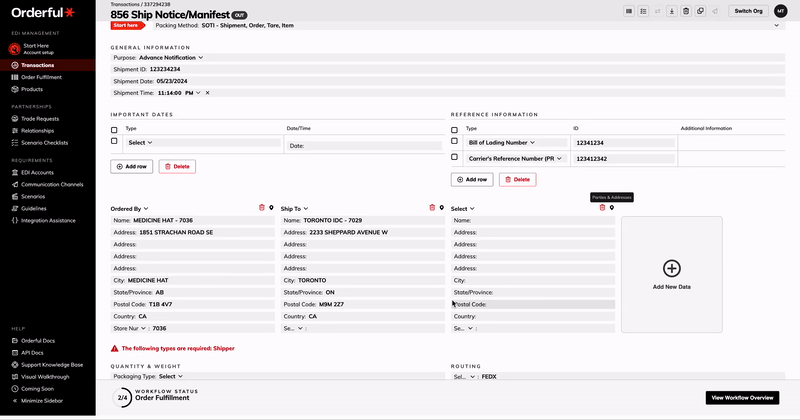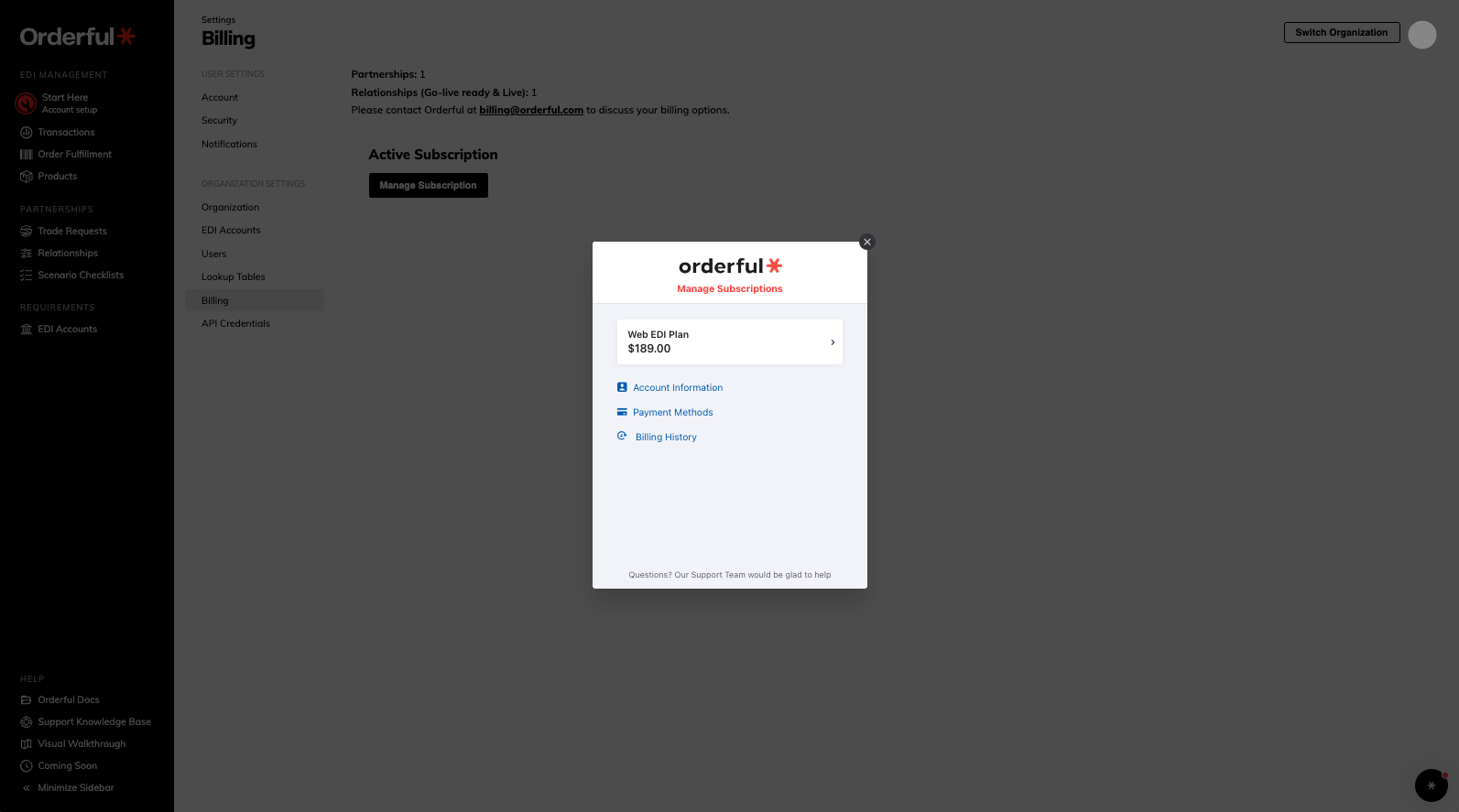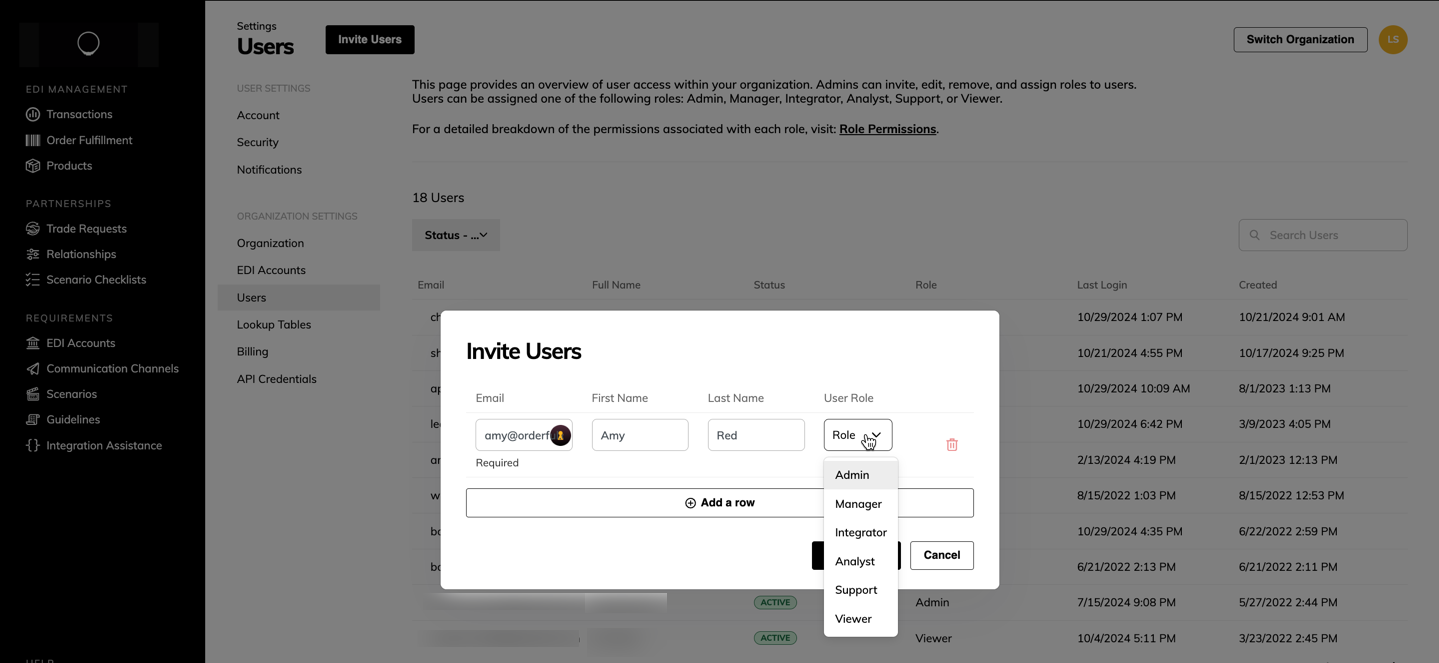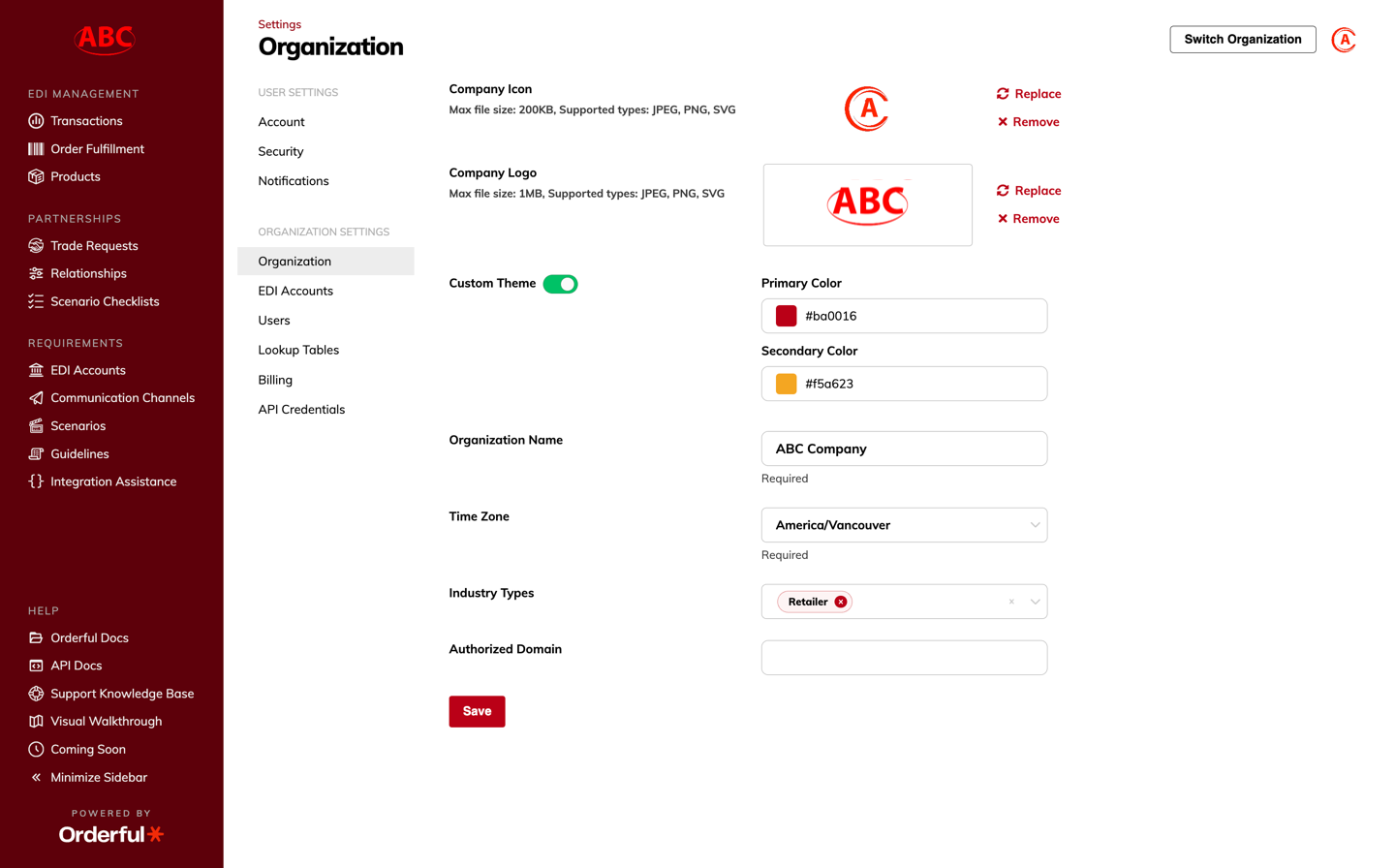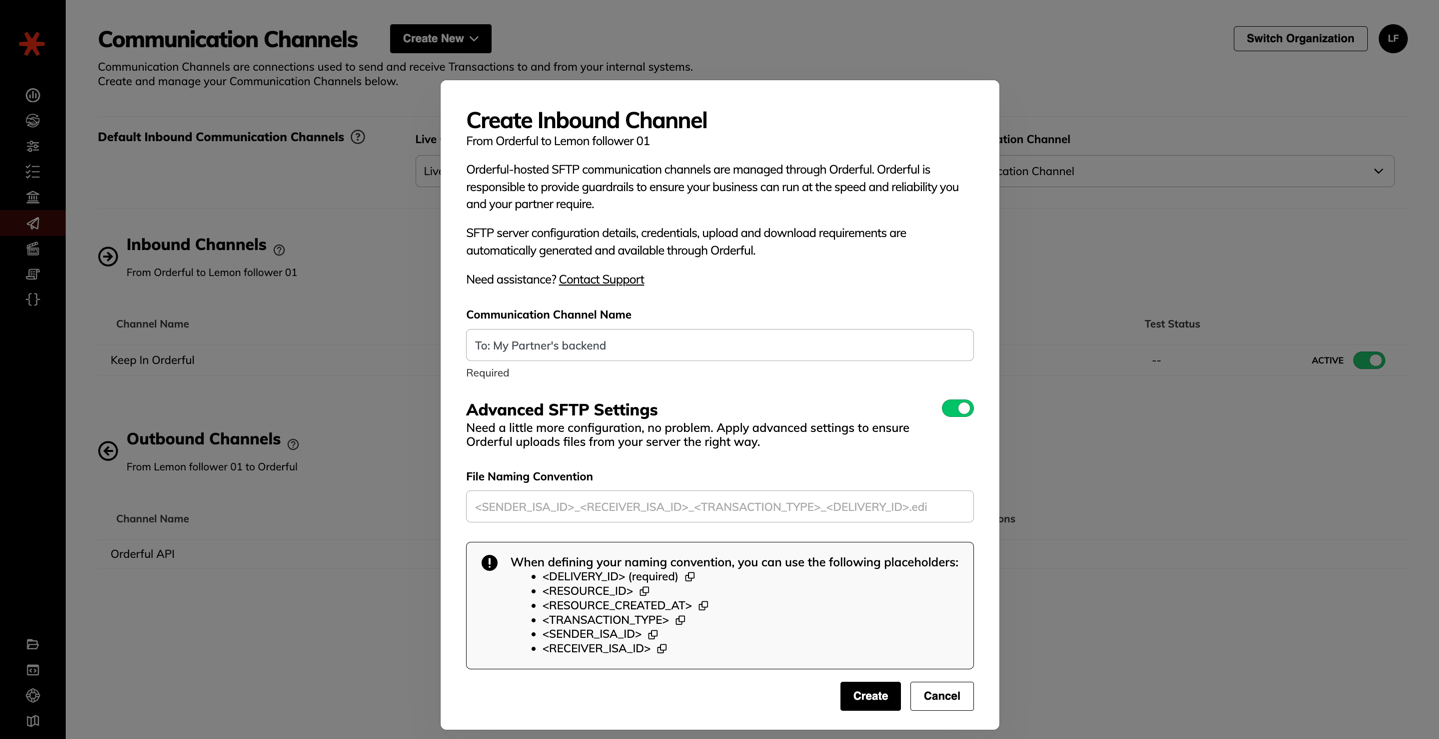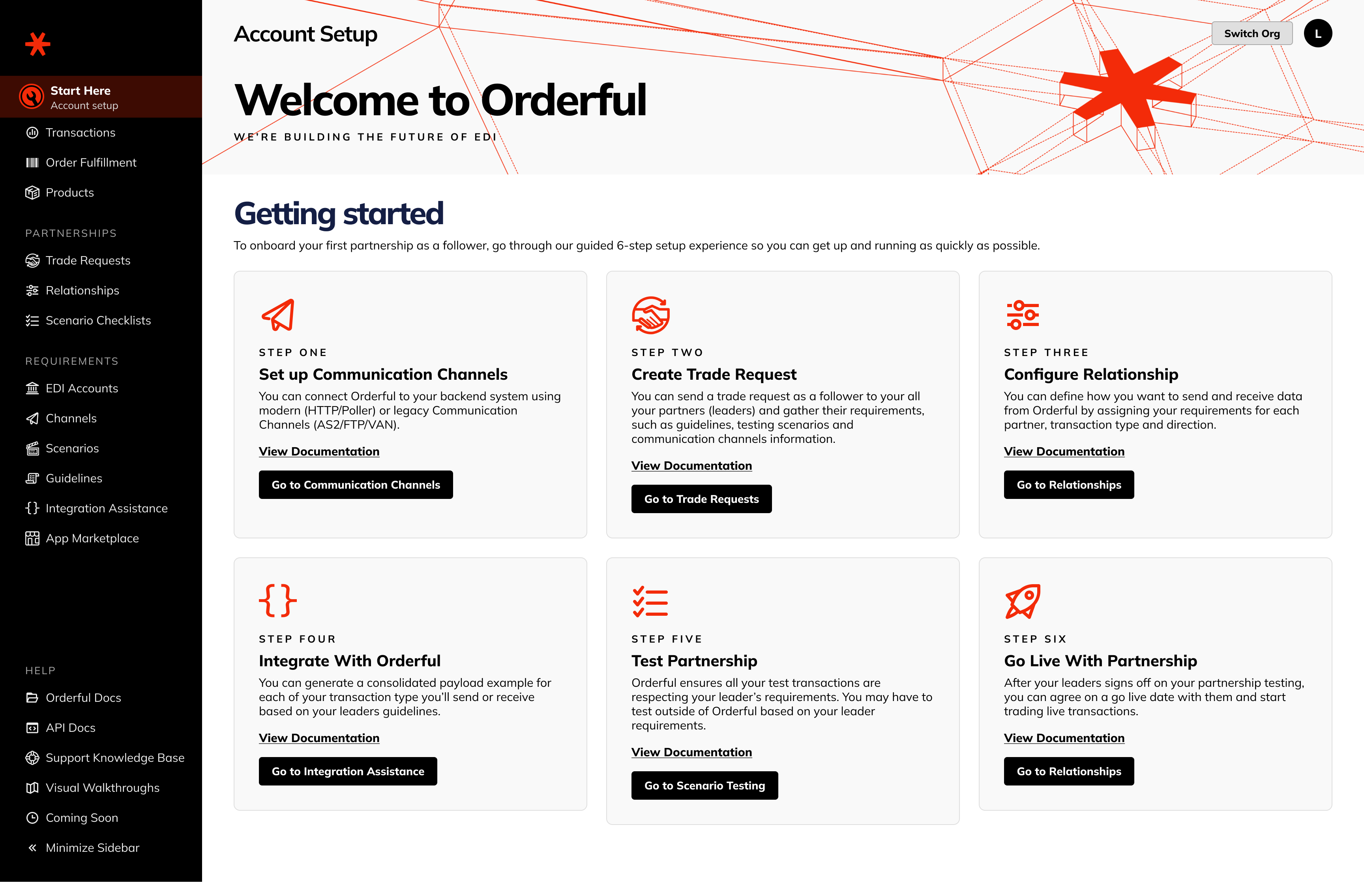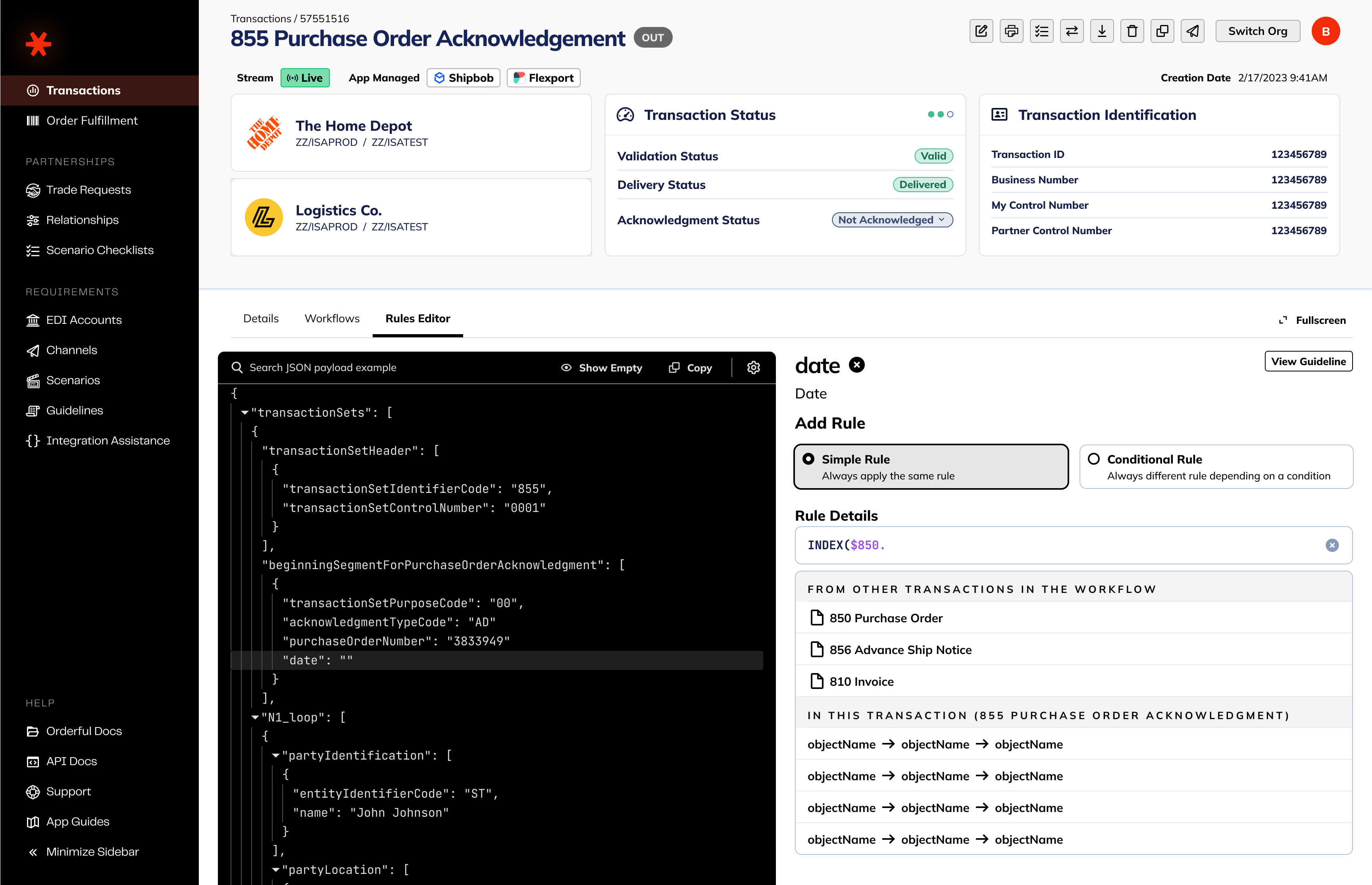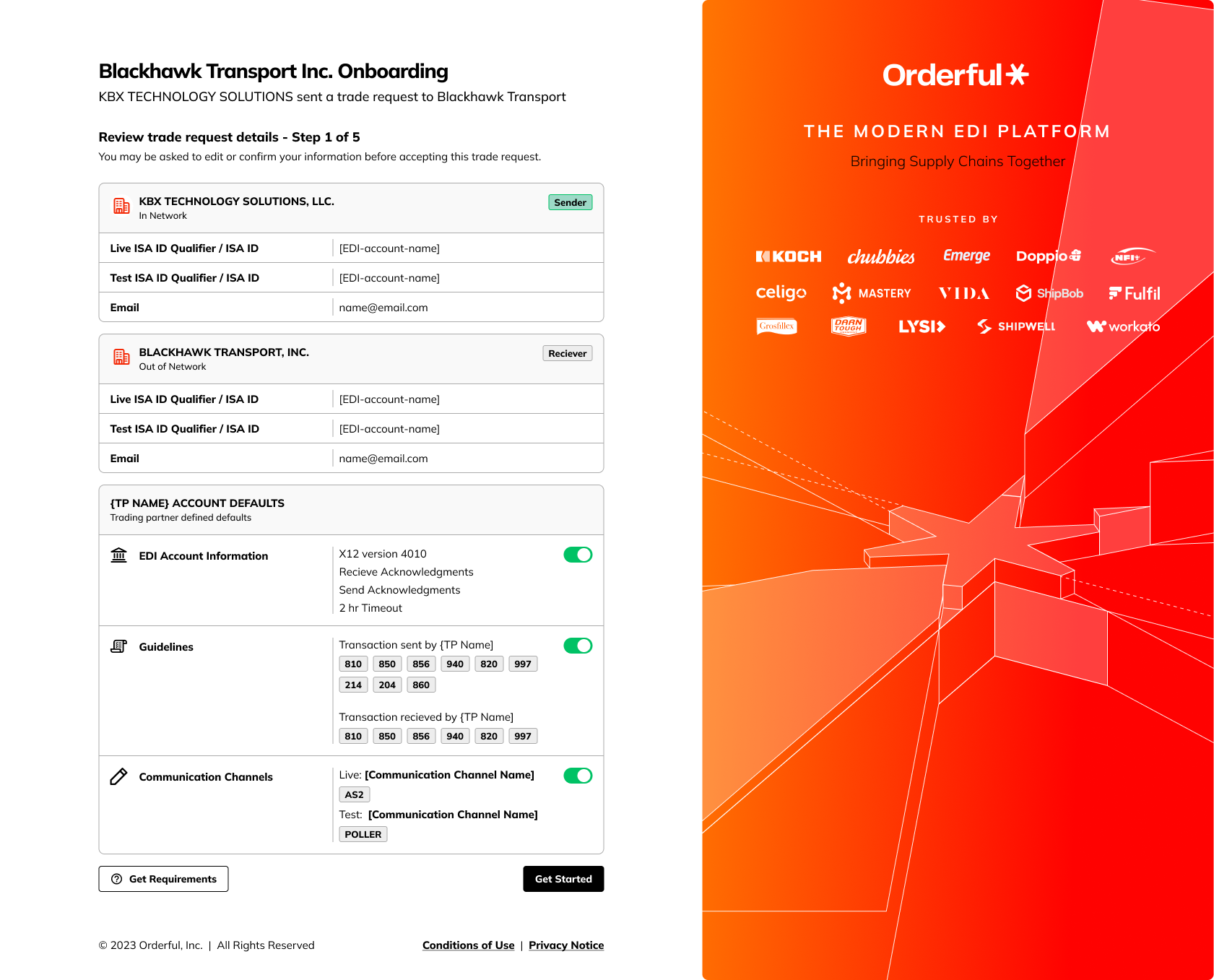We’ve improved the Orderful Validation Engine to support Conditional Sets in your guidelines. This improvement gives you more control over how business rules are applied, ensuring better accuracy in EDI transactions.
What’s New with Condition Sets?
With condition sets, you can now:
- Control Loop, Segment, or Element Usage: Specify when loops, segments, or elements should be included based on the existence or value of another path.
- Restrict Allowed Values Dynamically: Define allowed values for an element based on the existence or value of another path.
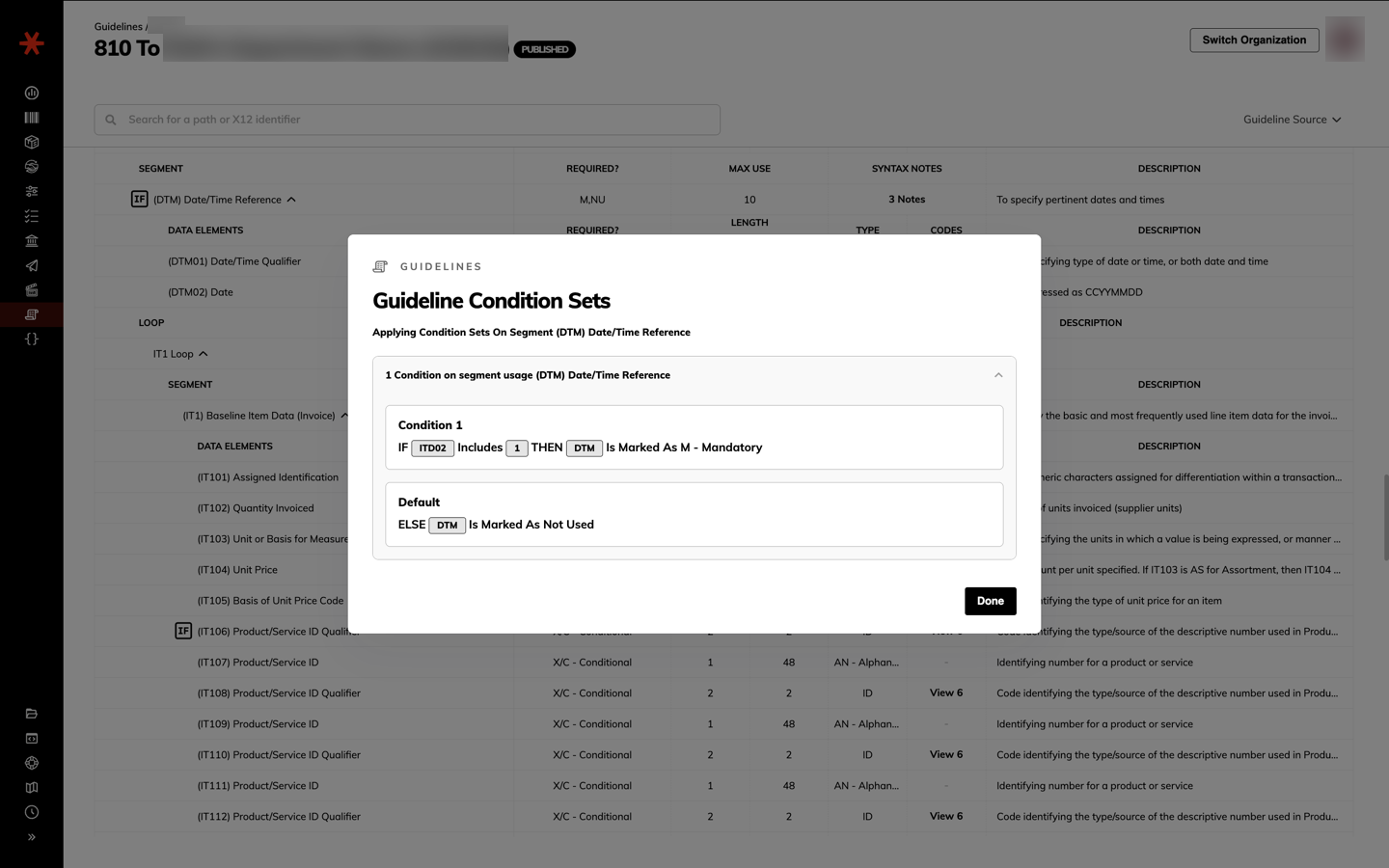
Notes: Condition sets will be displayed on the Integration Assistance and when validation errors are due to a condition set.
Business Use Cases for Conditional Sets
Here are some common scenarios where Conditional Sets make a difference:
- On a Purchase Order Acknowledgment (855): Suppliers must enter a price when indicating a price change, or a quantity when indicating a quantity change.
- On a Response to a Load Tender (990): Carriers must provide a reason when declining a load tender.
- On a Ship Notice/Manifest or Advanced Ship Notice (856 - ASN): Suppliers must provide specific HL loops depending on the selected packing method. Each HL loop needs child different structure.
- On a Shipment Status Message (214): Carriers must send specific information—or filter out unnecessary details—depending on whether they’re performing an LTL (Less Than Truckload) or TL (Truckload) shipment.
Why is it important to you?
For Leaders:
You can now update your existing guidelines with Conditional Sets to better control loop, segment, and element behavior. Apply these updated guidelines to both new and existing trading partner relationships to ensure higher compliance.
Check out our articles to learn how to Create a Guideline, Configure Guideline Requirements and Configure Conditional Guideline Requirements.
For Followers:
The Orderful Network team will certify leader guidelines with Conditional Sets, improving validation on your trading partner relationships. This enhancement simplifies testing, reduces errors, and strengthens your EDI integrations.