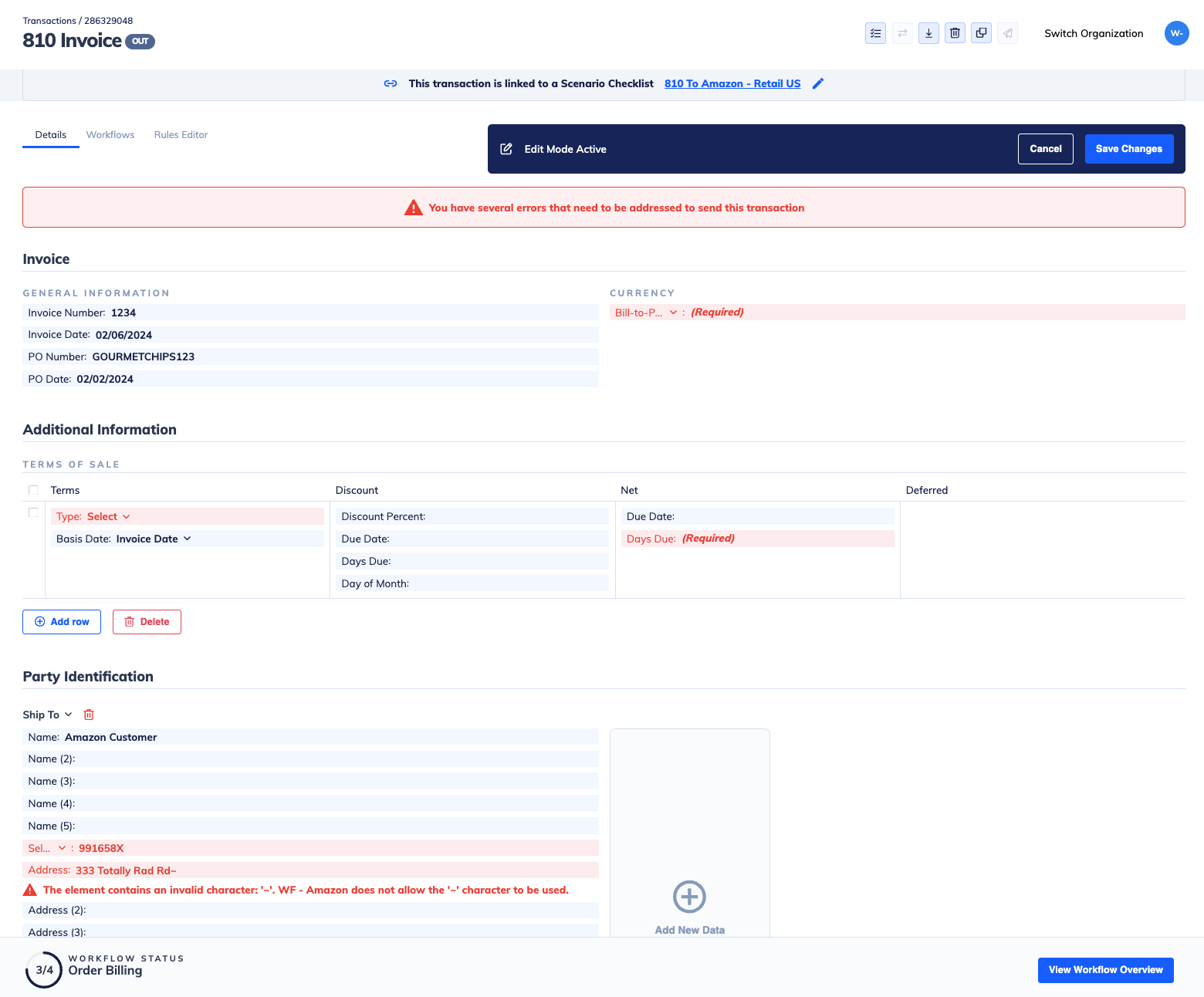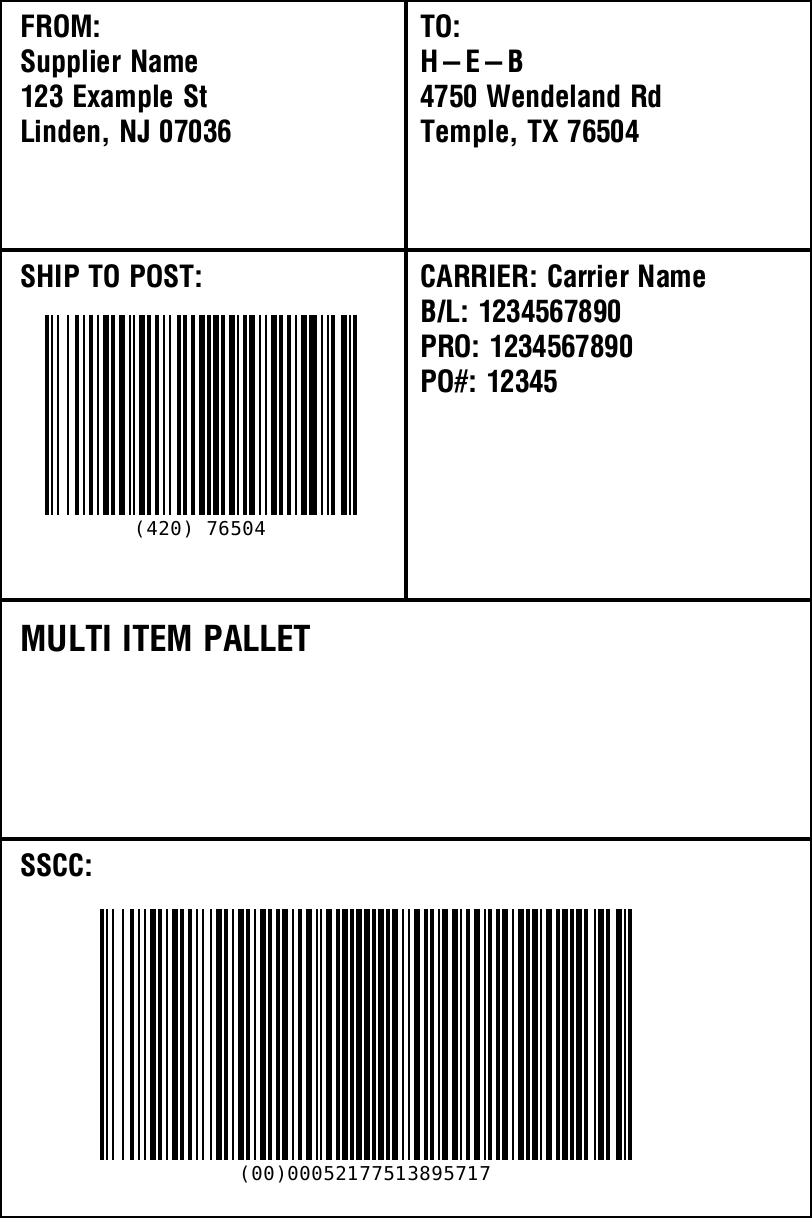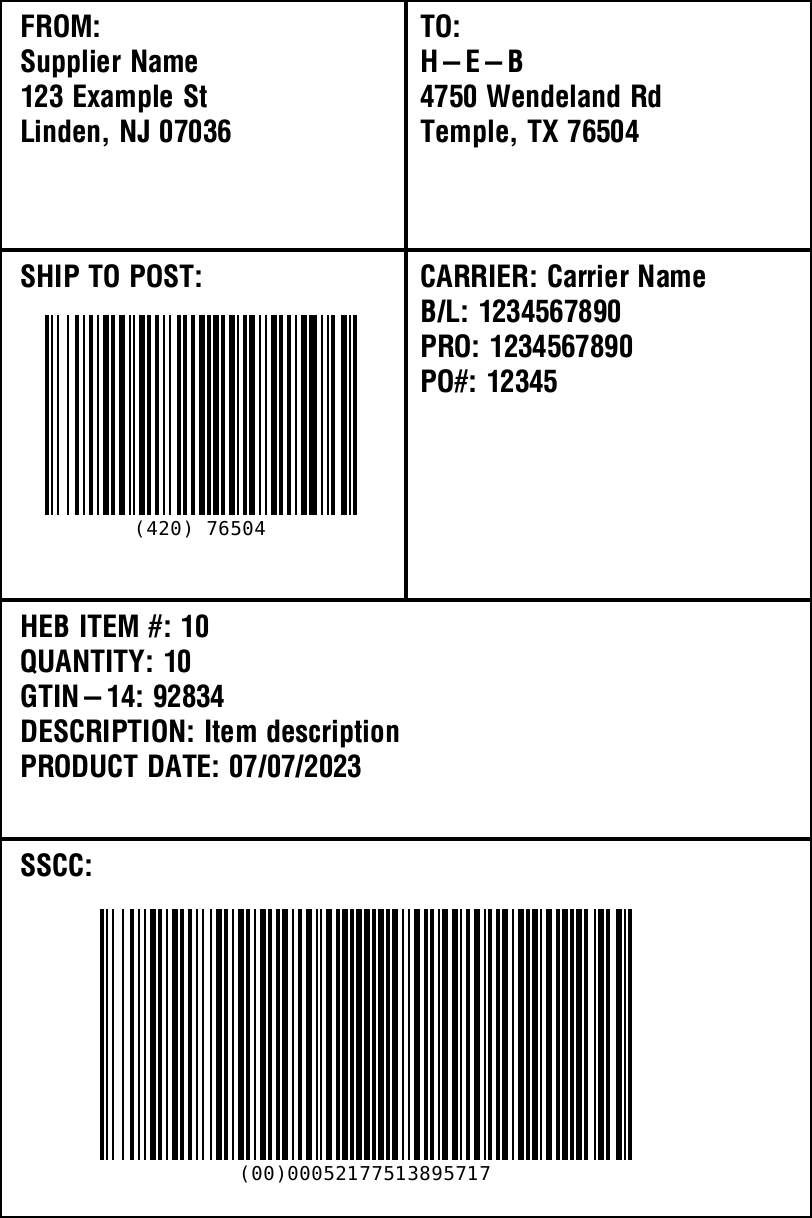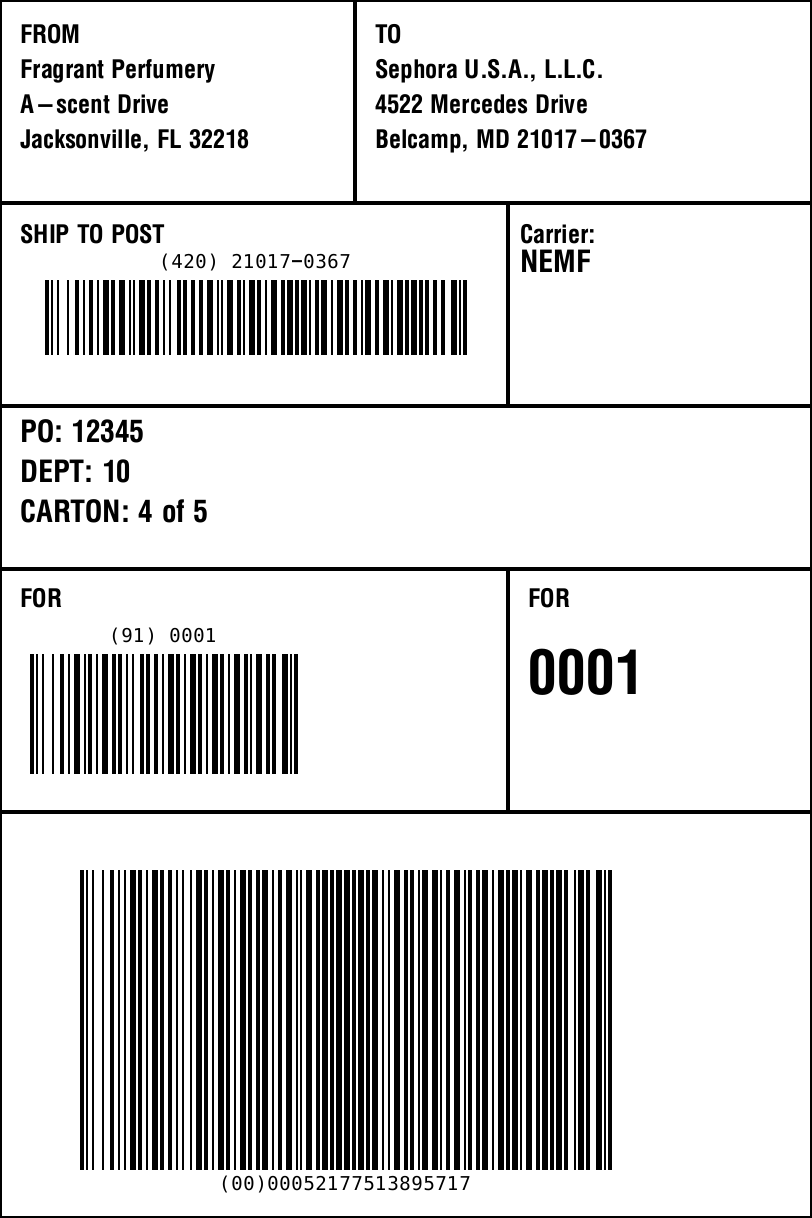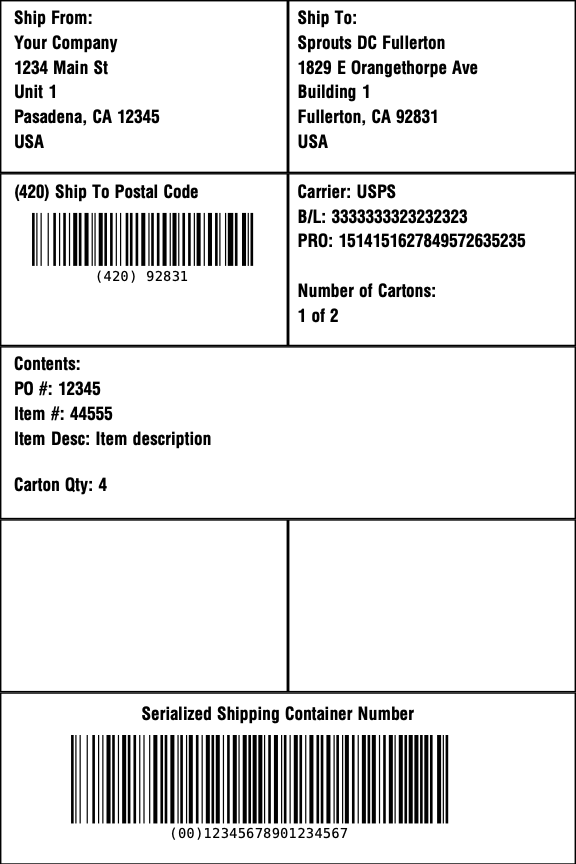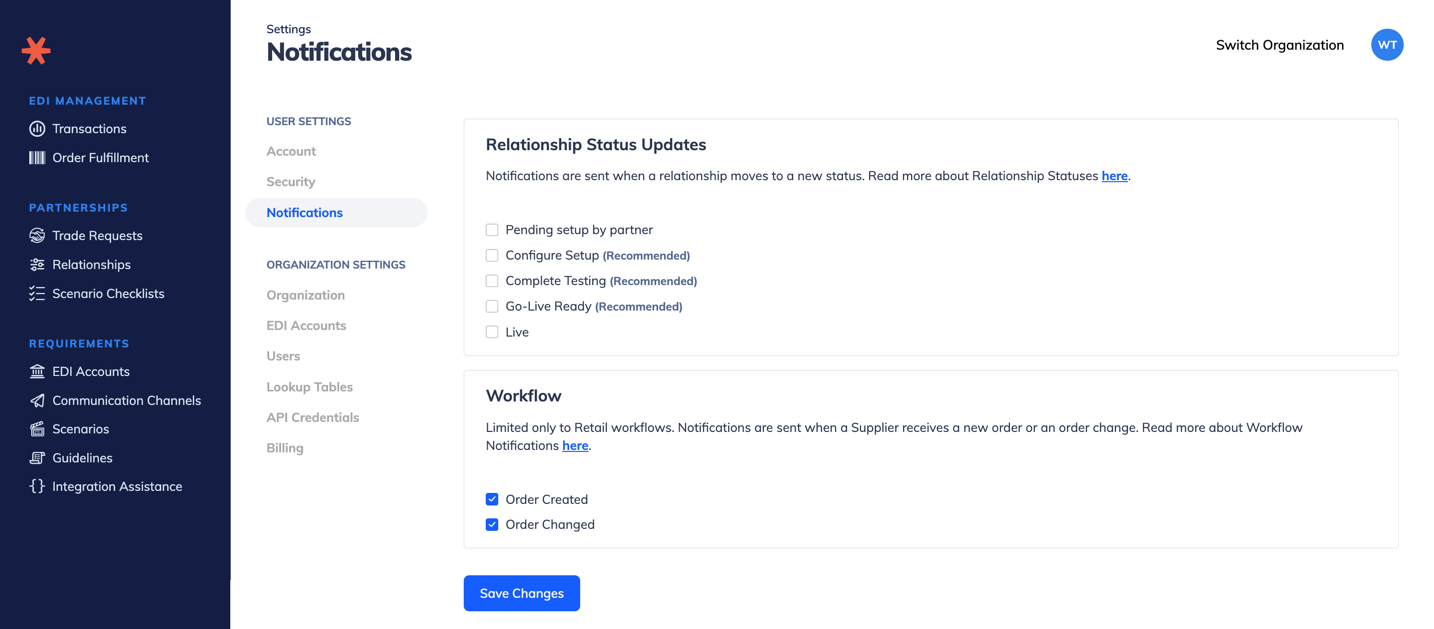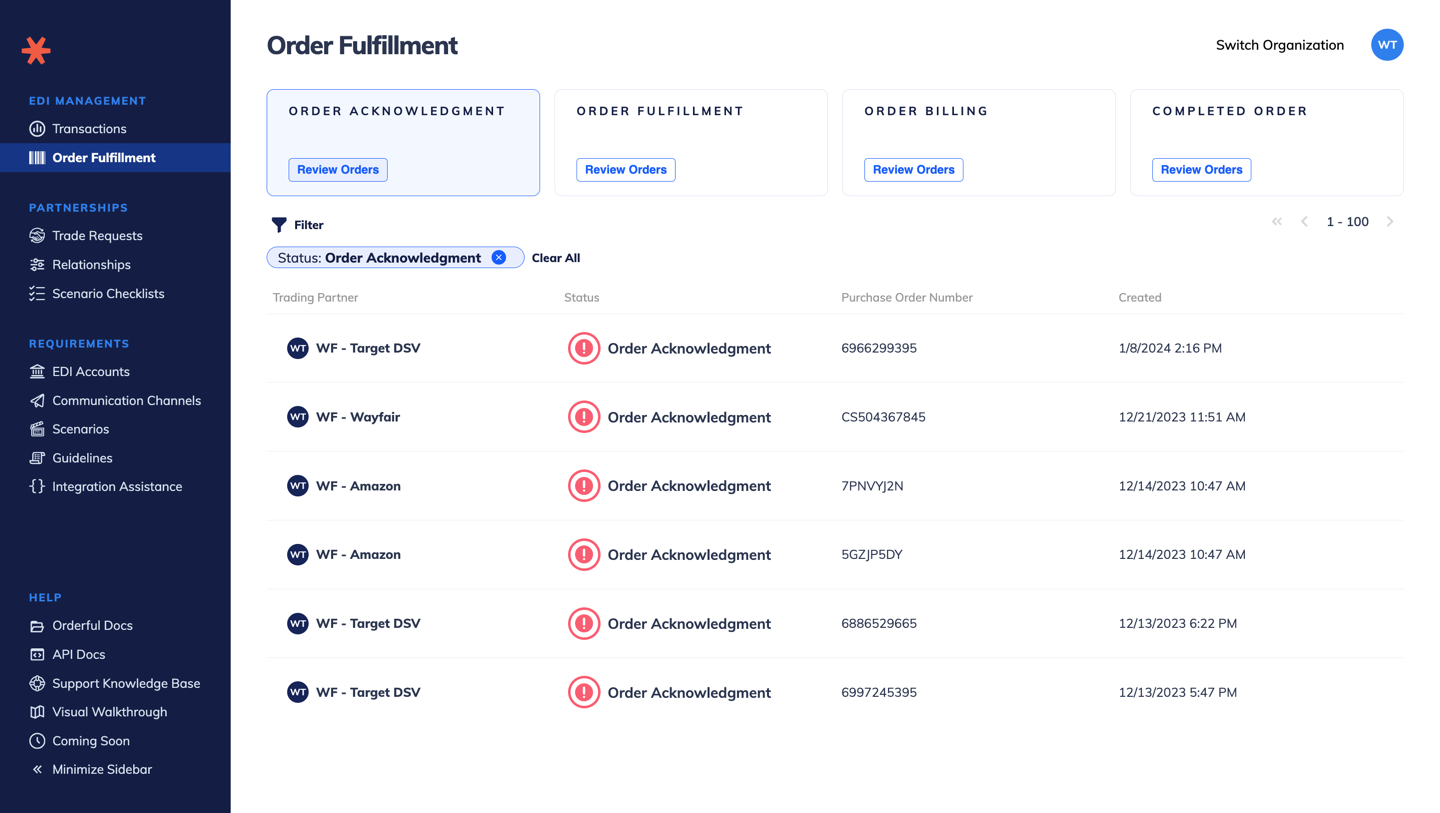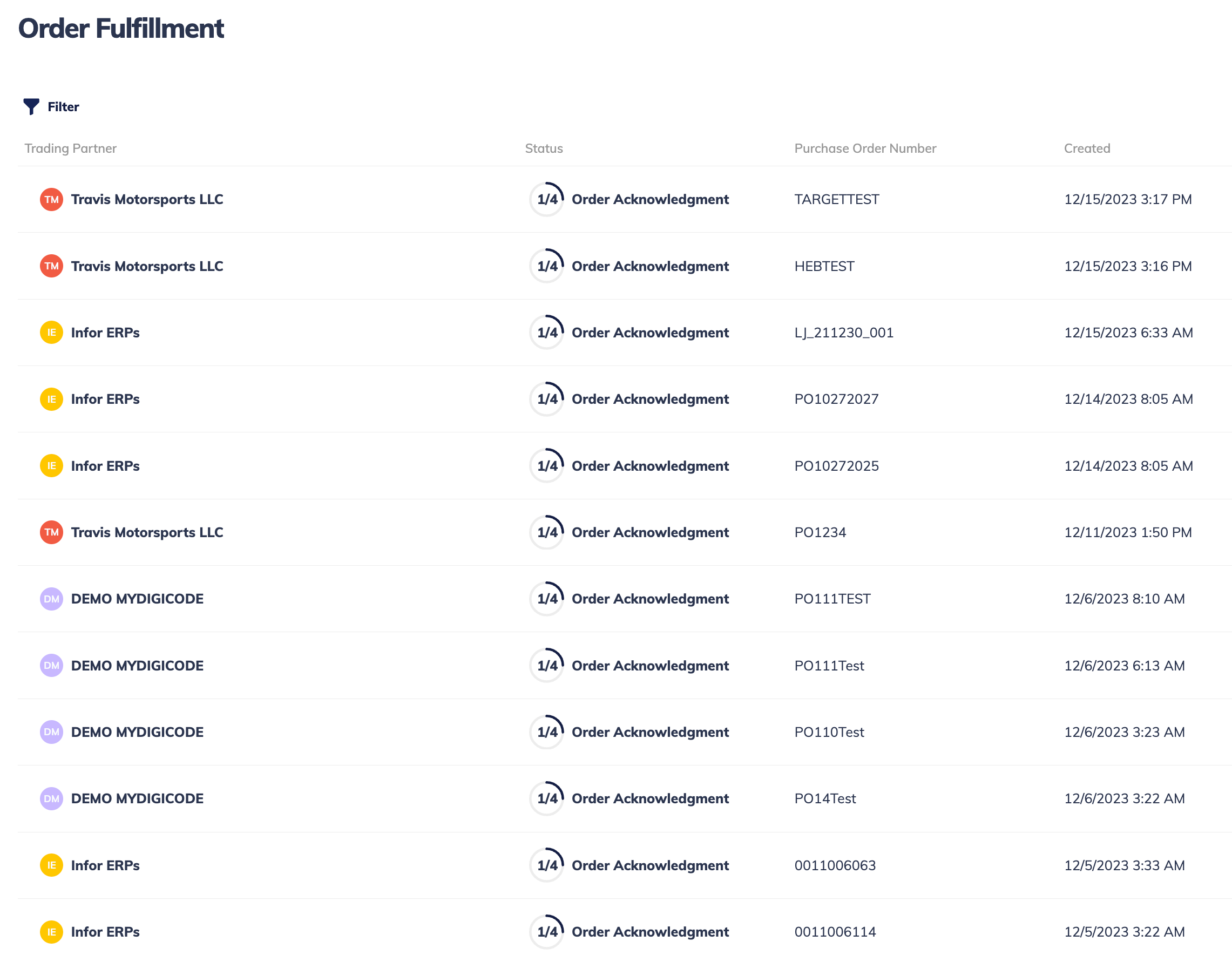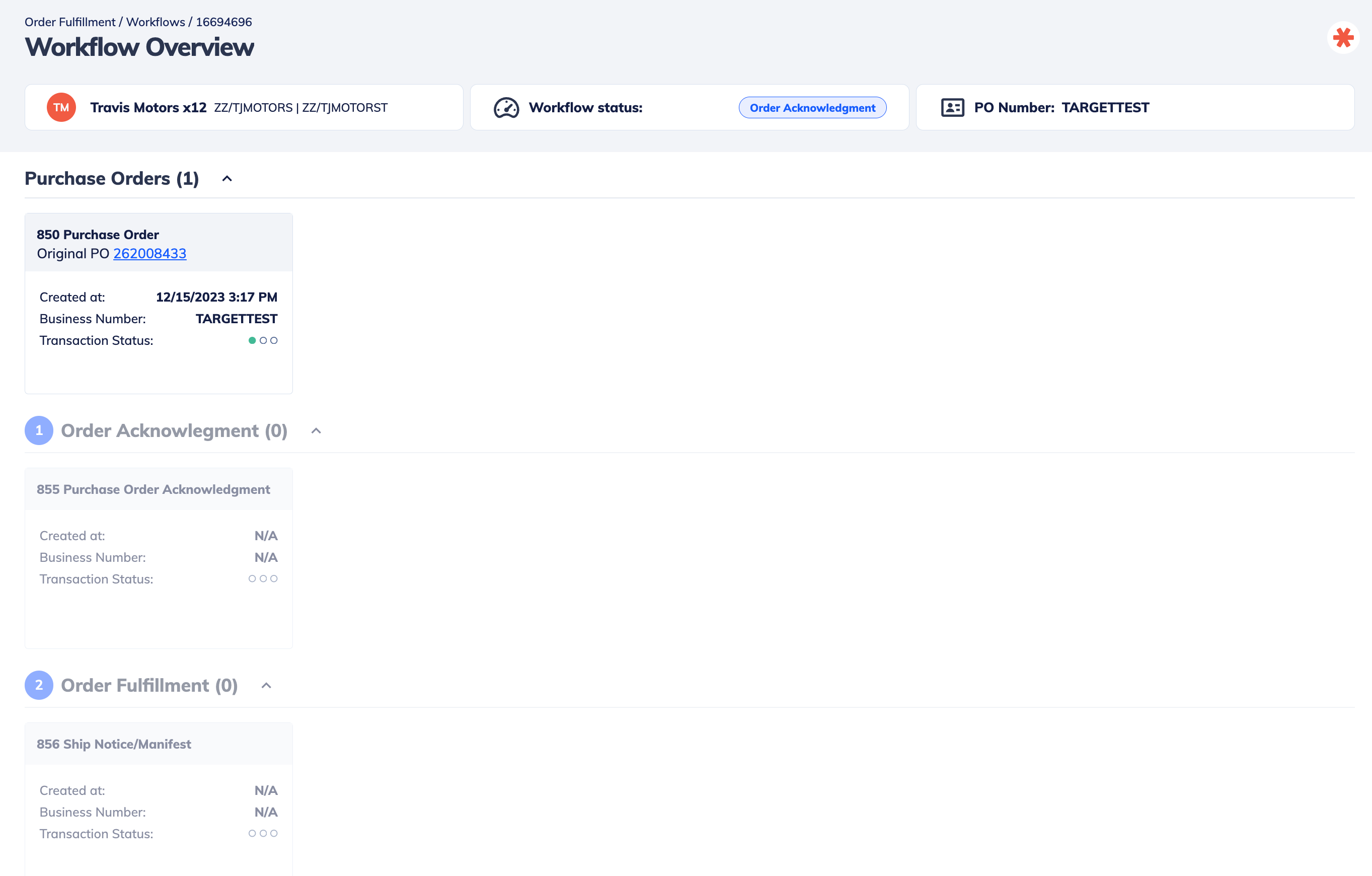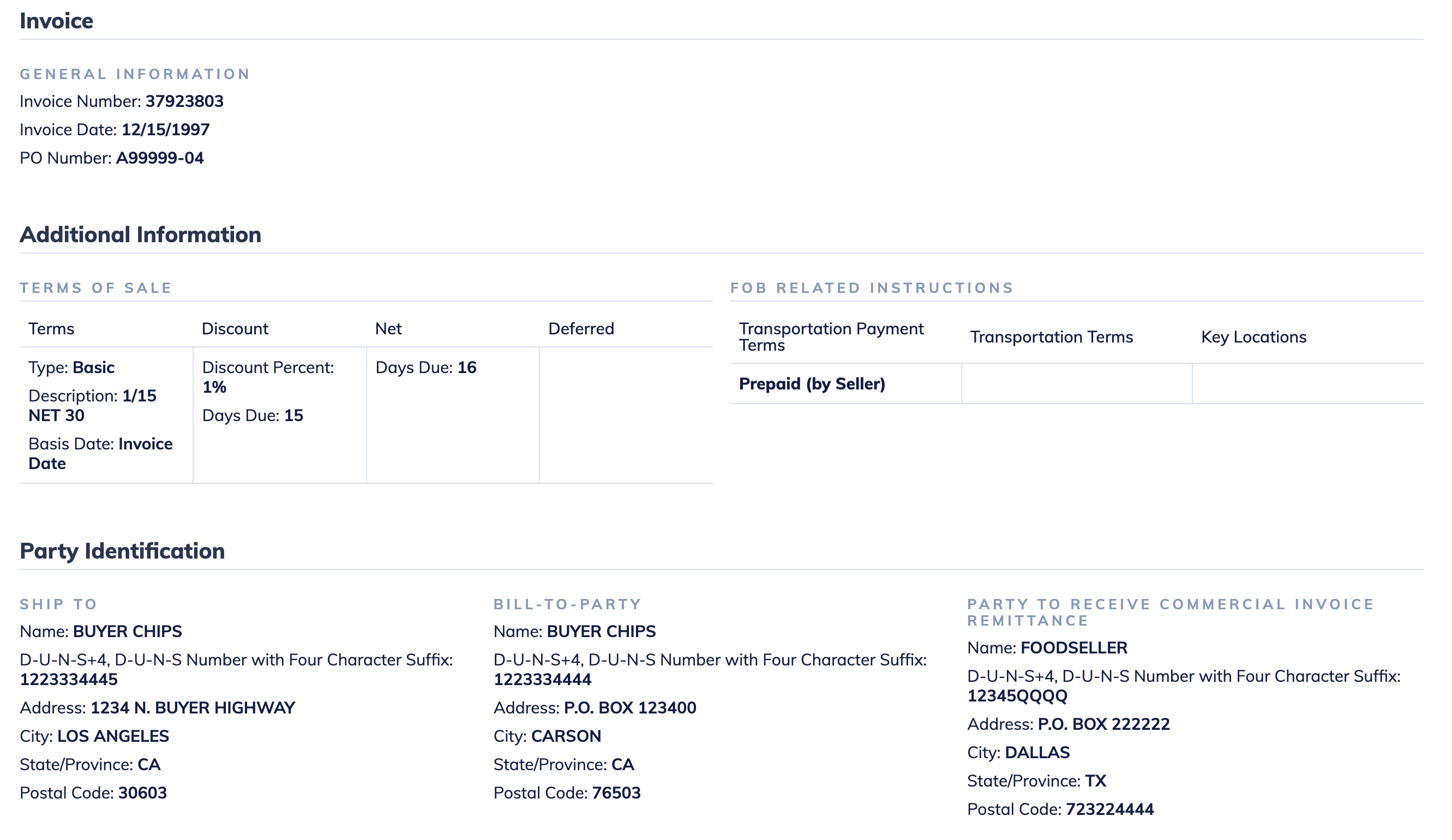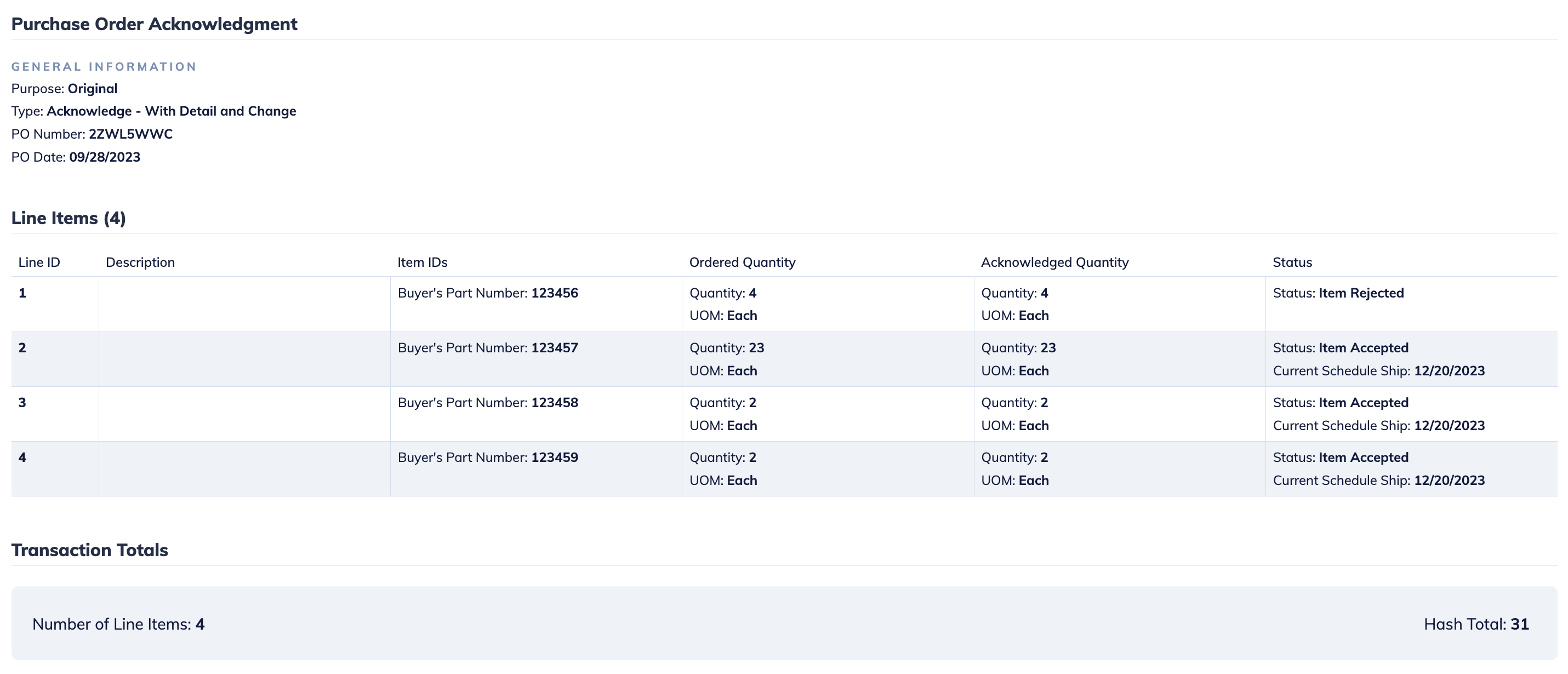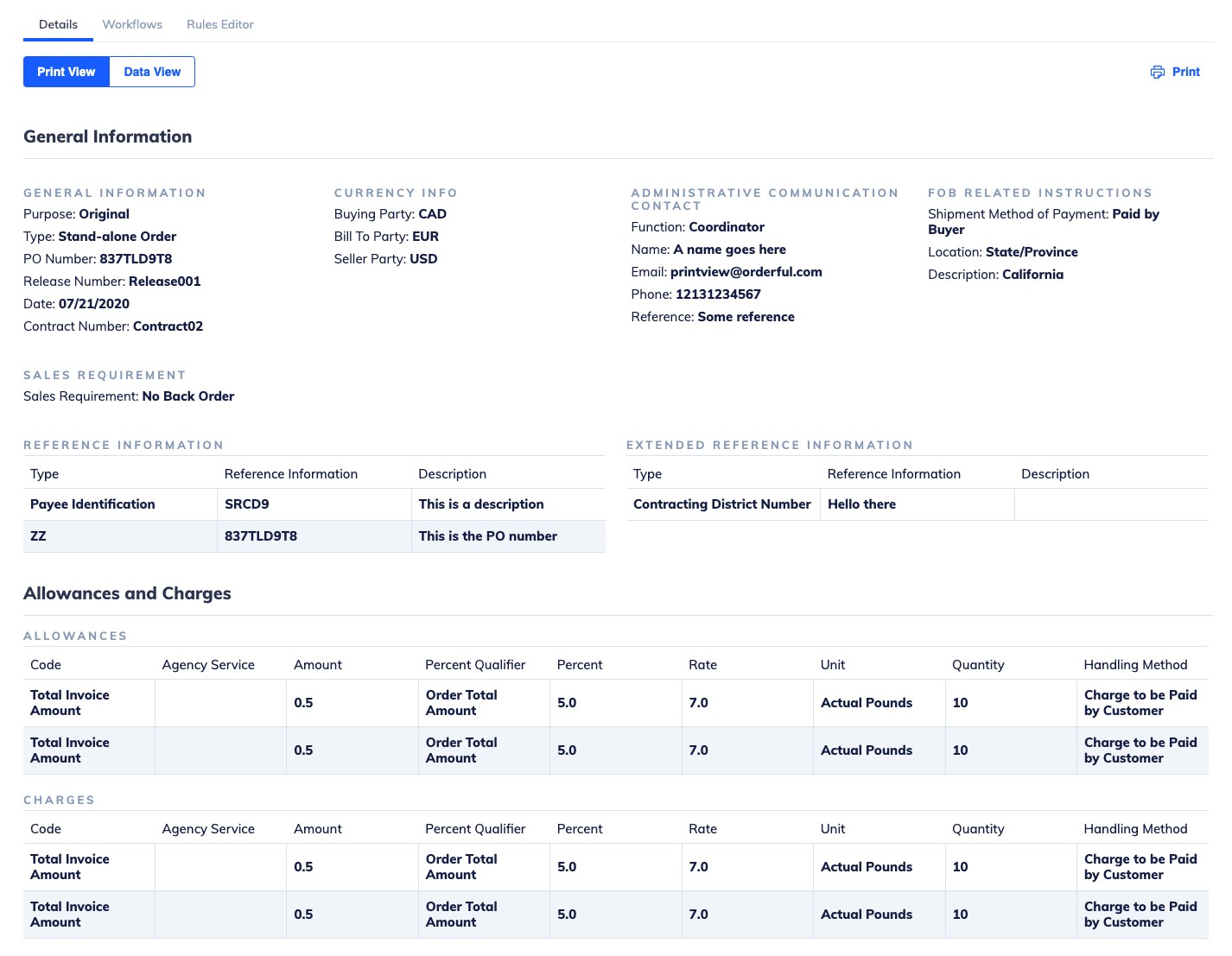We’re introducing a new page for retail customers to follow the status of their orders. This new page is available for customers trading 850, 855, 856 or 810 transactions.
The Order Fulfillment page will display the list of retail Workflows and their status for a specific purchase order:
- Order Pending: Suppliers sent a Purchase Order Acknowledgment, Advance Ship Notice or an Invoice without an order.
- Order Acknowledgement: Suppliers must acknowledge the original purchase order and send at least one purchase order acknowledgment to complete this step.
- Order Fulfillment: Suppliers must send at least one advance ship notice to complete this step.
- Order Billing: Suppliers must send at least one invoice to complete this step.
- Order Completedor Order Canceled: This is a final status. No more transactions are expected for this workflow.
Order status will be automatically skipped if you don’t trade that document type.
You’ll be able to filter your orders based on the Workflow creation date, your or your partner’s EDI Accounts and purchase order numbers.
📘Workflows may become stuck in a particular status if you or your Trading Partner doesn’t acknowledge a transaction or if you or your partner don’t send a document even though you have a relationship for that transaction type. In this case you should just manually move to the next status or remove relationships you don’t intend to trade documents for.
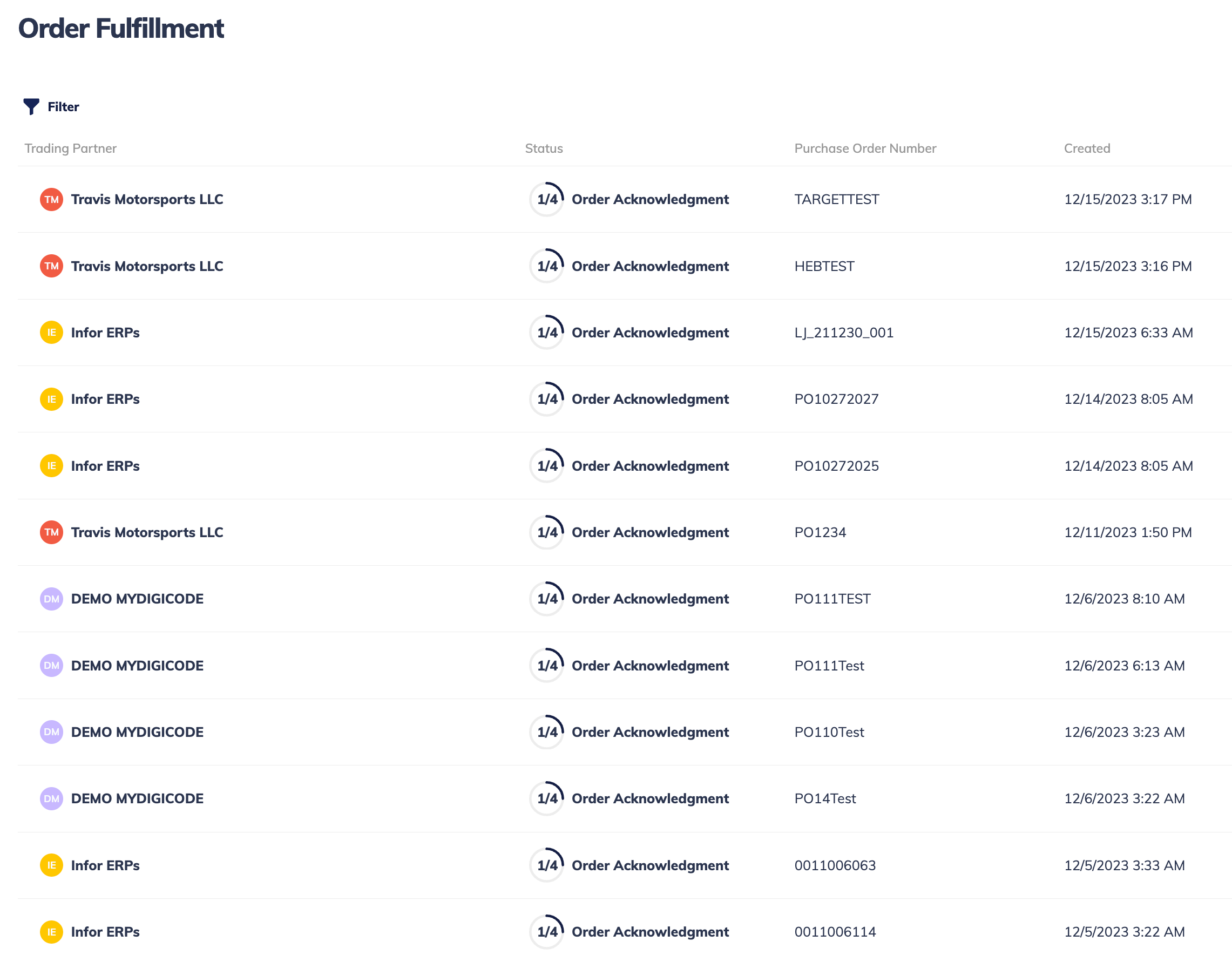
By clicking on a specific order from the Order Fulfillment page, you’ll access a new Workflow Overview page where you’ll see the transactions assigned to each Workflow status.
Suppliers can manually skip a status or cancel an order from that page.
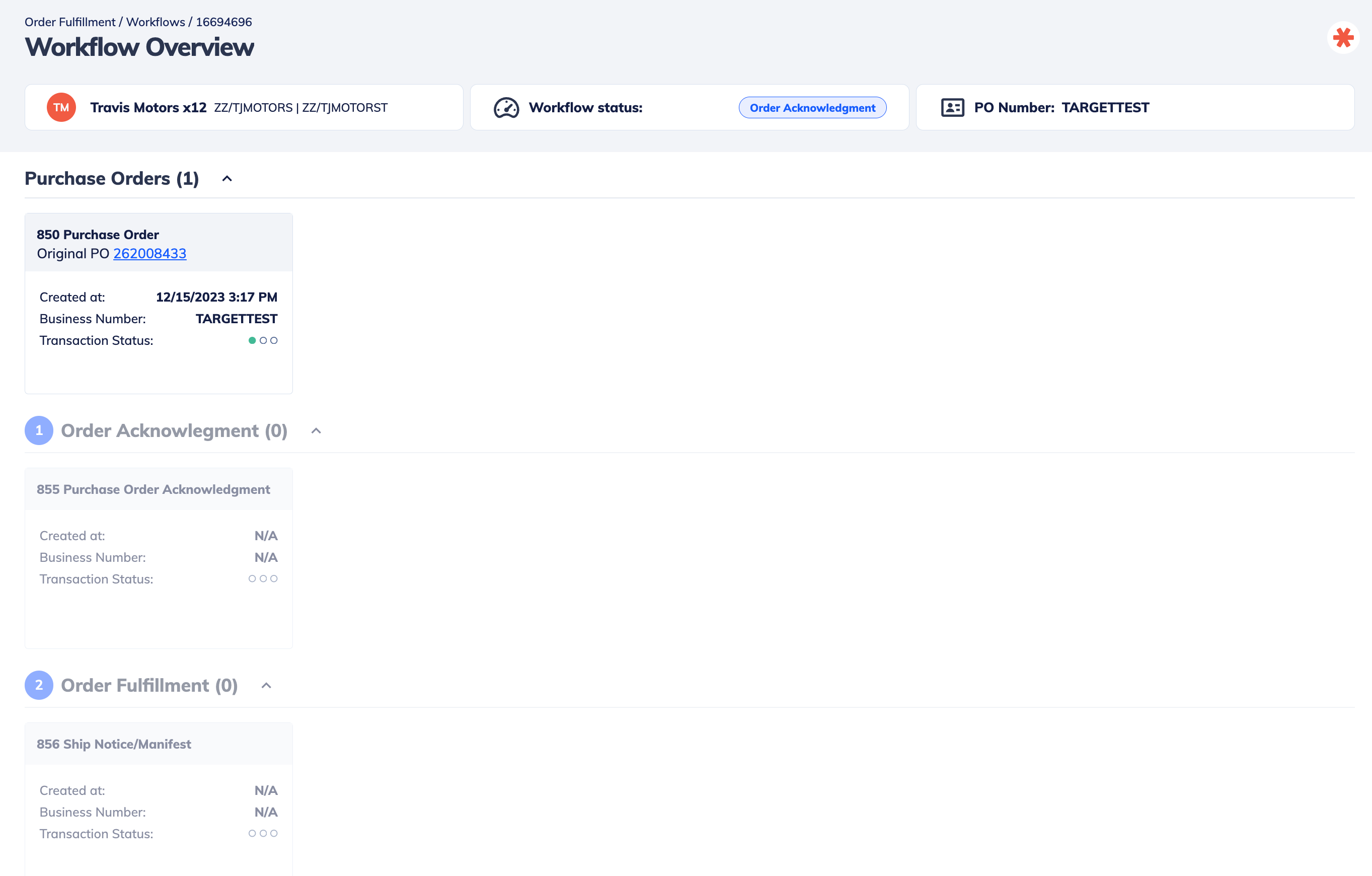
Coming soon: Suppliers will soon be able to manually create a transaction from the Workflow Overview page. These transactions will be auto-mapped with data from the original purchase order and suppliers will be able to manually review and enter missing information on the new transaction.