Enabling Customers for EDI
Each of your Trading Partners is represented by a Customer in NetSuite. You will now add each Relationship in Orderful to your NetSuite configuration:
- Navigate to Lists > Relationships > Customers
- Select the Customer you will be configuring.
- On the Customer page there is an EDI tab at the same level as the “Information” tab. Click Edit
- In Orderful: Go to your Relationships: https://ui.orderful.com/relationships
- Find one of the documents you are trading with your Trading Partner.
- Under your Trading Partner’s name, you will find their ISA ID and Test ISA ID in the following format:
Qualifier/ISA ID | Qualifier/TEST ISA ID. For example:ZZ/ODFLRETAILLEAD | ZZ/ODFLRETAILLEADT - Back in NetSuite: On the EDI tab, the required settings are:
- ISA ID: Copy this value from Orderful. Do not include the qualifier.
- Test ISA ID: Copy this value from Orderful. Do not include the qualifier.
- Inside the "EDI" tab, click on the EDI Enabled Transaction Type sub-tab:
- Now you will add one entry for Transaction Type you are trading with this Trading Partner. Start by clicking New EDI Enabled Transaction Type
- On the following page you can add overrides for defaults, and you can also specify if you want this transaction to be in test mode (which means it will use the Stream and Test ISA ID).
- Review the Automation documentation complete details on the AUTO SEND option and consolidation methods.
- Once you are done, click Save
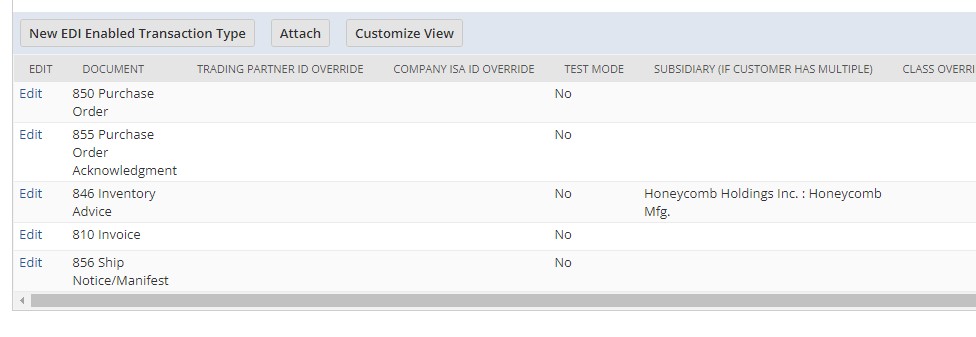
Additional Configuration Options
- Shipping Partner If using a supported WMS for shipping select it here. This will automate most data mapping for the generating the 856.
- Ship To N1 Identification Used to post sales orders to child customers. Set the Ship To location ID of your partner on the related child customer. All other EDI configuration must exist on the parent. The LOOKUP SUB-CUSTOMER option must be selected in the Parent configuration.
Contacting Support
For support, please contact [email protected].
Updated 4 months ago
What’s Next
