Integration Assistance
Integration Assistance helps you build your connector mapping for a specific Transaction type according to the Leaders' requirements. It allows you to:
- Generate an example Transaction payload
- Navigate the example payload and access granular guideline requirements.
You will not be able to generate example payloads for Relationships that:
- Are in the "Configure Setup" or “Pending setup by partner” status.
- Don't have a Guideline assigned by the Leader of the Relationship.
Generate a Transaction payload
To generate a Transaction payload:
- Go to the Integration Assistance page in your Org settings. on the navigation menu.
- Select a Transaction Type: Only the Transaction types you trade appear on the drop-down.
- A Direction: "In" or "Out". If you select "In", the generated payload will show what you would receive from your Trading Partner. If you select "Out", the generated payload will show what you should send to your Trading Partner.
- A Data Format: "JSON" or "X12". You can only select a value if it is compatible with the Leader's guideline.
- A Version: Only appears if you selected the X12 data format.
- One or more Trading Partner ISA IDs.
The Transaction payload will appear below. If you click on any properties in the payload the corresponding Guideline appears on the right.
If you selected several ISA IDs, the Transaction payload will combine all the properties used by at least one Leader’s Guideline.
You can copy the Transaction payload by clicking on the copy icon on the right side of the search bar.
If you want to view the original Guideline(s), click View guideline in the upper right.
Understanding the Guideline requirements
JSON vs X12 TerminologyThis section uses JSON terminology throughout. If you are trading X12, note that X12 elements are "properties" in JSON, and X12 segments and loops are "arrays" in JSON.
The Leaders' Guideline requirements are always organized in 4 different sections:
Name: Displays the user-friendly name, the JSON name, and the X12 name of the selected property or array.
Description: Displays the description given by the Leader.
Usage: Indicates if a property or array is "Mandatory", "Conditional", "Optional", "Recommended", or "Not Recommended".
Details: Provides more requirement details. The requirements can vary if you selected a property or an array.
When viewing the Guideline requirement of a property:
- The usage section will display the condition(s) to respect if the usage is Conditional.
- The detail section will show either:
- The type of the property and the allowed values
- The type and the min/max length of the property.
When viewing the Guideline requirement of an array, the detail section will show the maximum number of times this array can be repeated.
Guideline requirements for multiple Leaders
When you generate an example payload for multiple Relationships, Leaders may have shared or divergent requirements.
When viewing the Guideline requirement of a property or array, you can identify:
- Divergent requirements: Requirement marked with a blue tag.
A divergent requirement is applicable to specific Leaders only. You can see the name of the Leader(s) applying this requirement in the blue tag. If the name of a Leader is too long or if several partners apply the divergent requirement, you can click on the blue tag for more details. - Shared requirements: Requirement without any tag.
A shared requirement is always applicable, regardless of the Leader.
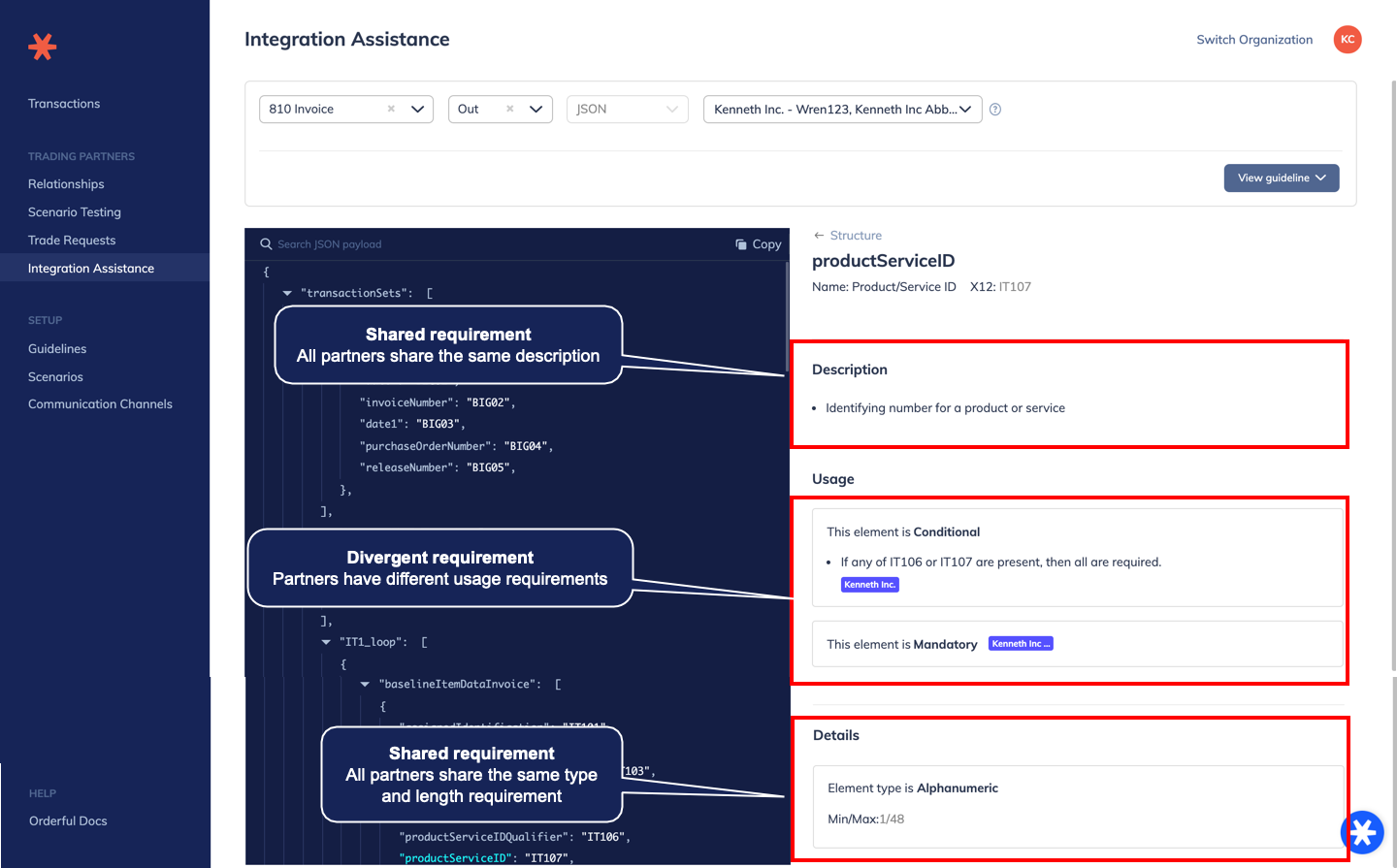
Updated 4 months ago
