Orderful UI visual walkthrough
The Orderful UI has many built-in visual walkthroughs that show you how to perform common tasks.
To invoke from your Orderful org settings page:
- Click Visual Walkthrough in the bottom left to bring up the available step by step guides:
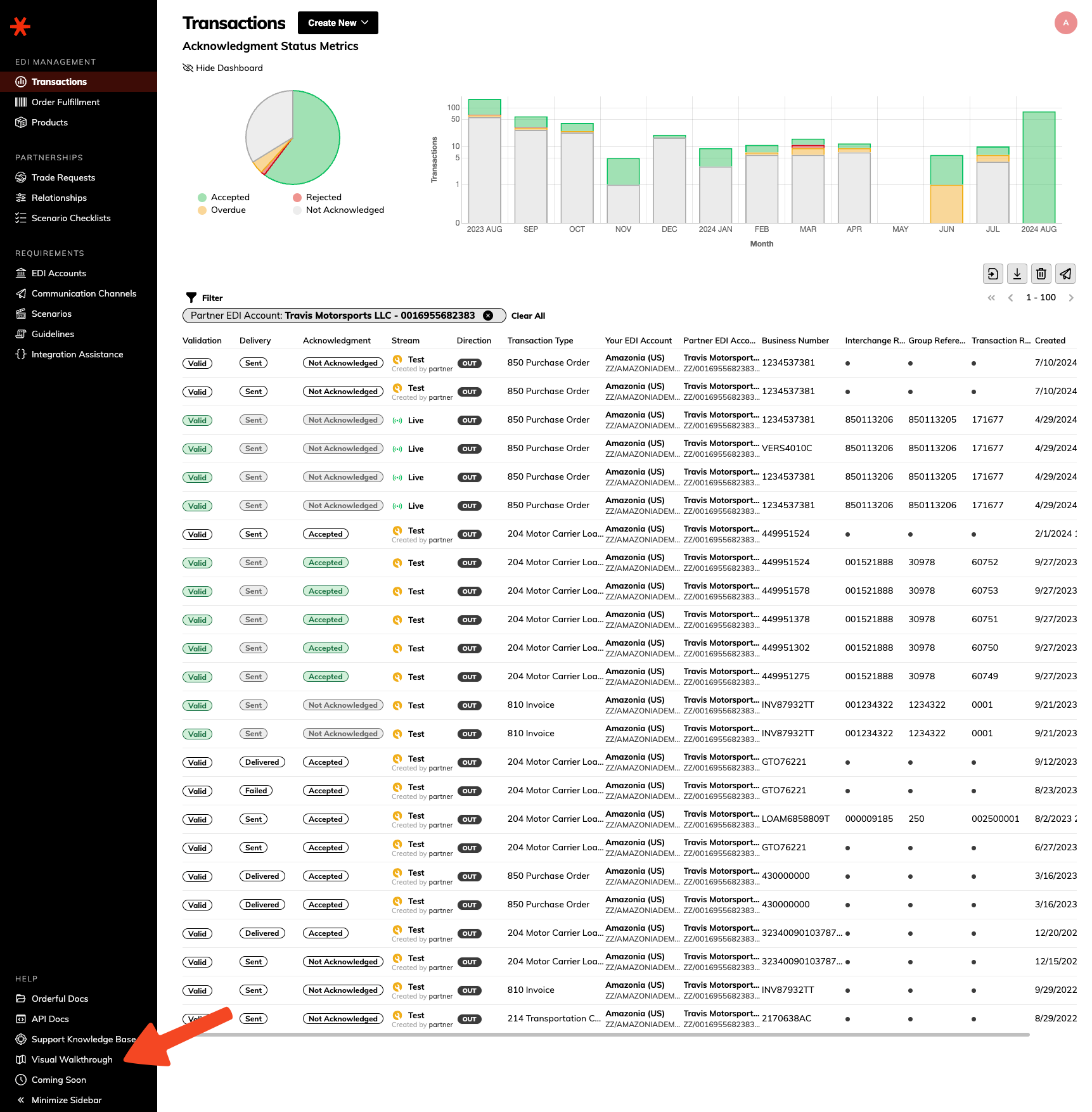
- Click on Guides
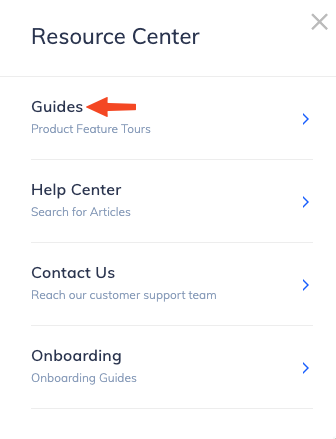
- This will bring the list of available Guides
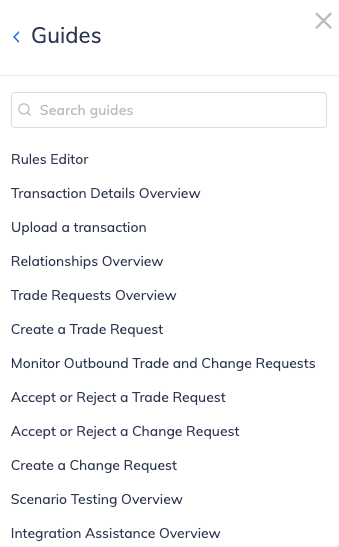
- Clicking on one of these guides will begin the walkthrough. Instructions will be overlayed over the page:
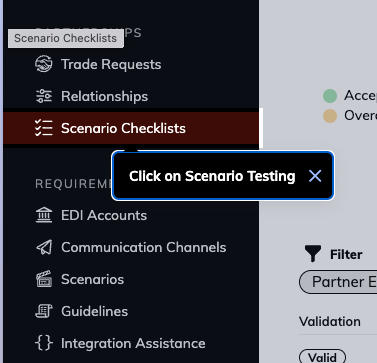
To exit a guide, press the Escape key or click the X on the right of the instruction box.
List of available UI guides
Alternatively, you can launch the guides from this list:
- Accept or Reject a Change Request
- Accept or Reject a Trade Request
- Communication Channels Overview
- Create a Change Request
- Create a HTTP Communication Channel
- Create a Scenario
- Create a Trade Request
- Create an AS2 Communication Channel
- Integration Assistance Overview
- Invite users to join your organization
- List users who can access your organization
- Monitor Outbound Trade and Change Requests
- Relationships Overview
- Scenario Testing Overview
- Scenarios Overview
- Trade Requests Overview
- Transaction Details Overview
- Upload a transaction
Updated 4 months ago
