Custom Item Lookups
Orderful for NetSuite management of advanced item cross references
Item Lookup custom record entries in NetSuite are not required for successful transaction creation from Orderful EDI documents. The standard functionality will work in most cases where a SKU or UPC is provided by a trading partner. See Items.
To create an Item Lookup custom record entry, hover over the Orderful EDI center tab and navigate to Custom Mappings > Item Lookups > New. Or simply type "New Item Lookup" in global search.
Fill out the mandatory NetSuite and EDI fields:
- Item - The active NetSuite Item to be referenced by this Item Lookup entry.
- EDI Product Qualifier - The EDI qualifier expected in the context of an EDI transaction referencing the above item.
- EDI Qualifier Value - the string expected on an incoming EDI document used to reference the item selected above.
Optionally, select any desired restrictions for the Item Lookup entry:
- Restrict to Subsidiary - An exclusive subsidiary restriction for the Item Lookup. Used to resolve potential conflicting mappings. If left blank (recommended) then the Item Lookup will work across any and all subsidiaries.
- Restrict to Customer(s) - A multi-select field to populate any and all exclusive customers for use of the Item Lookup. Used to resolve potential conflicts. If left blank, the Item Lookup will work for all customers. A parent customer selected will additionally apply the Item Lookup to all child customers that are one level down from the selected customer.
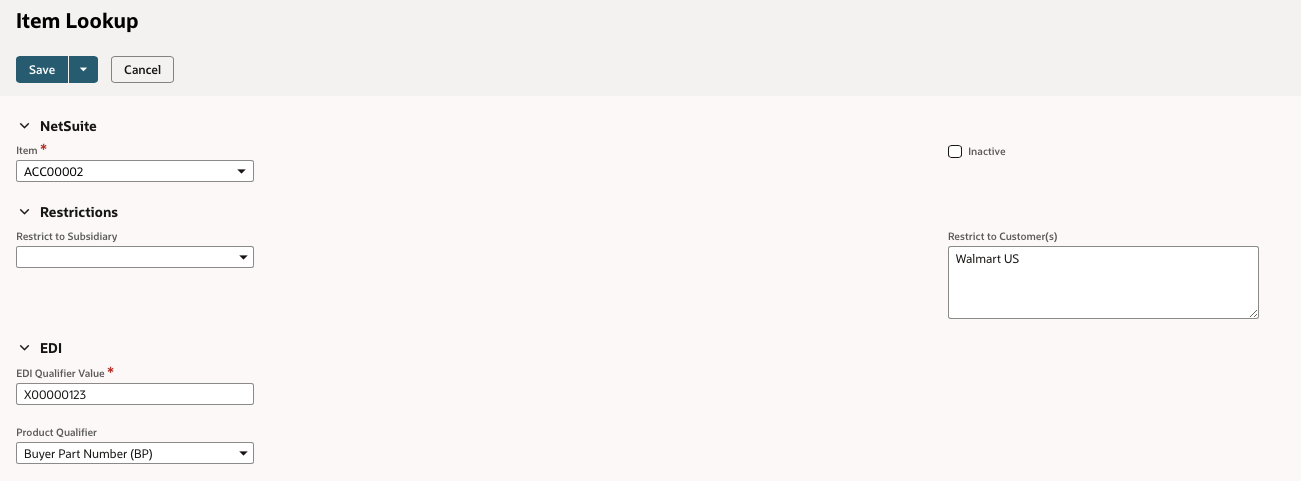
A sample mapping for a Walmart US item using a buyer part number
Item Lookup Precedence
In the unlikely event that two or more Item Lookups are in conflict with one-another (i.e. the EDI qualifier and qualifier value point to different NetSuite Item records), then the following precedence logic is used to ensure maximum item safety and lookup clarity:
- Exact Customer and Subsidiary match
- Child Customer and Subsidiary match
- Exact Customer match, no Subsidiary
- Child Customer match, no Subsidiary
- No Customer, Subsidiary match
- No Customer, No Subsidiary
CSV Importing Item Lookup Records
In the event that many Item Lookup records are required, the Item Lookup custom record can be CSV imported using the standard CSV import process and the "Custom Record" > "Item Lookup" record selection within the CSV import tool.
Updated 3 months ago
