Manually Set State of a Relationship
Orderful OAs and Systems Integrators helping customers with Testing activities as a part of MTS have the ability to mark a task as Waiting. To do this, in the relationship view
- Click the ⋮ at the end of the specific relationship row.
- Select Mark as Waiting.
- Select who is responsible for the wait:
- Partner
- Customer
- Choose a reason for the wait:
- Integration
- Test files
- Testing
- Other
- Click Save.

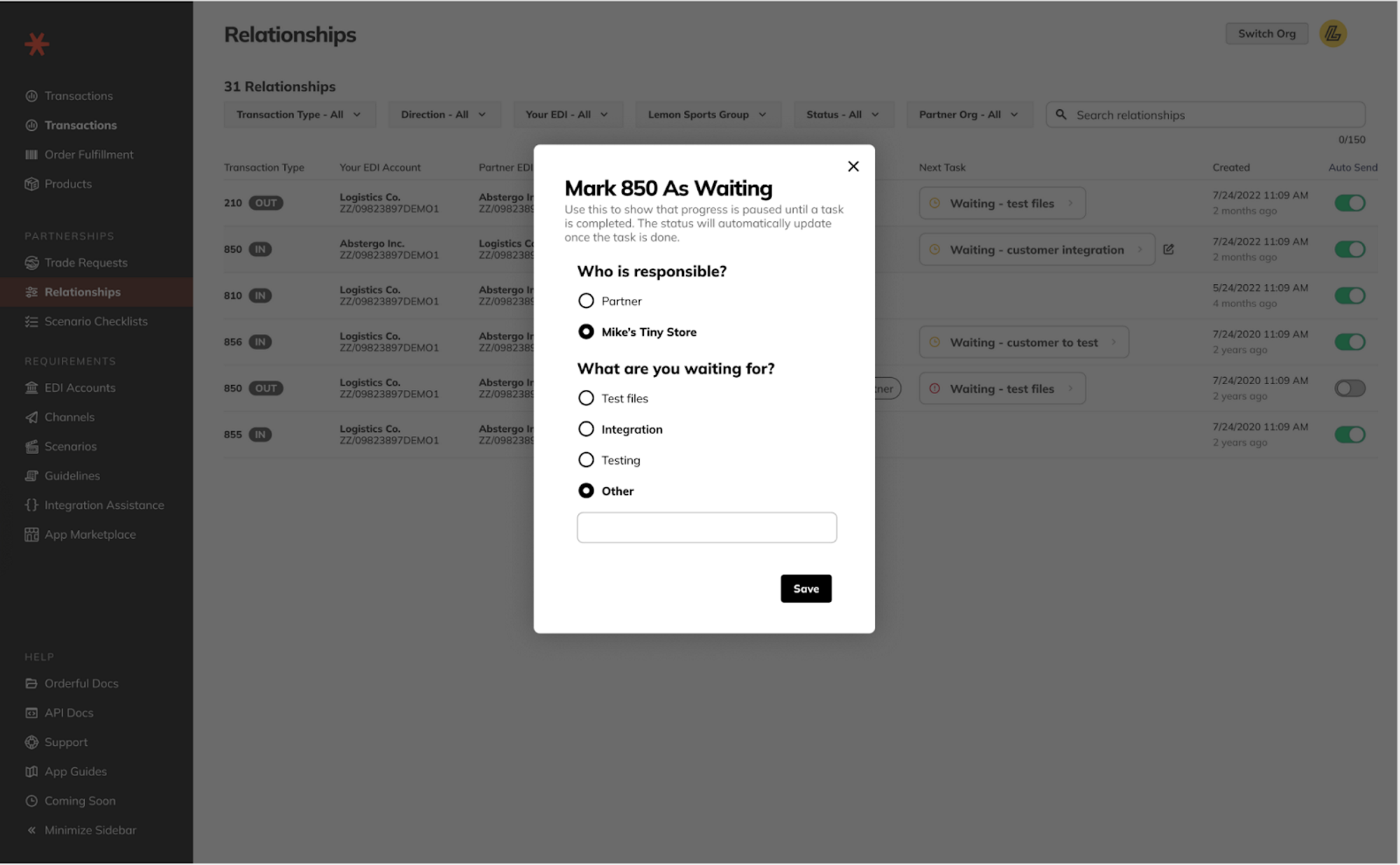
The task status updates immediately, and the selected reason is visible in the UI.
Note: Setting a task to Waiting is informational only—it does not block other progress or system evaluations.
Remove a Waiting status
If we detect that the required action has occurred, the Waiting status is removed automatically. To remove it manually:
- Click the ⋮ at the end of the specific relationship row.
- Select Resolve Waiting Status.
The task returns to normal, event-driven evaluation.
Understand Errors vs. Waiting
- Waiting — You’re waiting on a customer or external dependency.
- Error — A known, resolvable problem detected by evaluation (e.g., Fix validation error). Resolve the root cause; the task will move out of Error on the next evaluation.
Updated 3 months ago
What’s Next
