Common workflows involving Partnerships
1) Find “what to do next”
- Open Partnerships.
- In any row, read the Next Task — this is the system-selected, highest-priority task for that partnership.
- Need transaction-type detail? Click the partnership row to drill down to the relationship view.
Why only one next task? Multiple tasks can be Pending; we surface only the most relevant one to reduce noise and keep execution focused.
2) Mark a task as Waiting
- In the Relationship view, click the ⋮ at the end of the relationship row.
- Choose Mark as Waiting.
- Select Who is responsible for the wait:
- Partner
- Customer
- Choose a reason:
- Integration
- Test files
- Testing
- Other reasons
- Click Save. The task status updates immediately and the reason is visible in the UI.
Notes
- Manual blocking is available only where the template allows it.
- Blocking is communication only — it does not prevent other system evaluations or actions.
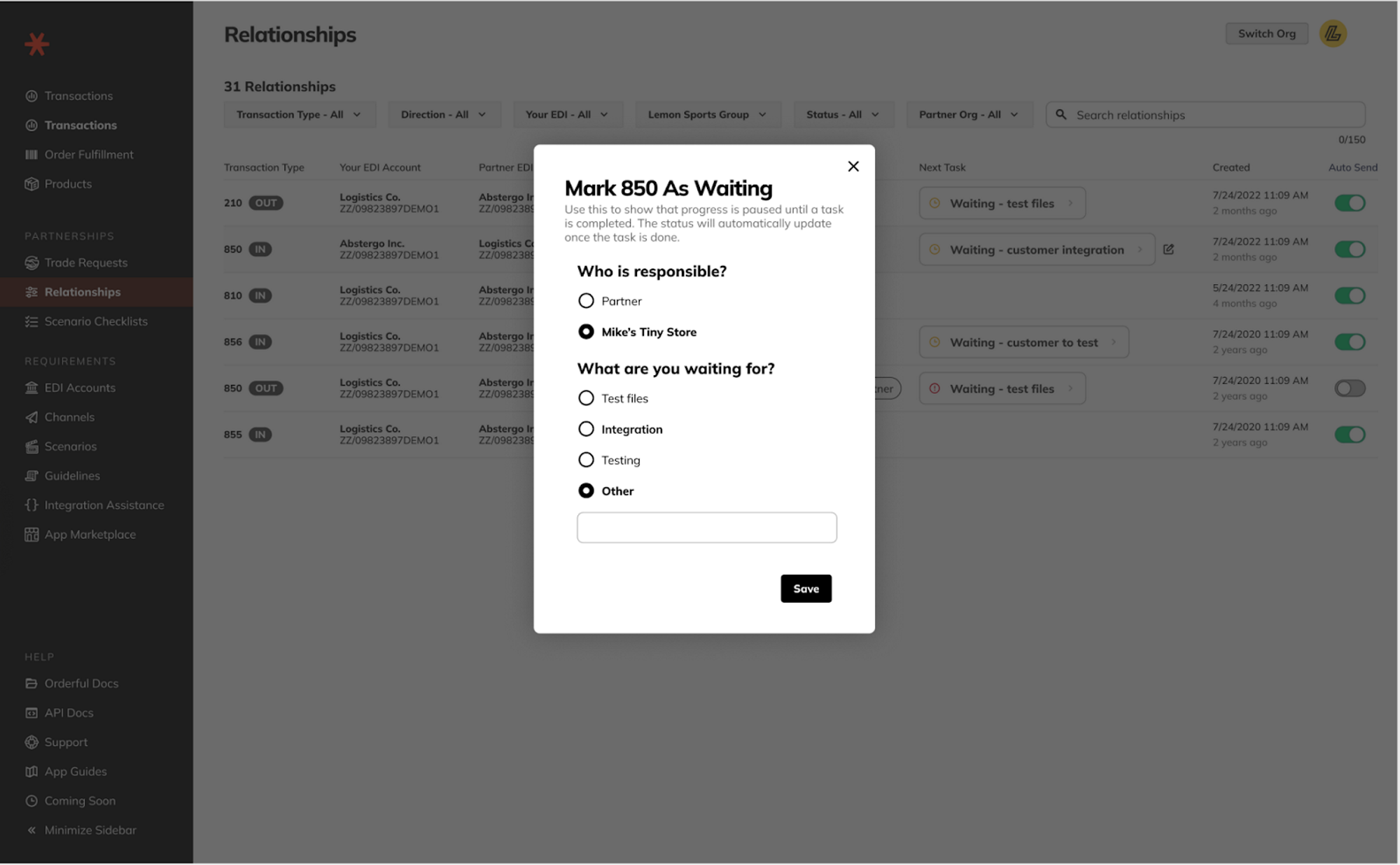
3) Remove a Waiting status
- Click the ⋮ at the end of the specific relationship row.
- Select Resolve Waiting Status.
- Select Confirm in the pop-up. The task returns to normal, event-driven evaluation.
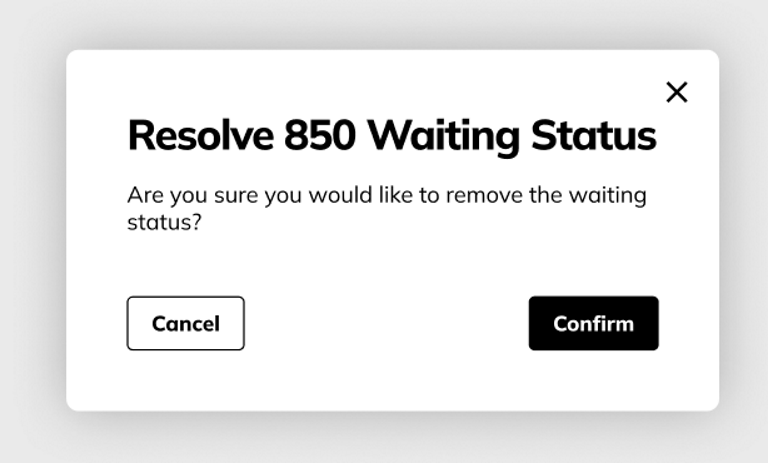
4) Understand Errors vs. Waiting
- Waiting — You’re waiting on a customer or external dependency.
- Error — A known, resolvable problem detected by evaluation (e.g., cancelled trade request with no accepted replacement). Fix the root cause; the task will move out of Error on the next evaluation.
Updated 3 months ago
What’s Next
